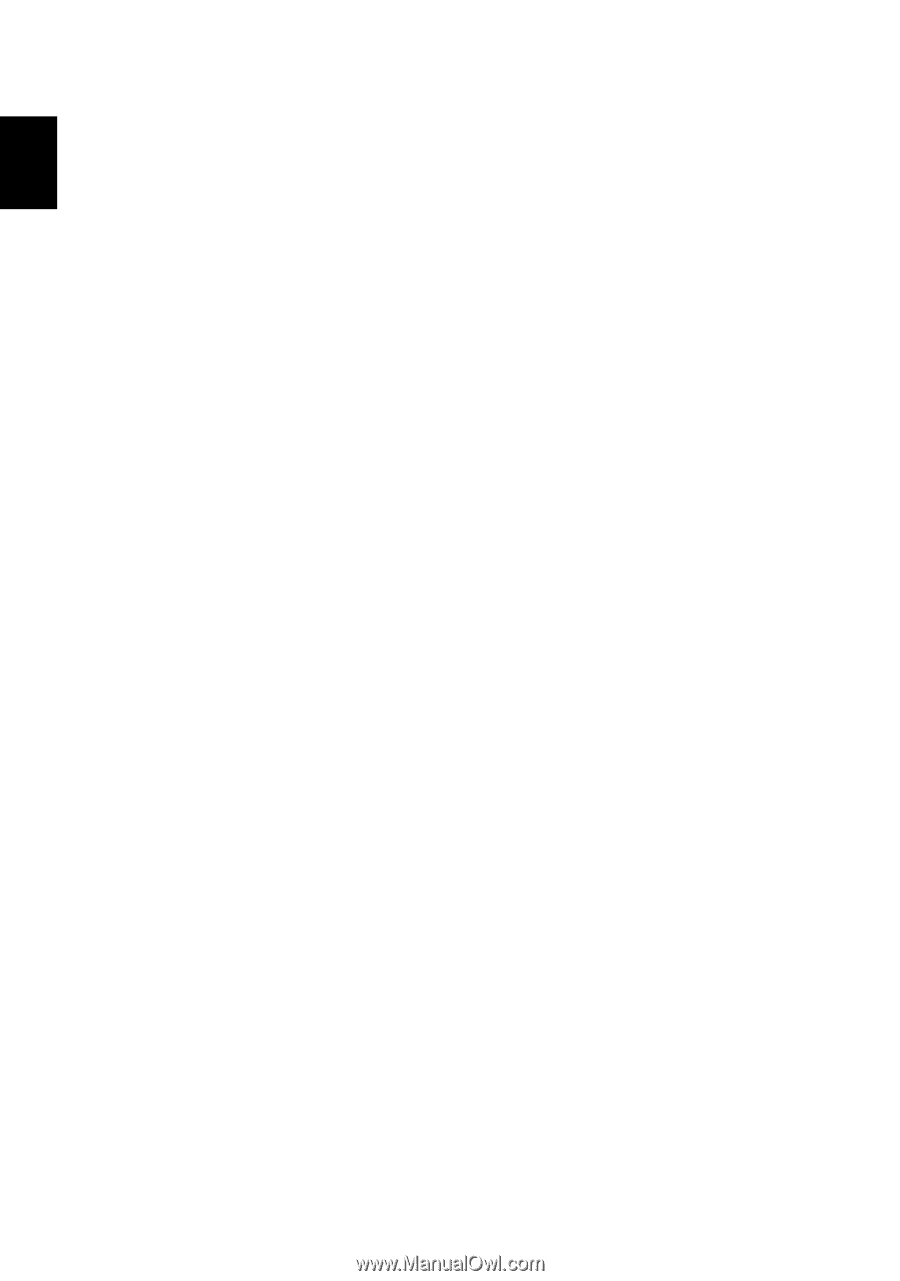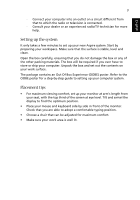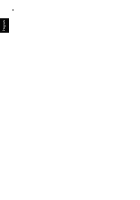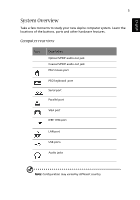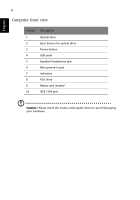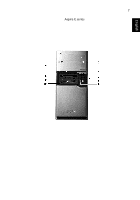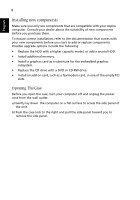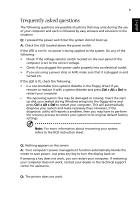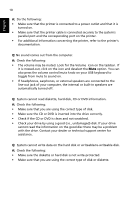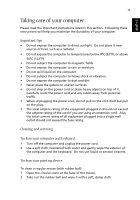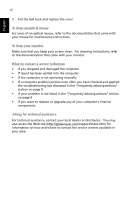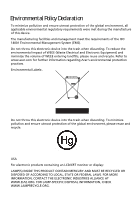Acer Aspire E360 Aspire E360 User Guide EN - Page 14
Installing new components, Opening The Case - memory
 |
View all Acer Aspire E360 manuals
Add to My Manuals
Save this manual to your list of manuals |
Page 14 highlights
English 8 Installing new components Make sure you only use components that are compatible with your Aspire computer. Consult your dealer about the suitability of new components before you purchase them. To ensure correct installation, refer to the documentation that comes with your new components before you start to add or replace components. Possible upgrade options include the following: • Replace the HDD with a higher capacity model, or add a second HDD. • Install additional memory. • Install a graphics card as a substitute for the embedded graphics subsystem. • Replace the CD drive with a DVD or CD-RW drive. • Install an add-on card, such as a fax/modem card, in one of the empty PCI slots. Opening The Case Before you open the case, turn your computer off and unplug the power cord from the wall outlet. a) Gently lay down the computer on a flat surface to access the side panel of the unit. b) Push the case lock to the right and pull the side panel toward you to remove the side panel.