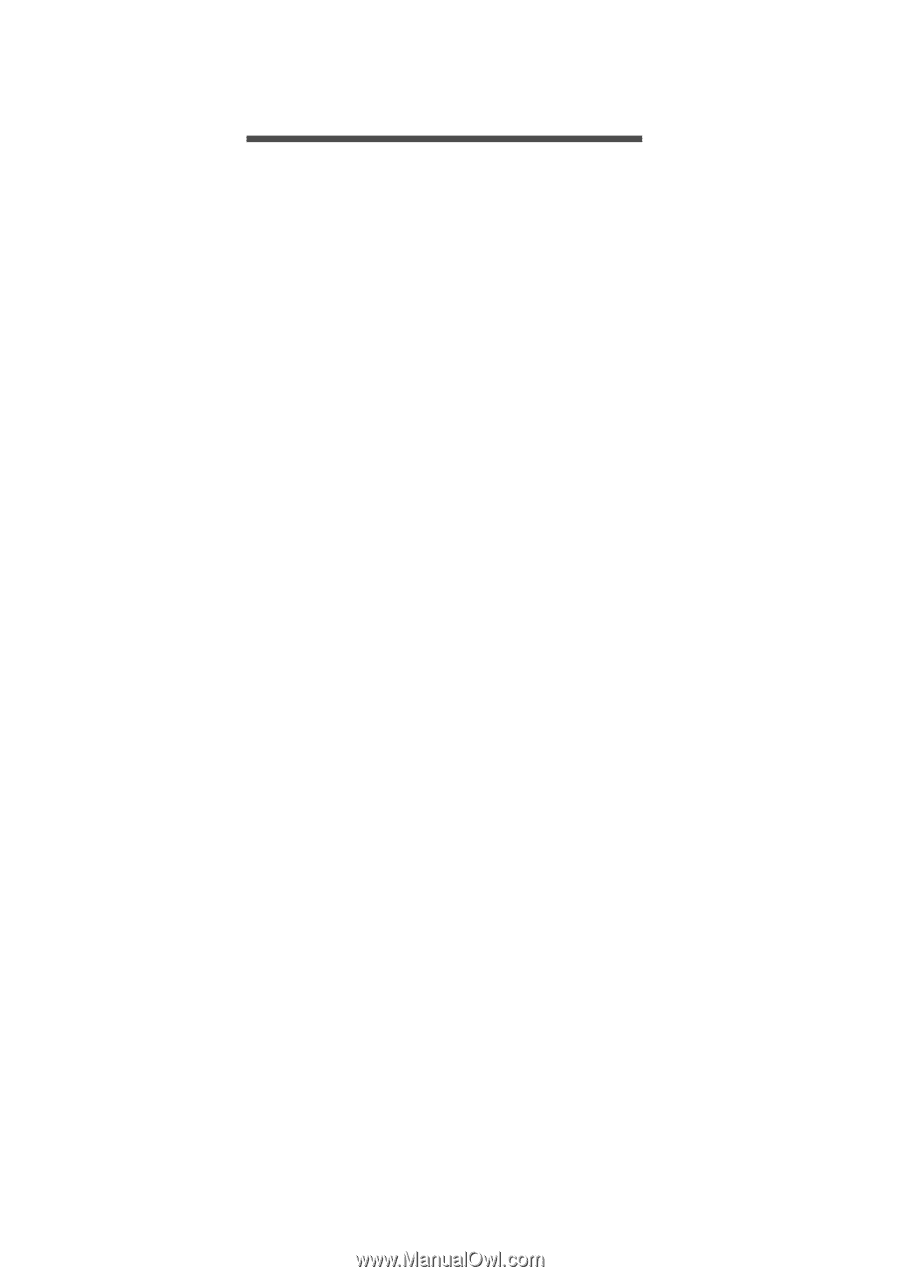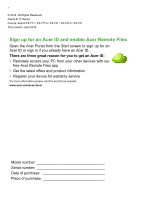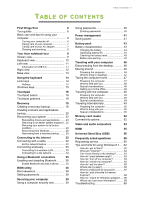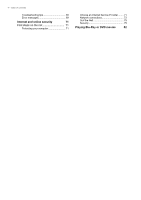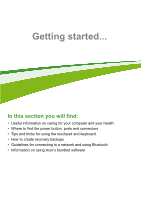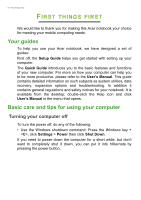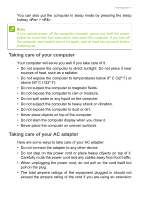Acer Aspire E5-731G User Manual - Page 3
Contents, - windows 7 drivers
 |
View all Acer Aspire E5-731G manuals
Add to My Manuals
Save this manual to your list of manuals |
Page 3 highlights
TABLE OF CONTENTS Table of contents - 3 First things first 6 Your guides 6 Basic care and tips for using your computer 6 Turning your computer off 6 Taking care of your computer 7 Taking care of your AC adapter 7 Cleaning and servicing 8 Your Acer notebook tour 9 Screen view 9 Keyboard view 10 Left view 11 Information on USB 3.0 11 Right view 12 Base view 13 Using the keyboard 14 Lock keys 14 Hotkeys 14 Windows keys 15 Touchpad 16 Touchpad basics 16 Touchpad gestures 16 Recovery 18 Creating a recovery backup 18 Creating a drivers and applications backup 20 Recovering your system 22 Reinstalling drivers and applications......... 23 Returning to an earlier system snapshot .. 25 Returning your system to its factory condition 26 Recovering from Windows 26 Recovering from a recovery backup ......... 29 Connecting to the Internet 32 Connecting with a cable 32 Built-in network feature 32 Connecting wirelessly 33 Connecting to a wireless LAN 33 Connecting to a 3G network 34 Using a Bluetooth connection 35 Enabling and disabling Bluetooth .......... 35 Enable Bluetooth and add a device .......... 35 BIOS utility 38 Boot sequence 38 Setting passwords 38 Securing your computer 39 Using a computer security lock 39 Using passwords 39 Entering passwords 40 Power management 41 Saving power 41 Battery pack 43 Battery characteristics 43 Charging the battery 43 Optimizing battery life 44 Checking the battery level 45 Battery-low warning 45 Traveling with your computer 46 Disconnecting from the desktop 46 Moving around 46 Preparing the computer 46 What to bring to meetings 47 Taking the computer home 47 Preparing the computer 47 What to take with you 48 Special considerations 48 Setting up a home office 48 Traveling with the computer 49 Preparing the computer 49 What to take with you 49 Special considerations 49 Traveling internationally 49 Preparing the computer 50 What to bring with you 50 Special considerations 50 Memory card reader 52 Connectivity options 52 Video and audio connectors 54 HDMI 55 Universal Serial Bus (USB) 56 Frequently asked questions 58 Requesting service 60 Tips and hints for using Windows 8.1 .... 62 How do I get to Start 62 What are "Charms 62 Can I boot directly to the desktop 63 How do I jump between apps 63 How do I turn off my computer 63 How do I unlock my computer 63 How do I set the alarm 65 Where are my apps 66 What is a Microsoft ID (account 67 How do I add a favorite to Internet Explorer 68 How do I check for Windows updates?..... 68 Where can I get more information 68 Troubleshooting 69