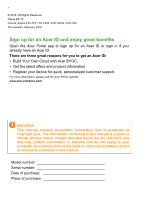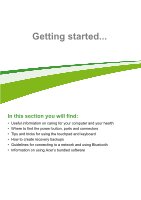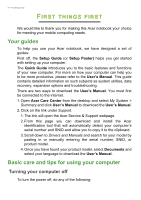Acer Aspire ES1-524 User Manual W10
Acer Aspire ES1-524 Manual
 |
View all Acer Aspire ES1-524 manuals
Add to My Manuals
Save this manual to your list of manuals |
Acer Aspire ES1-524 manual content summary:
- Acer Aspire ES1-524 | User Manual W10 - Page 1
- 1 User's Manual - Acer Aspire ES1-524 | User Manual W10 - Page 2
2 - © 2016. All Rights Reserved. Aspire ES 15 Covers: Aspire ES1-572 / ES1-533 / ES1-532G / ES1-524 This revision: February 2016 Sign up for an Acer ID and enjoy great benefits Open the Acer Portal app to sign up for an Acer ID or sign in if you already have an Acer ID. There are three great reasons - Acer Aspire ES1-524 | User Manual W10 - Page 3
of your AC adapter 8 Cleaning and servicing 8 Your Acer notebook tour 9 Screen view 9 Keyboard view 10 Left view 11 Information on USB 3.0 11 Right view 12 Rear view 12 Base view 13 Using the keyboard 15 Lock keys 15 Hotkeys 15 Windows keys 16 Using the Precision Touchpad - Acer Aspire ES1-524 | User Manual W10 - Page 4
4 - Table of contents Choose an Internet Service Provider ........ 67 Network connections 69 Surf the Net 71 Security 71 Playing Blu-Ray or DVD movies 78 - Acer Aspire ES1-524 | User Manual W10 - Page 5
• Tips and tricks for using the touchpad and keyboard • How to create recovery backups • Guidelines for connecting to a network and using Bluetooth • Information on using Acer's bundled software - Acer Aspire ES1-524 | User Manual W10 - Page 6
link will open the Acer Service & Support webpage. 2. From this page you can download and install the Acer identification tool that will automatically detect your computer's serial number and SNID and allow you to copy it to the clipboard. 3. Scroll down to Drivers and Manuals and search for your - Acer Aspire ES1-524 | User Manual W10 - Page 7
Sleep by doing any of the following: • Press the power button. • Press the sleep hotkey. • Press the Windows key or select the Windows Start button, select Power > Sleep. • Right-click the Windows Start button > Shut down or sign out > Sleep. Note If you cannot power off the computer normally, press - Acer Aspire ES1-524 | User Manual W10 - Page 8
equipment plugged into a single wall outlet should not exceed the fuse rating. Cleaning and servicing When cleaning the computer, follow these steps: 1. Turn off the computer. 2. Disconnect your nearest authorized Acer service center. For more information, please see Got a question? on page 56. - Acer Aspire ES1-524 | User Manual W10 - Page 9
NOTEBOOK TOUR After setting up your computer as illustrated in the Setup Guide, let us show you around your new Acer computer. Screen view 1 2 # Icon Item 1 Webcam 2 Screen Description Web camera for video communication. A light next to the webcam indicates that the webcam is active. Displays - Acer Aspire ES1-524 | User Manual W10 - Page 10
10 - Your Acer notebook tour Keyboard view 1 5 4 2 3 # Icon Item 1 Microphone 2 Keyboard 3 Touchpad Description Internal microphone for sound recording. For entering data into your computer. See "Using the keyboard" - Acer Aspire ES1-524 | User Manual W10 - Page 11
Your Acer notebook tour - 11 # Icon Item Description Indicates the computer's battery status. 5 Battery indicator Charging: The light shows amber when the battery is charging. Fully charged: - Acer Aspire ES1-524 | User Manual W10 - Page 12
12 - Your Acer notebook tour Right view 1 2 3 4 567 # Icon Item Description Accepts one Secure Digital (SD or 1 SD card # Icon Item 1 DC-in jack 2 HDMI port 3 USB port 234 Description Connects to an AC adapter. Supports high-definition digital video connections. Connects to USB devices. - Acer Aspire ES1-524 | User Manual W10 - Page 13
Deliver stereo audio output. Houses the computer's main storage. Main storage compartment You may upgrade your computer's main storage. Acer recommends asking an approved service center to 3 do this. Houses the computer's memory. Memory compartment You may upgrade your computer's memory - Acer Aspire ES1-524 | User Manual W10 - Page 14
14 - Your Acer notebook tour # Icon Item Description 4 Ventilation and cooling fan Allows the computer to stay cool. Do not cover or obstruct the openings. - Acer Aspire ES1-524 | User Manual W10 - Page 15
Using the keyboard - 15 USING THE KEYBOARD The keyboard has full-sized keys and a separate numeric keypad, separate cursor, lock, Windows, function and special keys. Lock keys The keyboard has three lock keys which you can toggle on and off. Lock key Description Caps Lock When - Acer Aspire ES1-524 | User Manual W10 - Page 16
. Stop playing the selected media file. Return to the previous media file. Jump to the next media file. Windows keys The keyboard has two keys that perform Windows-specific functions. Key Description Windows key Pressed alone it returns to the Start screen or to return to the last open app. It - Acer Aspire ES1-524 | User Manual W10 - Page 17
is designed to provide a more uniform, smooth, and accurate touchpad experience. Many applications support precision touchpad gestures that use one or more fingers, however, some gestures may not be supported by the specific application or program you are using. Touchpad gestures Single-finger slide - Acer Aspire ES1-524 | User Manual W10 - Page 18
) or open the Action Center (if your computer does not support Cortana). Three-finger swipe Swipe across the touchpad with three fingers. - Swipe up to open Task View. Move the cursor over a window and tap the touchpad to select that window, or swipe downwards to exit Task View. - Swipe down to - Acer Aspire ES1-524 | User Manual W10 - Page 19
2. Select All settings. Using the Precision Touchpad - 19 3. Select Devices > Mouse & touchpad. 4. Now you can adjust the settings to suit your personal needs. You can change the primary button for left- or right-handed use, turn the touchpad off if you prefer to use a mouse, or set a delay to - Acer Aspire ES1-524 | User Manual W10 - Page 20
20 - Using the Precision Touchpad the cursor from moving if you accidentally tap the touchpad with your palm while working. Scroll down to see more settings. - Acer Aspire ES1-524 | User Manual W10 - Page 21
Center, which allows you to reset your PC, refresh your PC, or create a factory default backup. Note Acer Care Center is only available with a pre-installed Windows operating system. Important We recommend that you create a Factory Default Backup as soon as possible. In certain situations a full - Acer Aspire ES1-524 | User Manual W10 - Page 22
22 - Recovery 2. Select the Backup tab and click Get Started for Create Factory Default Backup to open the Recovery Drive window. 3. Make sure Backup system files to the recovery drive is selected and click Next. 4. Plug in the USB drive and wait for the PC to detect the USB drive then click Next. - Acer Aspire ES1-524 | User Manual W10 - Page 23
USB drive, you cannot restore your computer. 9. Unplug the USB drive and label it clearly. Important Write a unique, descriptive label on the backup, such as 'Windows Recovery Backup'. Make sure you keep the backup in a safe place that you will remember. - Acer Aspire ES1-524 | User Manual W10 - Page 24
drivers and select OK. Restoring your computer Recovery Management allows you to quickly and easily restore your computer back to its default status. You can choose to keep your files or remove them before reinstalling Windows. Reset this PC and keep my files 1. From Start, select All apps then Acer - Acer Aspire ES1-524 | User Manual W10 - Page 25
removed. 4. Resetting the PC will reinstall Windows, change settings back to their factory defaults The screen will turn back on when it is installing Windows. Your PC will restart several times during the reset your PC has completed the reset process, Windows will have been reset back to its factory - Acer Aspire ES1-524 | User Manual W10 - Page 26
26 - Recovery 2. Select the Restore tab and click Get Started to Choose an option. 3. Select Remove everything to reset your PC back to its factory default. This process will reinstall your operating system and remove all of your personal files, apps, and settings. 4. Select Just remove my files if - Acer Aspire ES1-524 | User Manual W10 - Page 27
. Warning Selecting "Remove files and clean the drive" will remove all of your personal files and accounts, along with pre-existing drivers that may affect your Windows installation. 5. Click Reset to continue. 6. You will be shown the reset progress on the screen. The screen will turn off during - Acer Aspire ES1-524 | User Manual W10 - Page 28
no internal Bluetooth adapter is available). Note Please check your devices owner's manual to determine how to turn on its Bluetooth adapter. Enable Bluetooth and 's Bluetooth adapter, do the following: 1. Press the Windows key or select the Windows Start button > Settings > Devices > Bluetooth, and - Acer Aspire ES1-524 | User Manual W10 - Page 29
devices not having any inputs (as in a headset), the passcode is hardcoded into the device (usually "0000" or "1234"). Consult your device's user manual for more information. You can also enter the Bluetooth settings by selecting the Notifications icon in the lower right-hand corner of the screen to - Acer Aspire ES1-524 | User Manual W10 - Page 30
, you'll need to sign up for internet services from an ISP (Internet Service Provider) -- usually a phone or cable company go to your home or office to set up internet service. The ISP will install a small box, a router by default and Windows will detect and display a list of available networks - Acer Aspire ES1-524 | User Manual W10 - Page 31
Connecting to the Internet - 31 management options to turn your wireless network on/off or control what is shared over the network. To connect to a wireless network, please follow the steps below. 1. Ensure you have a wireless router/access point and current internet connection through the ISP of - Acer Aspire ES1-524 | User Manual W10 - Page 32
32 - Connecting to the Internet 4. Select Network & internet. 5. You will see a list of available wireless networks. Select the one you wish to use. - Acer Aspire ES1-524 | User Manual W10 - Page 33
Connecting to the Internet - 33 6. Once you select a wireless network, select Connect. 7. If required, enter the network's password. - Acer Aspire ES1-524 | User Manual W10 - Page 34
34 - Connecting to the Internet Connecting with a cable Built-in network feature Plug one end of a network cable into the network port on your computer, and the other end into a port on your router. (Refer to the image below.) Then, you'll be ready to get online. Connecting to a cellular network If - Acer Aspire ES1-524 | User Manual W10 - Page 35
Shield can be enabled to reduce the blue-light emissions from the screen to protect your eyes. To configure Acer Bluelight Shield, Search for 'Acer Quick Access'. From here you can toggle Acer Bluelight Shield on or off, and you can choose from four different modes to fit your needs: No. Item - Acer Aspire ES1-524 | User Manual W10 - Page 36
Keeping your computer and data safe... In this section you will find: • How to secure your computer • Setting passwords • What you need to prepare when you're traveling • How to get the most out of your battery - Acer Aspire ES1-524 | User Manual W10 - Page 37
) for maximum security. Important Do not forget your Supervisor Password! If you forget your password, please get in touch with your dealer or an authorized service center. - Acer Aspire ES1-524 | User Manual W10 - Page 38
38 - Securing your computer Entering passwords When a password is set, a password prompt appears in the center of the display screen. • When the Supervisor Password is set, a prompt appears when you enter the BIOS utility. • Type the Supervisor Password and press to access the BIOS utility. - Acer Aspire ES1-524 | User Manual W10 - Page 39
's BIOS. Your computer is already properly configured and optimized, and you do not normally need to run this utility. However, if you encounter configuration problems, you may need to run it. To activate the BIOS utility, press while the computer logo is being displayed. Boot sequence To set - Acer Aspire ES1-524 | User Manual W10 - Page 40
If Fast startup is off, your computer will take longer to start from Sleep. Your computer will also not start if it receives an instruction to start over a network (Wake on LAN). 1. Open the desktop. 2. Click Power Options in the Notification area. 3. Select More Power Options. 4. Select Choose what - Acer Aspire ES1-524 | User Manual W10 - Page 41
Power management - 41 5. Select Change settings that are currently unavailable. 6. Scroll down and disable Turn on fast startup. 7. Select Save changes. - Acer Aspire ES1-524 | User Manual W10 - Page 42
you long use between charges. Battery characteristics The battery is recharged whenever you connect the computer to the AC adapter. Your computer supports charge-in-use, enabling you to recharge the battery while you continue to operate the computer. However, recharging with the computer turned - Acer Aspire ES1-524 | User Manual W10 - Page 43
Battery pack - 43 Use this conditioning process for all new batteries, or if a battery hasn't been used for a long time. Warning Do not expose battery packs to temperatures below 0° C (32° F) or above 45° C (113° F). Extreme temperatures may adversely affect the battery pack. The battery - Acer Aspire ES1-524 | User Manual W10 - Page 44
44 - Battery pack Checking the battery level The power meter indicates the current battery level. Rest the cursor over the battery/power icon on the taskbar to see the battery's present charge level. Battery-low warning When using battery power pay attention to the power meter. Important Connect - Acer Aspire ES1-524 | User Manual W10 - Page 45
the power button. If you are taking the computer to a client's office or a different building, you may choose to shut down the computer: Press the Windows key + , click Settings > Power then click Shut Down Or: - Acer Aspire ES1-524 | User Manual W10 - Page 46
46 - Traveling with your computer You can put the computer in Sleep mode by pressing the Sleep hotkey or by closing the display. When you are ready to use the computer again, open the display and, if necessary, press and release the power button. Note The computer may enter Hibernation or Deep Sleep - Acer Aspire ES1-524 | User Manual W10 - Page 47
with you Unless you have some items at home, take the following items with you: • AC adapter and power cord. • The printed Setup Guide. Special considerations Follow these guidelines to protect your computer while traveling to and from work: • Minimize the effects of temperature changes by keeping - Acer Aspire ES1-524 | User Manual W10 - Page 48
your computer when carrying it into the gate area. What to take with you Take the following items with you: • AC adapter • Additional printer driver files if you plan to use another printer Special considerations In addition to the guidelines for taking the computer home, follow these guidelines to - Acer Aspire ES1-524 | User Manual W10 - Page 49
What to bring with you Bring the following items with you: • AC adapter. • Power cords that are appropriate for your destination(s). • Additional printer driver files if you plan to use another printer. • Proof of purchase, in case you need to show it to customs officials. • International Travelers - Acer Aspire ES1-524 | User Manual W10 - Page 50
Ports and connectors... In this section you will find: • Information on the ports and connectors fitted to your computer - Acer Aspire ES1-524 | User Manual W10 - Page 51
Acer computers have a black tongue in the port, while USB 3.0 ports have a blue tongue. For best performance, USB 3.0 devices should always be plugged into USB 3.0 ports. Consult your device's documentation to see which standard it supports on the USB icon in the Windows task bar and select "Eject < - Acer Aspire ES1-524 | User Manual W10 - Page 52
that allow you to connect peripheral devices to your computer. For instructions on how to connect different external devices to the computer, read extend from beyond the slot. If the card contains some files, the Windows Auto Play window may appear (this depends on the contents of the card) and ask - Acer Aspire ES1-524 | User Manual W10 - Page 53
Memory card reader - 53 (2 TB). Your computer provides an SDHC or SDXC compatible card reader. Note SDXC memory cards can only be used in an SDXC-compatible reader; SD and SDHC cards can be used in either type. Removing a card from a memory card reader 1. Click on Show hidden icons arrow in the - Acer Aspire ES1-524 | User Manual W10 - Page 54
monitor with a VGA or DVI port (the type of connection supported depends on your computer's configuration). The appropriate cable is usually into a properly grounded wall outlet. 4. Follow any setup instructions in the monitor's user's guide. 5. Turn on power to the monitor, then the computer - Acer Aspire ES1-524 | User Manual W10 - Page 55
HDMI HDMI - 55 HDMI (High-Definition Multimedia Interface) is a high-quality, digital audio/video interface. HDMI allows you to connect any compatible digital audio/video source, such as your computer, a set-top box, DVD player, and audio/video receiver to any compatible digital audio and/or video - Acer Aspire ES1-524 | User Manual W10 - Page 56
Got a question? In this section you will find: • Frequently asked questions • Tips for using Windows 10 • Troubleshooting information • How to protect yourself while online • Where to find Acer service center contact information - Acer Aspire ES1-524 | User Manual W10 - Page 57
Frequently asked questions - 57 FREQUENTLY ASKED QUESTIONS The following is a list of possible situations that may arise during the use of your computer. Easy solutions are provided for each one. I turned on the power, but the computer does not start or boot up. Look at the power indicator: • If it - Acer Aspire ES1-524 | User Manual W10 - Page 58
. The keyboard does not respond. Try attaching an external keyboard to a USB port on the computer. If it works, contact your dealer or an authorized service center as the internal keyboard cable may be loose. The printer does not work. • Make sure that the printer is connected to a power outlet and - Acer Aspire ES1-524 | User Manual W10 - Page 59
you call Please have the following information available when you call Acer for online service, and please be at your computer when you call. With your support, we can reduce the amount of time a call takes and help solve your problems efficiently. If there are error messages or beeps reported by - Acer Aspire ES1-524 | User Manual W10 - Page 60
take some getting used to, so we've created a few pointers to help you get started. How do I get to Start? Press the Windows key or select the Windows Start button on the lower left-hand corner of the screen. Where's the Start button? The Start button will appear in the desktop - Acer Aspire ES1-524 | User Manual W10 - Page 61
• Turn the Slide show on or off • Select lock screen apps. How do I set up the lock screen slideshow? 1. Press the Windows key or select the Windows Start button and select Settings > Personalization. 2. Under Background, select Slideshow. 3. Select Add a folder and open the folder you wish to use - Acer Aspire ES1-524 | User Manual W10 - Page 62
62 - Frequently asked questions Can I change the screen resolution? Yes, you can. Move your cursor to the lower left-hand corner of the screen and type 'Control Panel' in the text box to display the results; select Control Panel > Adjust screen resolution. Alternatively, you can also right-click - Acer Aspire ES1-524 | User Manual W10 - Page 63
and select Pin to taskbar. How do I install apps? You can download Windows Store apps from Store. You will need to have a Microsoft ID to purchase app you would like to open. Alternatively, open All apps and scroll to 'Windows Accessories' to see the list of legacy programs. What is a Microsoft ID - Acer Aspire ES1-524 | User Manual W10 - Page 64
the Windows Start button > Settings > Update & recovery > Windows Update. Select Advanced options to configure the settings. Where can I get more information? For more information please visit the following pages: • Windows 10 information: go.acer.com/windows-tutorial • Support FAQs: support.acer - Acer Aspire ES1-524 | User Manual W10 - Page 65
to open the computer yourself; contact your dealer or authorized service center for assistance. Troubleshooting tips This computer incorporates an advanced design that delivers onscreen error message reports to help you solve problems. If the system reports an error message or an error symptom - Acer Aspire ES1-524 | User Manual W10 - Page 66
. Keyboard interface Contact your dealer or an authorized service error center. Memory size mismatch Press (during POST) to enter the BIOS utility, then press Exit in the BIOS utility to reboot. If you still encounter problems after going through the corrective measures, please contact - Acer Aspire ES1-524 | User Manual W10 - Page 67
possible, certainly before you connect to the internet. Choose an Internet Service Provider Using the internet has become a natural part of daily family about their experiences or to check reviews and consumer reports. The ISP you select will provide instructions on how to connect to the internet - Acer Aspire ES1-524 | User Manual W10 - Page 68
of these modems include an 'router' that provides network and Wi-Fi access. Cable A cable connection provides fast and always-on internet service via a cable television line. This service is generally available in large cities. You can use your telephone and watch cable TV at the same time you are - Acer Aspire ES1-524 | User Manual W10 - Page 69
wired and wireless network. Most routers have a built-in DSL modem that will allow you access to a high speed DSL internet connection. The ISP (Internet Service Provider) you have chosen normally supplies a modem/router with the subscription to their - Acer Aspire ES1-524 | User Manual W10 - Page 70
Internet and online security services. Read carefully the documentation supplied with your Access point/router for detailed setup instructions. Network cable (RJ45 normally already installed in your computer. A button or controls in Windows allow you to activate or deactivate the adapter. Diagram of - Acer Aspire ES1-524 | User Manual W10 - Page 71
why not visit our website, www.acer.com. Acer is dedicated to provide you with on-going personalized support. Check out our Support section to get help tailored to your needs. www.acer.com is your portal to a world of online activities and services: visit us regularly for the latest information - Acer Aspire ES1-524 | User Manual W10 - Page 72
72 - Internet and online security computer in various ways, using up resources or clogging up a network. Note Acer guarantees that your computer was 100% virus free at the time of purchase and does not cover damages due to viruses. What is spyware? Spyware - Acer Aspire ES1-524 | User Manual W10 - Page 73
enough to discourage less-determined attackers, so they will give up and look for a more vulnerable computer elsewhere. More recent versions of Microsoft Windows and other popular software can be configured to download and apply updates automatically so that you do not have to remember to check for - Acer Aspire ES1-524 | User Manual W10 - Page 74
version of McAfee Internet Security Suite is pre-installed on your Acer system. It includes a free trial subscription to protection updates. passwords in a safe place and try not to use the same password for every service you use online. • Change passwords on a regular basis, at least every 90 - Acer Aspire ES1-524 | User Manual W10 - Page 75
when sharing personal information such as your name, home address, phone number, and email address online. To take advantage of many online services, you will inevitably have to provide personal information in order to handle billing and shipping of purchased goods. Since not divulging any personal - Acer Aspire ES1-524 | User Manual W10 - Page 76
may not directly pay for the software or service with money, the free software or service you asked for may have been bundled with else's opinion, read the fine print, or even better, simply ignore it. Review bank and credit card statements regularly The impact of identity theft and online crimes can - Acer Aspire ES1-524 | User Manual W10 - Page 77
banks and services use Windows security tools Windows provides a variety of protection applications. Windows Updates If you have an active internet connection, Windows infected by malicious software. However, do not blame every computer problem on a virus! If you suspect your computer is infected - Acer Aspire ES1-524 | User Manual W10 - Page 78
78 - Playing Blu-Ray or DVD movies PLAYING BLU-RAY OR DVD MOVIES If your computer is equipped with a Blu-Ray or DVD drive, you can play movies on your computer or on a high-definition TV via HDMI. 1. Insert the disc into the drive. 2. After a few seconds, the movie will start playing. 3. If the

User’s Manual