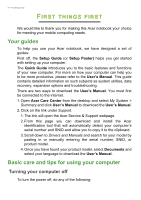Acer Aspire ES1-524 User Manual W10 - Page 11
Left view, Information on USB 3.0
 |
View all Acer Aspire ES1-524 manuals
Add to My Manuals
Save this manual to your list of manuals |
Page 11 highlights
Your Acer notebook tour - 11 # Icon Item Description Indicates the computer's battery status. 5 Battery indicator Charging: The light shows amber when the battery is charging. Fully charged: The light shows blue when in AC mode. Power indicator Indicates the computer's power status. Left view 1 # Icon Item Description Connects to a Kensington-compatible Kensington lock computer security lock. slot Wrap the computer security lock cable around an immovable object 1 such as a table or handle of a locked drawer. Insert the lock into the notch and turn the key to secure the lock. Keyless models are also available. Information on USB 3.0 • USB 3.0 compatible ports are blue. • Compatible with USB 3.0 and earlier devices. • For optimal performance, use USB 3.0-certified devices. • Defined by the USB 3.0 specification (SuperSpeed USB).