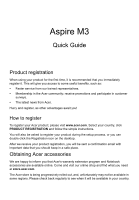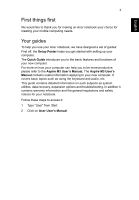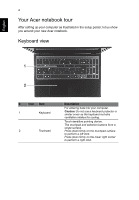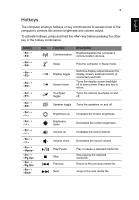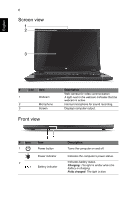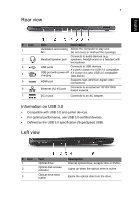Acer Aspire M3-581G Quick Guide - Page 4
Your Acer notebook tour, Keyboard view
 |
View all Acer Aspire M3-581G manuals
Add to My Manuals
Save this manual to your list of manuals |
Page 4 highlights
English 4 Your Acer notebook tour After setting up your computer as illustrated in the setup poster, let us show you around your new Acer notebook. Keyboard view 1 2 # Icon Item 1 Keyboard 2 Touchpad Description For entering data into your computer. Caution: Do not use a keyboard protector or similar cover as the keyboard includes ventilation intakes for cooling. Touch-sensitive pointing device. The touchpad and selection buttons form a single surface. Press down firmly on the touchpad surface to perform a left click. Press down firmly on the lower right corner to perform a right click.
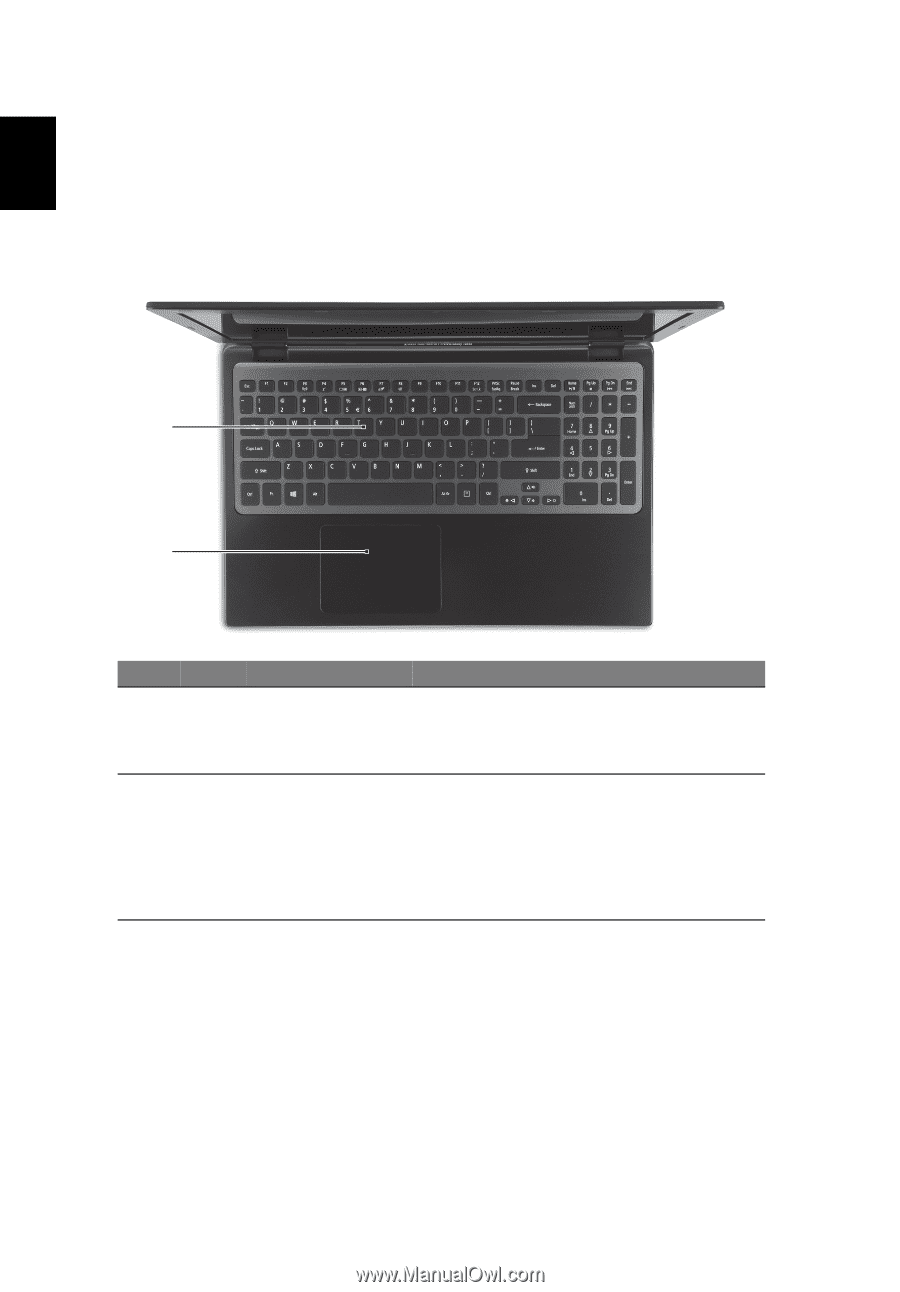
4
English
Your Acer notebook tour
After setting up your computer as illustrated in the setup poster, let us show
you around your new Acer notebook.
Keyboard view
#
Icon
Item
Description
1
Keyboard
For entering data into your computer.
Caution:
Do not use a keyboard protector or
similar cover as the keyboard includes
ventilation intakes for cooling.
2
Touchpad
Touch-sensitive pointing device.
The touchpad and selection buttons form a
single surface.
Press down firmly on the touchpad surface
to perform a left click.
Press down firmly on the lower right corner
to perform a right click.
1
2