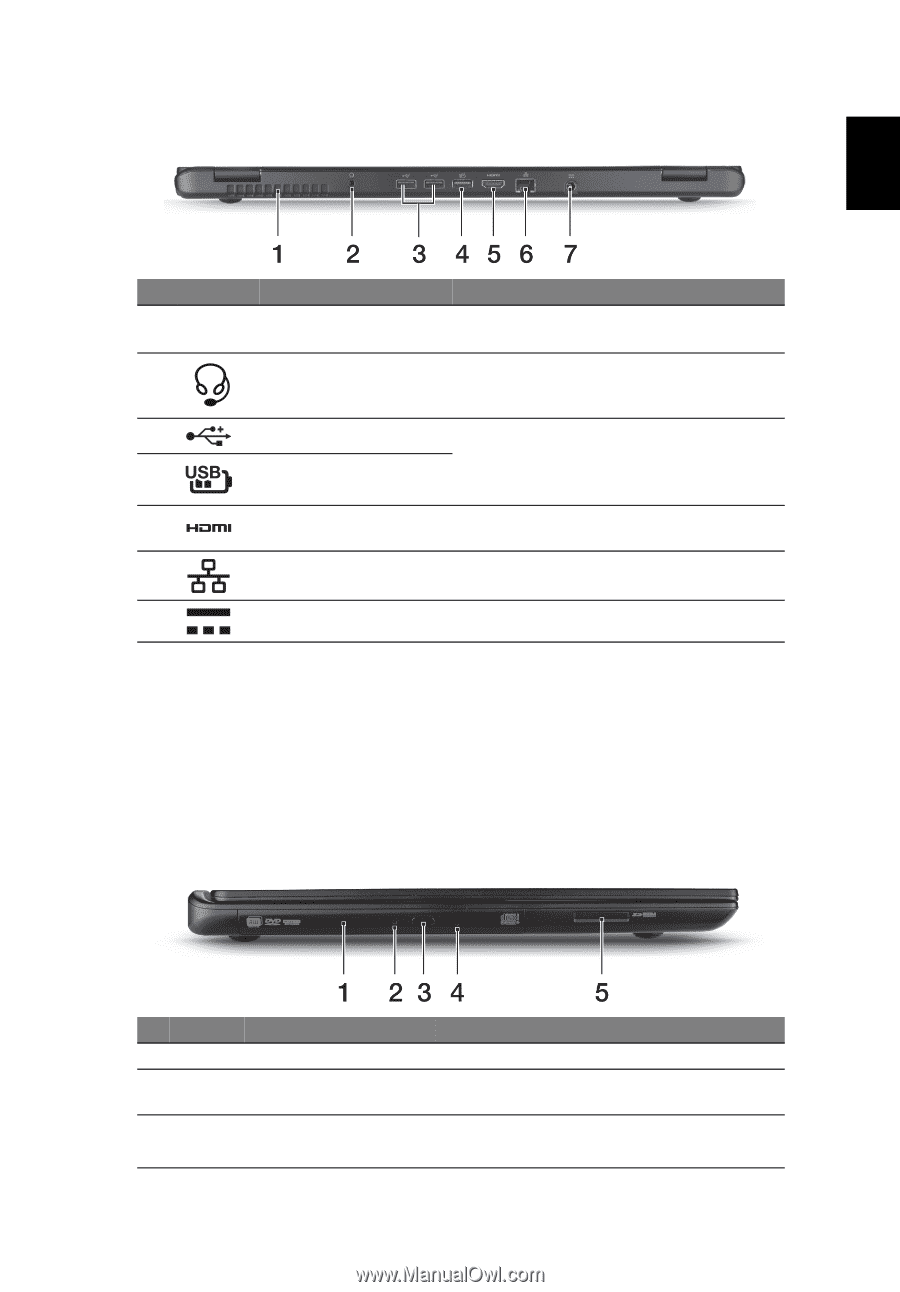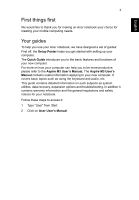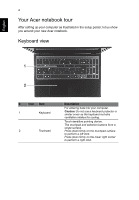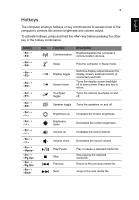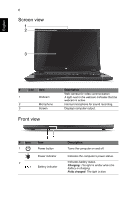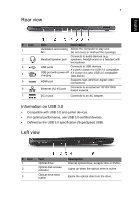Acer Aspire M3-581T Quick Guide - Page 7
Rear view, Left view, Information on USB 3.0
 |
View all Acer Aspire M3-581T manuals
Add to My Manuals
Save this manual to your list of manuals |
Page 7 highlights
English 7 Rear view # Icon 1 2 3 4 5 6 7 Item Description Ventilation and cooling Allows the computer to stay cool. fan Do not cover or obstruct the openings. Headset/speaker jack Connects to audio devices (e.g., speakers, headphones) or a headset with microphone. USB ports Connects to USB devices. If a port is black it is USB 2.0 compatible, USB port with power-off if it is blue it is also USB 3.0 compatible charging (see below). HDMI port Supports high-definition digital video connections. Ethernet (RJ-45) port Connects to an Ethernet 10/100/1000based network. DC-in jack Connects to an AC adapter. Information on USB 3.0 • Compatible with USB 3.0 and earlier devices. • For optimal performance, use USB 3.0-certified devices. • Defined by the USB 3.0 specification (SuperSpeed USB). Left view # Icon 1 2 3 Item Optical drive Optical disk access indicator Optical drive eject button Description Internal optical drive; accepts CDs or DVDs. Lights up when the optical drive is active. Ejects the optical disk from the drive.