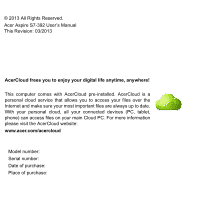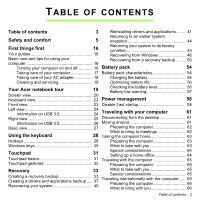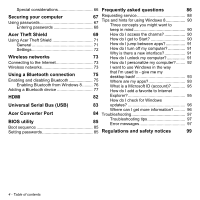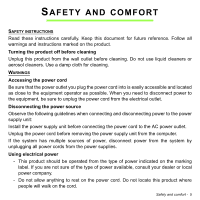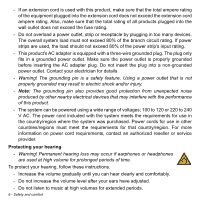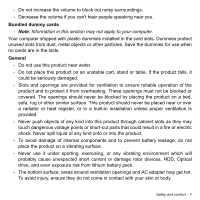Acer Aspire S7-392 User Manual - Page 4
Universal Serial Bus USB, Acer Converter Port - ports
 |
View all Acer Aspire S7-392 manuals
Add to My Manuals
Save this manual to your list of manuals |
Page 4 highlights
Special considerations 66 Frequently asked questions 86 Securing your computer 67 Requesting service 88 Using passwords 67 Entering passwords 68 Tips and hints for using Windows 8 90 Three concepts you might want to keep in mind 90 Acer Theft Shield 69 How do I access the charms 90 Using Acer Theft Shield 71 General 71 Settings 72 Wireless networks 73 How do I get to Start 90 How do I jump between apps 91 How do I turn off my computer 91 Why is there a new interface 91 How do I unlock my computer 91 Connecting to the Internet 73 How do I personalize my computer?........ 92 Wireless networks 73 I want to use Windows in the way Using a Bluetooth connection 75 Enabling and disabling Bluetooth 75 Enabling Bluetooth from Windows 8 ......... 76 Adding a Bluetooth device 77 that I'm used to - give me my desktop back 93 Where are my apps 93 What is a Microsoft ID (account 95 How do I add a favorite to Internet HDMI Universal Serial Bus (USB) Acer Converter Port 82 Explorer 95 How do I check for Windows 83 updates 96 Where can I get more information?.......... 96 84 Troubleshooting 97 BIOS utility 85 Troubleshooting tips 97 Error messages 97 Boot sequence 85 Setting passwords 85 Regulations and safety notices 99 4 - Table of contents