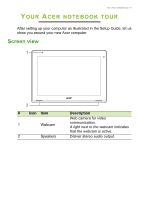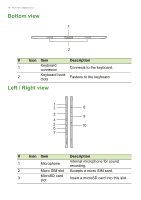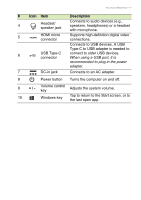Acer Aspire Switch SW5-014 User Manual W10 3G 2 - Page 14
Inserting a SIM card, connectors facing downwards.
 |
View all Acer Aspire Switch SW5-014 manuals
Add to My Manuals
Save this manual to your list of manuals |
Page 14 highlights
14 - Your Acer notebook tour Inserting a SIM card Your computer can accept a micro SIM card which allows you to surf the internet while out and about. To insert the micro SIM card, hold your tablet with the screen facing up and insert the micro SIM card into the slot, being sure to orient it correctly with the gold-colored connectors facing downwards. Note Ensure the micro SIM card is inserted into the slot as illustrated. A small click will indicate the micro SIM is securely in the slot. Note Do not insert a micro SIM card adapter into the slot without a nano SIM. Doing so may cause the SIM card adapter to jam inside the slot.

14 - Your Acer notebook tour
Inserting a SIM card
Your computer can accept a micro SIM card which allows you to surf
the internet while out and about. To insert the micro SIM card, hold
your tablet with the screen facing up and insert the micro SIM card
into the slot, being sure to orient it correctly with the gold-colored
connectors facing downwards.
Note
Ensure the micro SIM card is inserted into the slot as illustrated. A small click
will indicate the micro SIM is securely in the slot.
Note
Do not insert a micro SIM card adapter into the slot without a nano SIM.
Doing so may cause the SIM card adapter to jam inside the slot.