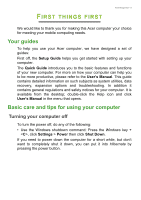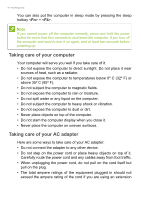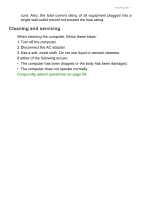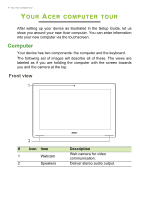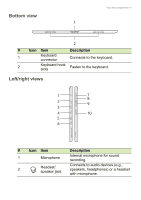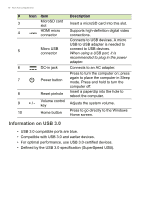Acer Aspire Switch SW5-173 User Manual 2 - Page 10
Information on USB 3.0, Defined by the USB 3.0 specification SuperSpeed USB.
 |
View all Acer Aspire Switch SW5-173 manuals
Add to My Manuals
Save this manual to your list of manuals |
Page 10 highlights
10 - Your Acer computer tour # Icon Item Description 3 MicroSD card slot Insert a microSD card into this slot. 4 HDMI micro connector Supports high-definition digital video connections. Connects to USB devices. A micro USB to USB adapter is needed to 5 Micro USB connector connect to USB devices. When using a USB port, it is recommended to plug in the power adapter. 6 DC-in jack Connects to an AC adapter. Press to turn the computer on; press 7 Power button again to place the computer in Sleep mode. Press and hold to turn the computer off. 8 Reset pinhole Insert a paperclip into the hole to reboot the computer. 9 + / - Volume control key Adjusts the system volume. 10 Home button Press to go directly to the Windows Home screen. Information on USB 3.0 • USB 3.0 compatible ports are blue. • Compatible with USB 3.0 and earlier devices. • For optimal performance, use USB 3.0-certified devices. • Defined by the USB 3.0 specification (SuperSpeed USB).