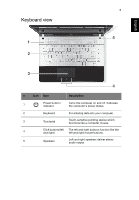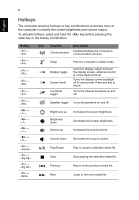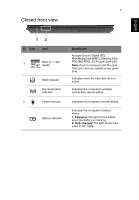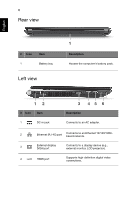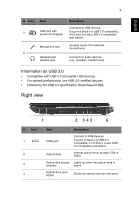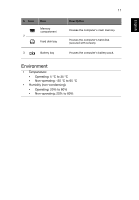Acer Aspire V3-431 Quick Guide - Page 9
Right view, Information on USB 3.0
 |
View all Acer Aspire V3-431 manuals
Add to My Manuals
Save this manual to your list of manuals |
Page 9 highlights
English 9 # Icon Item 5 USB port with power-off charging Microphone jack 6 Headphones/ speaker jack Description Connects to USB devices. If a port is black it is USB 2.0 compatible, if it is blue it is also USB 3.0 compatible (see below). Accepts inputs from external microphones. Connects to audio devices (e.g., speakers, headphones). Information on USB 3.0 • Compatible with USB 3.0 and earlier USB devices. • For optimal performance, use USB 3.0-certified devices. • Defined by the USB 3.0 specification (SuperSpeed USB). Right view 1 2 345 6 # Icon 1 2 3 4 Item Description USB ports Connect to USB devices. If a port is black it is USB 2.0 compatible, if it is blue it is also USB 3.0 compatible (see below). Optical drive Internal optical drive; accepts CDs or DVDs. Optical disk access Lights up when the optical drive is indicator active. Optical drive eject button Ejects the optical disk from the drive.