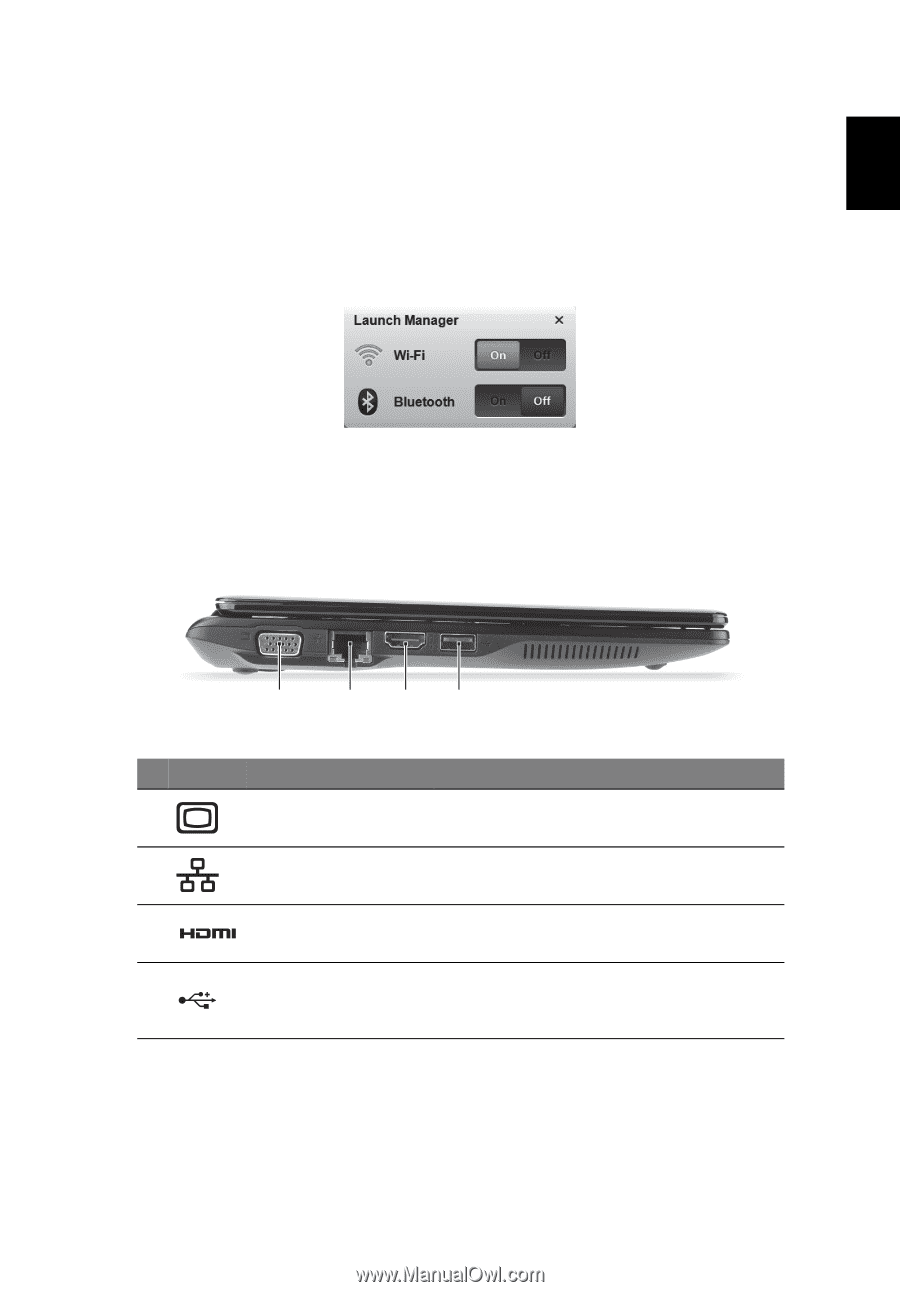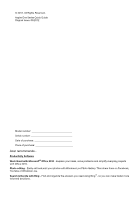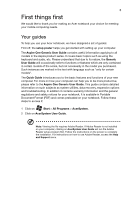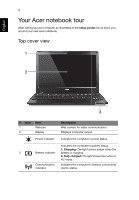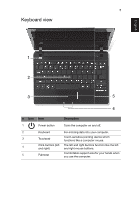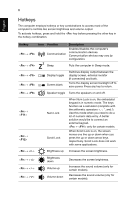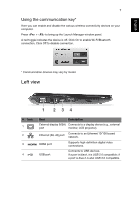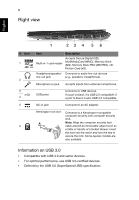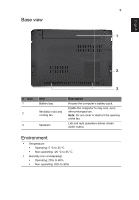Acer Aspire V5-121 Quick Guide - Page 7
Left view, Using the communication key - bluetooth
 |
View all Acer Aspire V5-121 manuals
Add to My Manuals
Save this manual to your list of manuals |
Page 7 highlights
English 7 Using the communication key* Here you can enable and disable the various wireless connectivity devices on your computer. Press + to bring up the Launch Manager window panel. A red toggle indicates the device is off. Click On to enable Wi-Fi/Bluetooth connection. Click Off to disable connection. * Communication devices may vary by model. Left view 1 234 # Icon 1 2 3 4 Item Description External display (VGA) Connects to a display device (e.g., external port monitor, LCD projector). Ethernet (RJ-45) port Connects to an Ethernet 10/100 based network. HDMI port Supports high-definition digital video connections. USB port Connects to USB devices. If a port is black, it is USB 2.0 compatible; if a port is blue it is also USB 3.0 compatible.