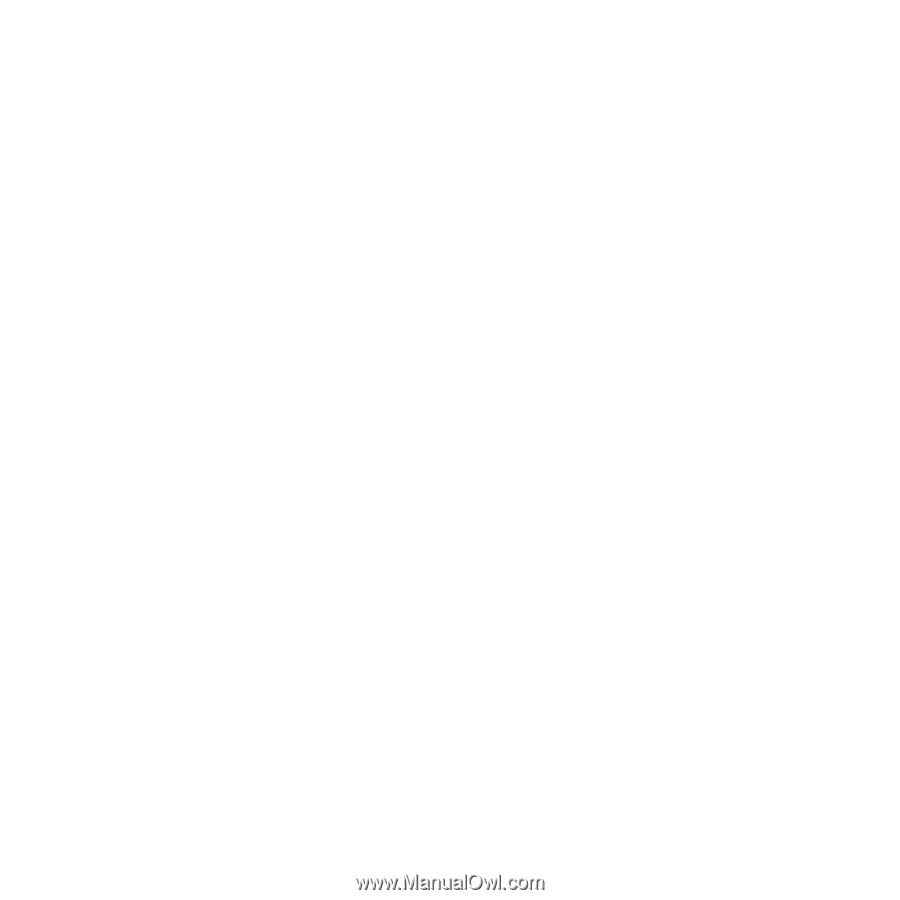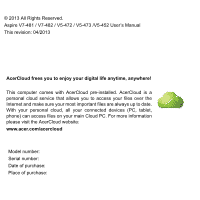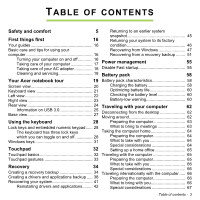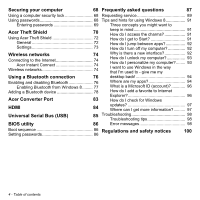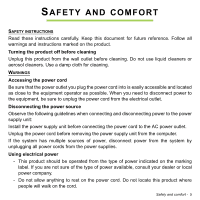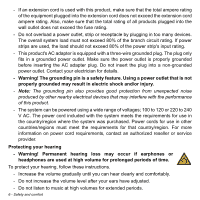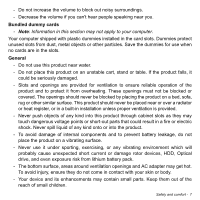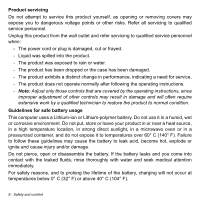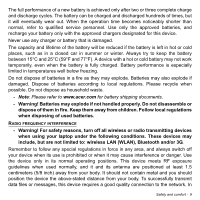Acer Aspire V5-473 User Manual - Page 4
Universal Serial Bus USB, Acer Converter Port
 |
View all Acer Aspire V5-473 manuals
Add to My Manuals
Save this manual to your list of manuals |
Page 4 highlights
Securing your computer 68 Frequently asked questions 87 Using a computer security lock 68 Requesting service 89 Using passwords 68 Tips and hints for using Windows 8 91 Entering passwords 69 Three concepts you might want to Acer Theft Shield 70 Using Acer Theft Shield 72 General 72 Settings 73 keep in mind 91 How do I access the charms 91 How do I get to Start 91 How do I jump between apps 92 How do I turn off my computer 92 Wireless networks 74 Connecting to the Internet 74 Acer Instant Connect 74 Wireless networks 74 Using a Bluetooth connection 76 Enabling and disabling Bluetooth 76 Enabling Bluetooth from Windows 8 ......... 77 Adding a Bluetooth device 78 Acer Converter Port 83 Why is there a new interface 92 How do I unlock my computer 93 How do I personalize my computer?........ 93 I want to use Windows in the way that I'm used to - give me my desktop back 94 Where are my apps 94 What is a Microsoft ID (account 96 How do I add a favorite to Internet Explorer 96 How do I check for Windows HDMI 84 updates 97 Where can I get more information?.......... 97 Universal Serial Bus (USB) BIOS utility 85 Troubleshooting 98 Troubleshooting tips 98 86 Error messages 98 Boot sequence 86 Setting passwords 86 Regulations and safety notices 100 4 - Table of contents