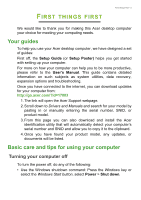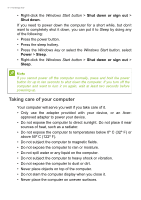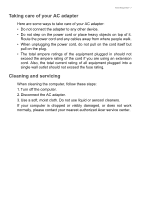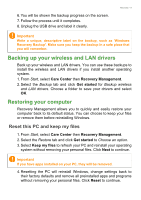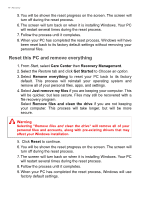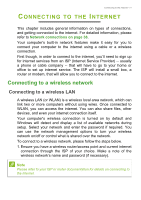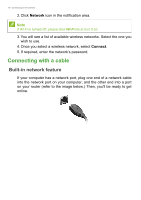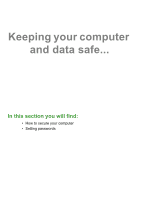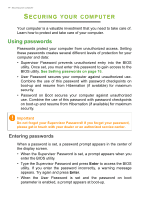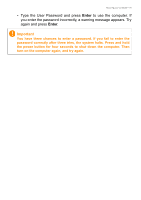Acer Aspire XC-830 User Manual - Page 10
Reset this PC and remove everything, Care Center, Recovery Management, Get Started, Remove everything
 |
View all Acer Aspire XC-830 manuals
Add to My Manuals
Save this manual to your list of manuals |
Page 10 highlights
10 - Recovery 5. You will be shown the reset progress on the screen. The screen will turn off during the reset process. 6. The screen will turn back on when it is installing Windows. Your PC will restart several times during the reset process. 7. Follow the process until it completes. 8. When your PC has completed the reset process, Windows will have been reset back to its factory default settings without removing your personal files. Reset this PC and remove everything 1. From Start, select Care Center then Recovery Management. 2. Select the Restore tab and click Get Started to Choose an option. 3. Select Remove everything to reset your PC back to its factory default. This process will reinstall your operating system and remove all of your personal files, apps, and settings. 4. Select Just remove my files if you are keeping your computer. This will be quicker, but less secure. Files may still be recovered with a file recovery program. Select Remove files and clean the drive if you are not keeping your computer. This process will take longer, but will be more secure. Warning Selecting "Remove files and clean the drive" will remove all of your personal files and accounts, along with pre-existing drivers that may affect your Windows installation. 5. Click Reset to continue. 6. You will be shown the reset progress on the screen. The screen will turn off during the reset process. 7. The screen will turn back on when it is installing Windows. Your PC will restart several times during the reset process. 8. Follow the process until it completes. 9. When your PC has completed the reset process, Windows will use factory default settings.