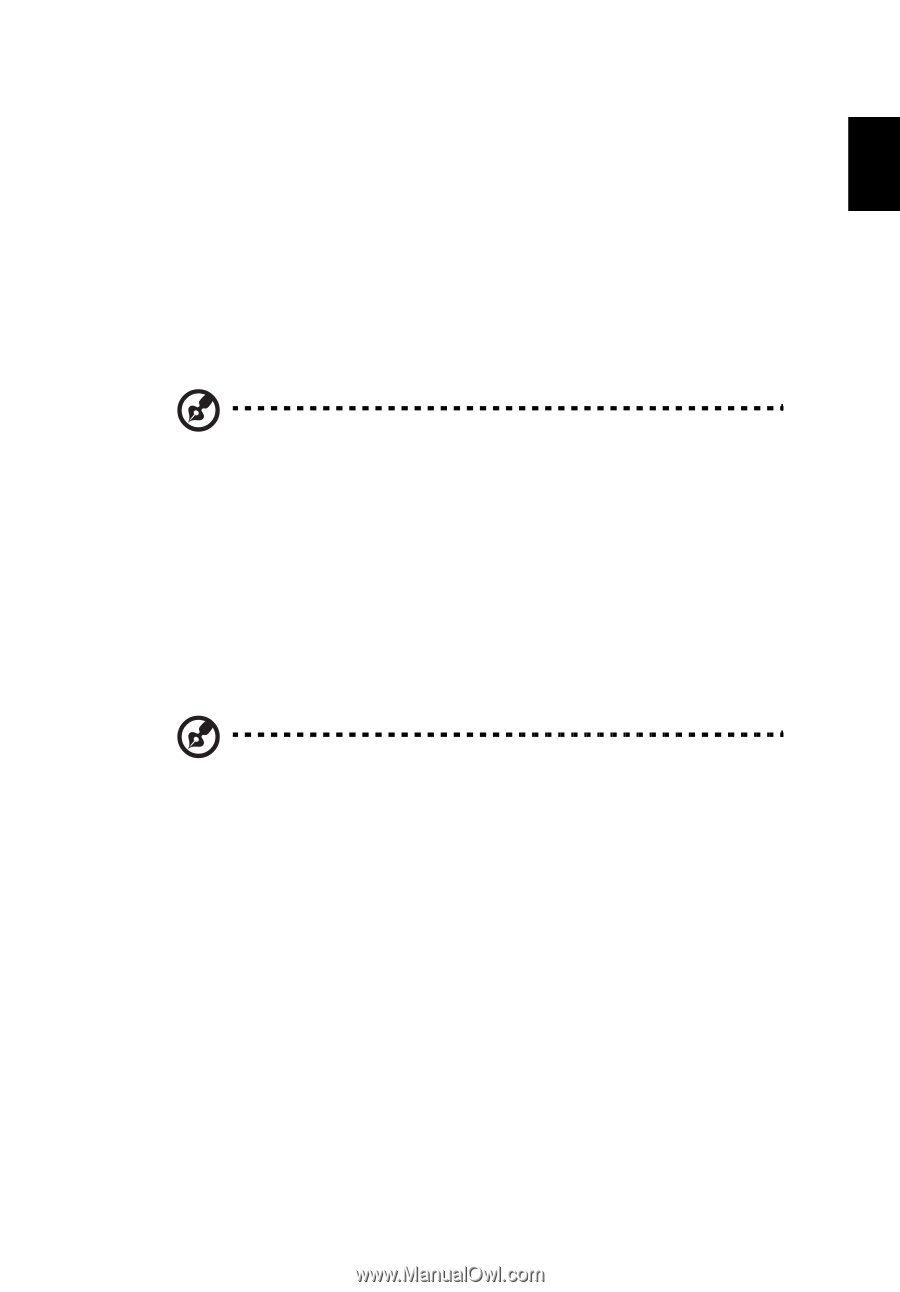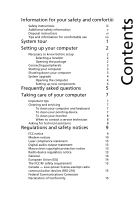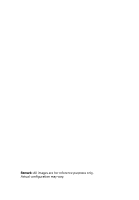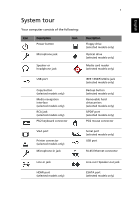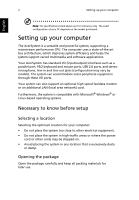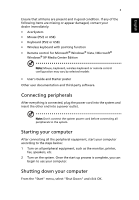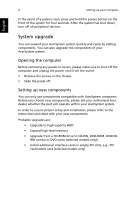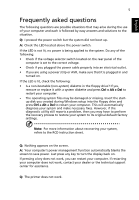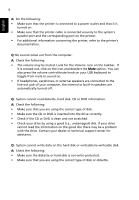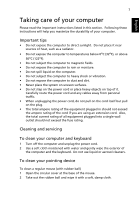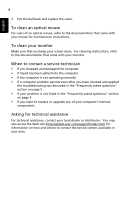Acer Aspire Z1801 Acer Desktop User's Guide - Page 15
Connecting peripherals, Starting your computer, English - wireless
 |
View all Acer Aspire Z1801 manuals
Add to My Manuals
Save this manual to your list of manuals |
Page 15 highlights
English 3 Ensure that all items are present and in good condition. If any of the following items are missing or appear damaged, contact your dealer immediately: • AcerSystem • Mouse (PS/2 or USB) • Keyboard (PS/2 or USB) • Wireless keyboard with pointing function • Remote control for Microsoft® Windows® Vista / Microsoft® Windows® XP Media Center Edition Note: Mouse, keyboard, wireless keyboard or remote control configuration may vary by selected models • User's Guide and Starter poster Other user documentation and third-party software. Connecting peripherals After everything is connected, plug the power cord into the system and insert the other end into a power outlet. Note: Don't connect the system power cord before connecting all peripherals to the system. Starting your computer After connecting all the peripheral equipment, start your computer according to the steps below: 1 Turn on all peripheral equipment, such as the monitor, printer, fax, speakers, etc. 2 Turn on the system. Once the start up process is complete, you can begin to use your computer. Shutting down your computer From the "Start" menu, select "Shut Down" and click OK.