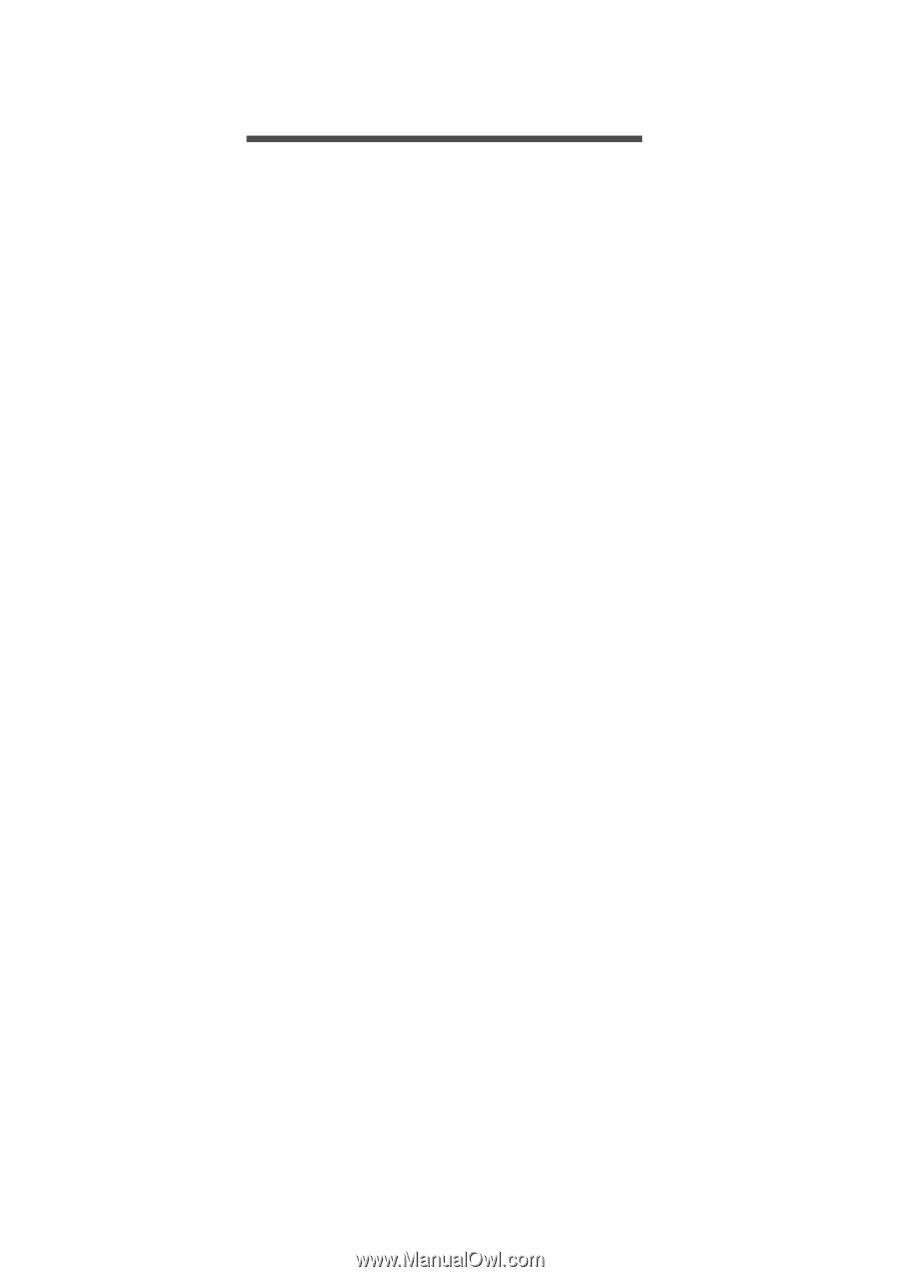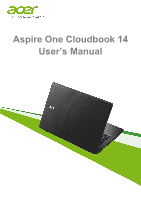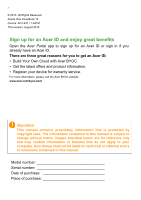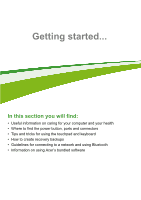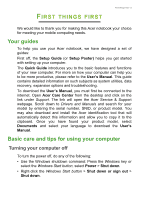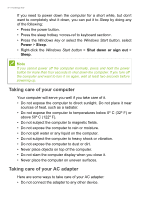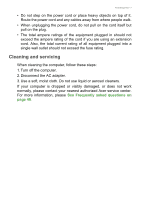Acer Aspire one 1-431 User Manual W10 - Page 3
Contents, Able - bios update
 |
View all Acer Aspire one 1-431 manuals
Add to My Manuals
Save this manual to your list of manuals |
Page 3 highlights
TABLE OF CONTENTS Table of contents - 3 First things first 5 Your guides 5 Basic care and tips for using your computer 5 Turning your computer off 5 Taking care of your computer 6 Taking care of your AC adapter 6 Cleaning and servicing 7 Your Acer notebook tour 8 Screen view 8 Keyboard view 9 Left view 10 Information on USB 3.0 10 Right view 11 Base view 11 Using the keyboard 12 Lock keys and embedded numeric keypad 12 Hotkeys 13 Windows keys 14 Touchpad 15 Touchpad basics 15 Touchpad gestures 15 Using a Bluetooth connection 17 Enabling and disabling Bluetooth .......... 17 Enable Bluetooth and add a device .......... 17 Connecting to the Internet 19 Connecting to a wireless network.......... 19 Connecting to a wireless LAN 19 Connecting with a cable 23 Built-in network feature 23 Connecting to a cellular network 23 Acer Bluelight Shield 24 Securing your computer 26 Using passwords 26 Entering passwords 26 BIOS utility 28 Boot sequence 28 Setting passwords 28 Power management 29 Saving power 29 Battery pack 31 Battery characteristics 31 Charging the battery 31 Optimizing battery life 32 Checking the battery level 33 Battery-low warning 33 Traveling with your computer 34 Disconnecting from the desktop 34 Moving around 34 Preparing the computer 34 What to bring to meetings 35 Taking the computer home 35 Preparing the computer 35 What to take with you 36 Special considerations 36 Setting up a home office 36 Traveling with the computer 37 Preparing the computer 37 What to take with you 37 Special considerations 37 Traveling internationally 37 Preparing the computer 38 What to bring with you 38 Special considerations 38 Memory card reader 40 Connectivity options 40 Video and audio connectors 42 Universal Serial Bus (USB) 43 HDMI 44 Frequently asked questions 46 Requesting service 48 Tips and hints for using Windows 10 ..... 49 How do I get to Start 49 How do I turn off my computer 49 How do I unlock my computer 49 How do I set the alarm 51 Where are my apps 52 What is a Microsoft ID (account 52 How do I check for Windows updates?..... 53 Where can I get more information 53 Troubleshooting 54 Troubleshooting tips 54 Error messages 54 Internet and online security 56 First steps on the net 56 Protecting your computer 56 Choose an Internet Service Provider ........ 56 Network connections 58 Surf the Net 60 Security 60