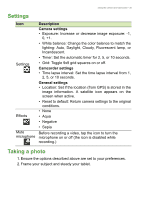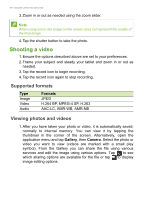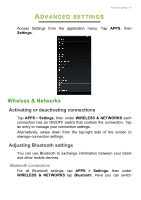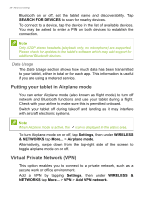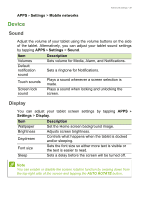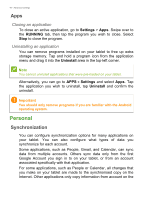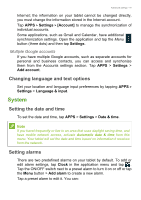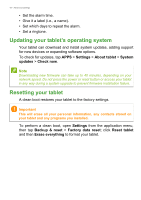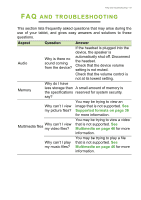Acer B1-720 User Reference - Page 38
Putting your tablet in Airplane mode, Virtual Private Network (VPN), SEARCH FOR DEVICES, Settings
 |
View all Acer B1-720 manuals
Add to My Manuals
Save this manual to your list of manuals |
Page 38 highlights
38 - Advanced settings Bluetooth on or off, set the tablet name and discoverability. Tap SEARCH FOR DEVICES to scan for nearby devices. To connect to a device, tap the device in the list of available devices. You may be asked to enter a PIN on both devices to establish the connection. Note Only A2DP stereo headsets (playback only, no microphone) are supported. Please check for updates to the tablet's software which may add support for additional Bluetooth devices. Data Usage The Data Usage section shows how much data has been transmitted to your tablet, either in total or for each app. This information is useful if you are using a metered service. Putting your tablet in Airplane mode You can enter Airplane mode (also known as flight mode) to turn off network and Bluetooth functions and use your tablet during a flight. Check with your airline to make sure this is permitted onboard. Switch your tablet off during takeoff and landing as it may interfere with aircraft electronic systems. Note When Airplane mode is active, the icon is displayed in the status area. To turn Airplane mode on or off, tap Settings, then under WIRELESS & NETWORKS tap More... > Airplane mode. Alternatively, swipe down from the top-right side of the screen to toggle airplane mode on or off. Virtual Private Network (VPN) This option enables you to connect to a private network, such as a secure work or office environment. Add a VPN by tapping Settings, then under WIRELESS & NETWORKS tap More... > VPN > Add VPN network.