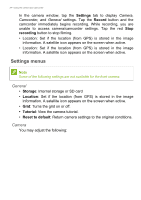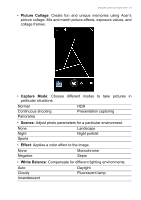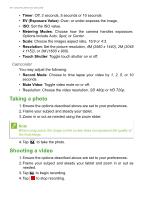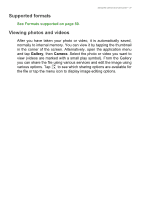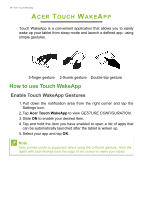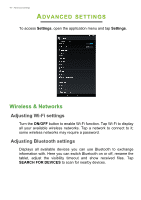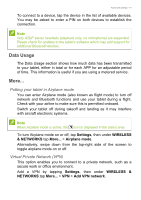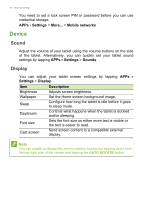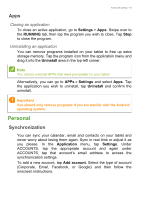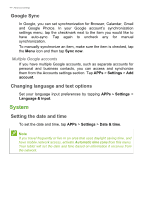Acer B1-810 User Manual - Page 39
finger gesture, thumb gesture, Double-tap gesture
 |
View all Acer B1-810 manuals
Add to My Manuals
Save this manual to your list of manuals |
Page 39 highlights
Acer Touch WakeApp - 39 Alternatively, you may also tap Apps > Settings > Acer Touch WakeApp. Note If there are multiple user accounts on your tablet, the "Application Shortcuts" function will only be available on the Administrator account. All other users will only be able to wake up the system to the Home screen. 5-finger gesture Tap the screen using all five fingers of one hand to wake the tablet and launch the assigned app. 2-thumb gesture Hold the tablet with both hands, with your thumbs near each edge of the screen. The tablet will wake and rotate to portrait mode, before launching the assigned app. Double-tap gesture Double-tap the screen with a finger to wake your tablet and launch the assigned app. If your tablet is locked... If your tablet is locked, for example by using a PIN, facial recognition, or a pattern, you will be required to perform the unlock action after using any of the gestures. Once you have unlocked the tablet, the screen will be rotated as necessary and then the app assigned to the gesture will launch.