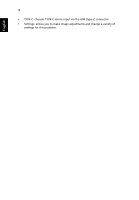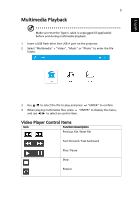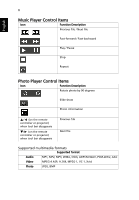Acer B250i User Manual Multimedia - Page 9
Using the Wireless Display Function, Wireless Display - manual
 |
View all Acer B250i manuals
Add to My Manuals
Save this manual to your list of manuals |
Page 9 highlights
English 9 Using the Wireless Display Function Wireless Display • For Android 1 Select "Android" > "Wireless". 2 Enable mirroring function from setting on your device and find "Beam- XXXX" from the shown device list to start mirroring. NOTE: The naming of mirroring function varies from brand to brand. Check the user manual or consult the dealer of your device. NOTE: Android 5.0 or above is supported. NOTE: DRM such as Netflix or iTunes videos are not supported. • For iOS 1 Select "iOS" > "Wireless". 2 Make sure both of the projector and your device are connected to the same WiFi router.

9
English
Using the Wireless Display Function
Wireless Display
•
For Android
1
Select "Android" > "Wireless".
2
Enable mirroring function from setting on your device and find "Beam-
XXXX" from the shown device list to start mirroring.
NOTE
: The naming of mirroring function varies from brand to
brand. Check the user manual or consult the dealer of your device.
NOTE
: Android 5.0 or above is supported.
NOTE
: DRM such as Netflix or iTunes videos are not supported.
•
For iOS
1
Select "iOS" > "Wireless".
2
Make sure both of the projector and your device are connected to the
same WiFi router.