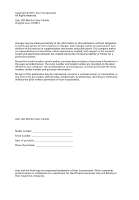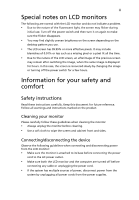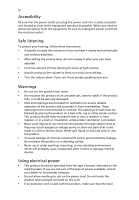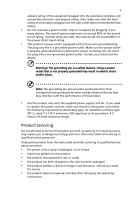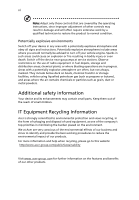Acer B276HUL User Manual
Acer B276HUL Manual
 |
View all Acer B276HUL manuals
Add to My Manuals
Save this manual to your list of manuals |
Acer B276HUL manual content summary:
- Acer B276HUL | User Manual - Page 1
Acer LCD Monitor User's Guide - Acer B276HUL | User Manual - Page 2
Acer LCD Monitor User's Guide Original Issue: 01/2013 Changes may be made periodically to the information in this publication without obligation to notify any person of such revisions or changes. Such changes will be incorporated in new editions of this manual to your computer. All correspondence - Acer B276HUL | User Manual - Page 3
The following are normal with the LCD monitor and do not indicate a problem. • Due to the nature of the fluorescent connecting the power cord to the AC power outlet. • Make sure both the LCD monitor and the computer are turned off before connecting any cable or unplugging the power cord. • If the - Acer B276HUL | User Manual - Page 4
power from the equipment, be sure to unplug the power cord from the electrical outlet. Safe listening To protect your hearing, follow these instructions. • Gradually increase the volume until you can hear it clearly and comfortably and without distortion. • After setting the volume level, do not - Acer B276HUL | User Manual - Page 5
type SPT-2, rated 7 A 125 V minimum, VDE approved or its equivalent, 4.5 meters (15 feet) maximum length. Product servicing Do not attempt to service this product change in performance, indicating a need for service • the product does not operate normally after following the operating instructions - Acer B276HUL | User Manual - Page 6
and obey all signs and instructions. Potentially explosive atmospheres include areas . Switch off the device near gas pumps at service stations. Observe restrictions on the use of radio equipment burden placed on the environment. We at Acer are very conscious of the environmental effects of - Acer B276HUL | User Manual - Page 7
instructions Do not throw this electronic device into the trash when discarding. To minimize pollution and ensure utmost protection of the global environment, please recycle. For more information on the Waste from Electrical and Electronics Equipment (WEEE) regulations, visit http://www.acer - Acer B276HUL | User Manual - Page 8
your company's health and safety department. The following section provides tips for more comfortable computer use. Finding your comfort zone Find your comfort zone by adjusting the viewing angle of the monitor, using a footrest, or raising your sitting height to achieve maximum comfort. Observe the - Acer B276HUL | User Manual - Page 9
eyes frequently. • Give your eyes regular breaks by looking away from the monitor and focusing on a distant point. • Blink frequently to keep your eyes such as open windows, for extended periods of time. Developing good work habits Develop the following work habits to make your computer use more - Acer B276HUL | User Manual - Page 10
, 20020 Lainate (MI) Italy Tel: +39-02-939-921 ,Fax: +39-02 9399-2913 www.acer.it Declare under our own responsibility that the product: Product: LCD Monitor Trade Name: Acer Model Number: B27 6HUL SKU Number: B27 6HUL xxxxxx; ("x" = 0~9, a ~ z, A ~ Z, or blank) To which this declaration - Acer B276HUL | User Manual - Page 11
.acer.com Federal Communications Commission Declaration of Conformity This device complies with Part 15 of the FCC Rules. Operation is subject to the following two Monitor Model Number: B276HUL SKU Number: B276HUL xxxxxx ; ("x" = 0~9, a ~ z, A ~ Z or Blank) Name of Responsible Party: Acer - Acer B276HUL | User Manual - Page 12
instructions Cleaning your monitor Connecting/disconnecting the device Accessibility Safe listening Warnings Using electrical power Product servicing Additional safety information IT equipment recycling information Disposal instructions a setting Acer eColor Management User Troubleshooting HDMI mode - Acer B276HUL | User Manual - Page 13
that the following items are present when you unpack the box, and save the packing materials in case you need to ship or transport the monitor in the future. LCD monitor Quick start guide DP cable (Option) HDMI Cable (Optional) DVI cable (Option) AC power cord - Acer B276HUL | User Manual - Page 14
English 2 ATTACHING/REMOVING THE BASE Install: Align the base with the stand and push the base towards the top of the monitor, and then rotate the base clockwise. Tighten the screw clockwise. Remove: Reverse the steps to remove the base. - Acer B276HUL | User Manual - Page 15
optimize the best viewing position, you can adjust the height/tilt/ swivel/pivot of the monitor. • Height Adjustment After pressing the top of the monitor then you can adjust the height of the monitor. 1 2 150mm • Tilt Please see the illustration below for an example of the tilt range. Only - Acer B276HUL | User Manual - Page 16
Swivel With the built-in pedestal, you can swivel the monitor for the most comfortable viewing angle. English 60o 60 • Monitor Pivot Before rotating the display,lift it to the top position and then push it back to the utmost degree. Rotate clockwise until the monitor stops at 90°. 90o 150 - Acer B276HUL | User Manual - Page 17
long as your system supports the DDC protocol, the monitor is able to plug-and-play. The DDC is a communication protocol through which the monitor automatically informs the host system about its capabilities; for example, supported resolutions and corresponding timing. The monitor supports the DDC2B - Acer B276HUL | User Manual - Page 18
6 Connector pin assignment English 19-pin Color Display Signal Cable* 1917151311 9 7 5 3 1 1816141210 8 6 4 2 PIN No. Description 1 TMDS Data2+ 3 TMDS Data2- 5 TMDS Data1 Shield 7 TMDS Data0+ 9 TMDS Data0- 11 TMDS Clock Shield 13 CEC 15 SCL 17 DDC/CEC Ground 19 Hot Plug Detect PIN No - Acer B276HUL | User Manual - Page 19
English 7 24-pin color display signal cable* PIN No. Description 1 TMDS data 2- 2 TMDS data 2+ 3 TMDS data 2/4 shield 4 NC 5 NC 6 DDC clock 7 DDC data 8 NC 9 TMDS data 1- 10 TMDS data 1+ 11 TMDS data 1/3 shield 12 NC PIN No. Description 13 NC 14 +5 V power 15 GND (return for +5 - Acer B276HUL | User Manual - Page 20
1152x864 75 9 VESA 1280x720 60 10 WXGA 1360x768 60 11 SXGA 1280x1024 60 12 SXGA 1280x1024 75 13 UXGA 1600x1200 60 14 WSXGA+ 1680x1050 60 15 UXGA 1920x1080 60 16 WUXGA 1900x1200 60 17 UXGA 2048x1152 60 18 WQHD 2560x1440 60 19 WQHD 2560x1440 60 Hz Hz Hz Hz Hz Hz - Acer B276HUL | User Manual - Page 21
the computer with the audio cable. 5 Turn on the monitor and computer Turn on the monitor first, then the computer. This sequence is very important. 6 If the monitor does not function properly, please refer to the troubleshooting section to diagnose the problem. USB3.0 port -supporting fast charge - Acer B276HUL | User Manual - Page 22
LED: To turn the monitor ON or OFF. Lights up to indicate the power is turned ON. Using the Shortcut Menu Press the function button to open the shortcut menu. The shortcut menu lets you quickly select the most commonly accessed settings. Empowering: Press the Empowering Key to open the Acer eColor - Acer B276HUL | User Manual - Page 23
eColor Management Operation instructions Step 1: Press " " Key to open the Acer eColor Management OSD and access the scenario modes Step 2: Press " " or " " to select the mode Step 3: Press " " Key to confirm the mode and exit the - Acer B276HUL | User Manual - Page 24
: The following content is for general reference only. Actual product specifications may vary. The OSD can be used for adjusting the settings of your LCD Monitor. Press the MENU key to open the OSD. You can use the OSD to adjust the picture quality, OSD position and general settings. For advanced - Acer B276HUL | User Manual - Page 25
Adjusting the OSD position 1 Press the MENU key to bring up the OSD. 2 Using the directional keys, select OSD from the on screen display. Then navigate to the feature you wish to adjust. EN-16 - Acer B276HUL | User Manual - Page 26
‐picture settings. The PIP signal source needs to be selected manually. The table below shows the active input combinations for PIP. PIP v v x x: Does not support PIP function in this combination 6 DP mode selection The default out of DP signal setting in the B276HUL is DP1.2. User can follow the - Acer B276HUL | User Manual - Page 27
Product information 1 Press the MENU key to bring up the OSD. 2 Using the / keys, select Information from the OSD. Then the basic information of LCD monitor will show up for current input. EN-18 - Acer B276HUL | User Manual - Page 28
that the computer system is switched on and in power saving/ standby mode. DP daisy chain and repeat functions DisplayPort bandwidth limitations mean that two monitors (at 2560 x 1440 resolution) or four monitors (at 1920 x 1080 resolution) are supported in a daisy chain. Daisy chain function only
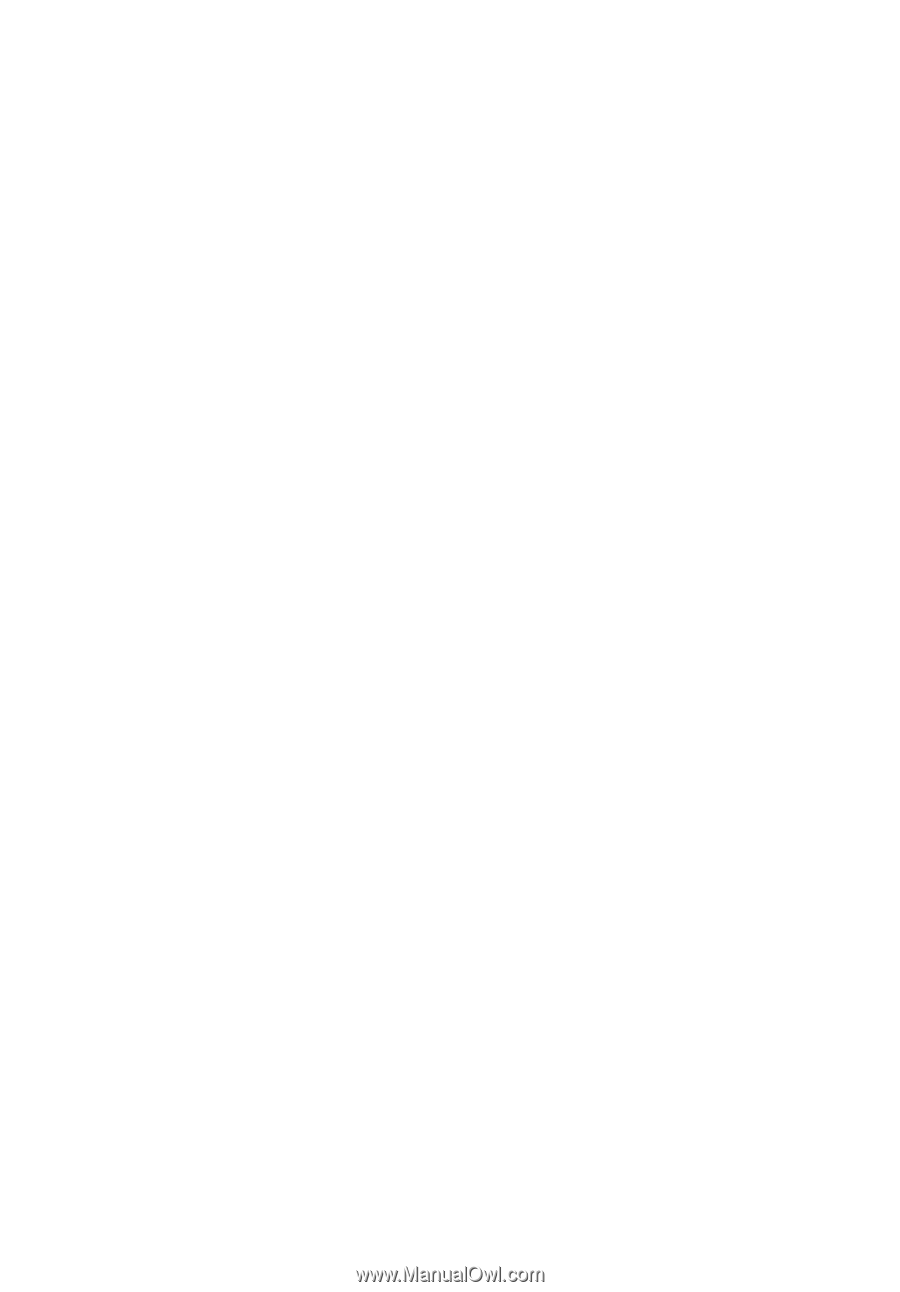
Acer LCD Monitor
User's Guide