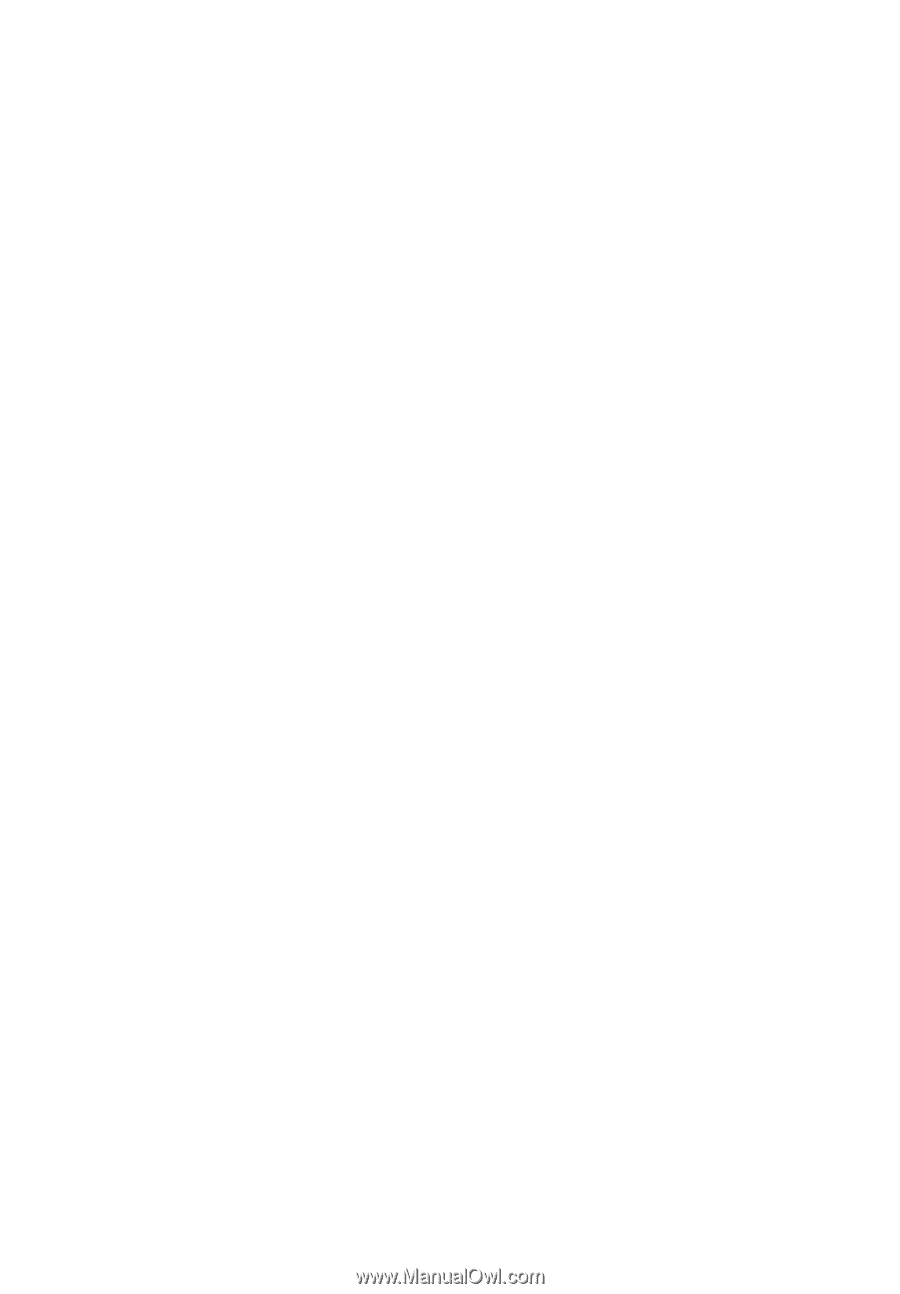Acer B3-A10 User Guide - Page 19
Shutting down your tablet, Lock screen apps, Security Options
 |
View all Acer B3-A10 manuals
Add to My Manuals
Save this manual to your list of manuals |
Page 19 highlights
19 Lock screen apps To activate frequently used applications, press the lock button and drag to one of four Lock screen apps on the left side of the circle. This unlocks the tablet and opens that application immediately. Note: Open APPS > Settings > Lock screen apps to change these applications. Security Options For additional security, you can set a PIN number that must be entered to access the tablet, or choose an unlock Pattern (a set of dots that must be connected in the correct order). Other options include Face Unlock and Password. The default setting is Slide where you swipe the on-screen lock icon in any direction to unlock the tablet. From the Home screen tap APPS > Settings > Security > Screen lock to select an option. Note: If you forget an unlock pattern, please refer to "Unlock pattern" on page 46. Shutting down your tablet If you won't use your tablet for an extended period of time, turn it off to save battery power. To turn off your tablet (even when locked), press and hold the power button for one second. Tap Power off and confirm the shut down. To force a shutdown, press and hold the power button for four seconds.