Acer B3-A20 User Manual - Page 39
Personal, Synchronization
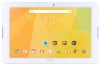 |
View all Acer B3-A20 manuals
Add to My Manuals
Save this manual to your list of manuals |
Page 39 highlights
Advanced settings - 39 Note You cannot uninstall apps that were pre-loaded on your tablet. Alternatively, you can go to Apps > Settings and select Apps. Tap the application you wish to uninstall, tap UNINSTALL and confirm the uninstall. Important You should only remove programs if you are familiar with the Android operating system. Personal Synchronization You can sync your calandar, email and contacts on your tablet and never worry about losing them again. Sync in real time or adjust it as you please. In the Application menu, tap Settings. Under Personal, tap Accounts. Then tap the appropriate account to access the synchronication settings. To add a new account, tap Add account. Select the type of account and then follow the onscreen instructions. Google Sync In your Google account, you can set synchronization for Google products including Browser, Calandar, Gmail Google Photos, and others. From the Settings menu, tap Accounts > Google and under Accounts, tap your account name (your Gmail email address). This displays your Google account's synchronization settings menu. Tap the checkmark box next to the item you would like to have auto-sync. When checked, that item will auto-sync. To manually synchronize an item, make sure the item is checked, tap the Menu icon and then tap Sync now.















