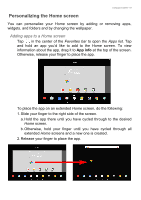Acer B3-A30 User Manual - Page 13
Status and notification area, Voice Search
 |
View all Acer B3-A30 manuals
Add to My Manuals
Save this manual to your list of manuals |
Page 13 highlights
Using your tablet - 13 Note You can choose what is included in a Tablet search. After entering search words and tapping , tap the Menu icon on the left side of the search box. Then tap Settings > Tablet search. Select the items you want to be included in a Tablet search. Voice search With voice actions, you can send text messages, place calls, send emails, find directions of establishments, automatically call businesses, search the internet and even send a note to yourself using your voice. Open the Apps list and tap Voice Search, or tap the microphone icon on the Home screen. For information on using voice search within the Chrome app, see Voice Search on page 29. Status and notification area Status and notification icons are shown at the top of the screen. The top-right area displays a variety of information, such as time, battery status, and connectivity. The top-left area displays event icons, such as a new message. Wi-Fi signal Battery strength charge status Time Swipe down from the top to display notification details such as current downloads and media controls such as "play/pause" and "next track" when music is playing. Swipe down again to display Quick Settings. To access Quick Settings with one swipe, swipe down with two fingers.