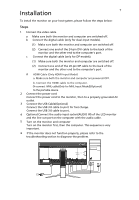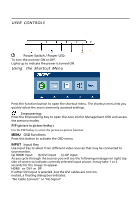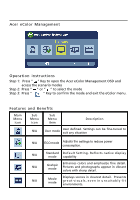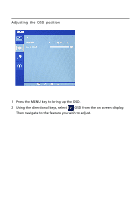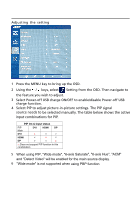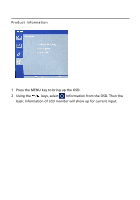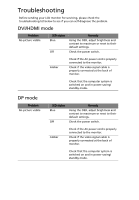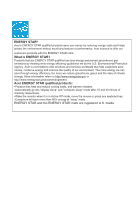Acer BX340C User Manual - Page 24
source needs to be selected manually. The table below shows the active, input combinations for PIP.
 |
View all Acer BX340C manuals
Add to My Manuals
Save this manual to your list of manuals |
Page 24 highlights
Adjusting the setting 1 Press the MENU key to bring up the OSD. 2 Using the / keys, select Setting from the OSD. Then navigate to the feature you wish to adjust. 3 Select Power-off USB charge ON/OFF to enable/disable Power-off USB charge function. 4 Select PIP to adjust picture‐in‐picture settings. The PIP signal source needs to be selected manually. The table below shows the active input combinations for PIP. PIP On & Input status PIP Main DVI DVI HDMI DP x v v HDMI v x v DP v v x x: Does not support PIP function in this combination 5 When using PIP, "Wide mode", "6-axis Saturate", "6-axis Hue", "ACM" and "Detect Video" will be enabled for the main source display. 6 "Wide mode" is not supported when using PBP function.
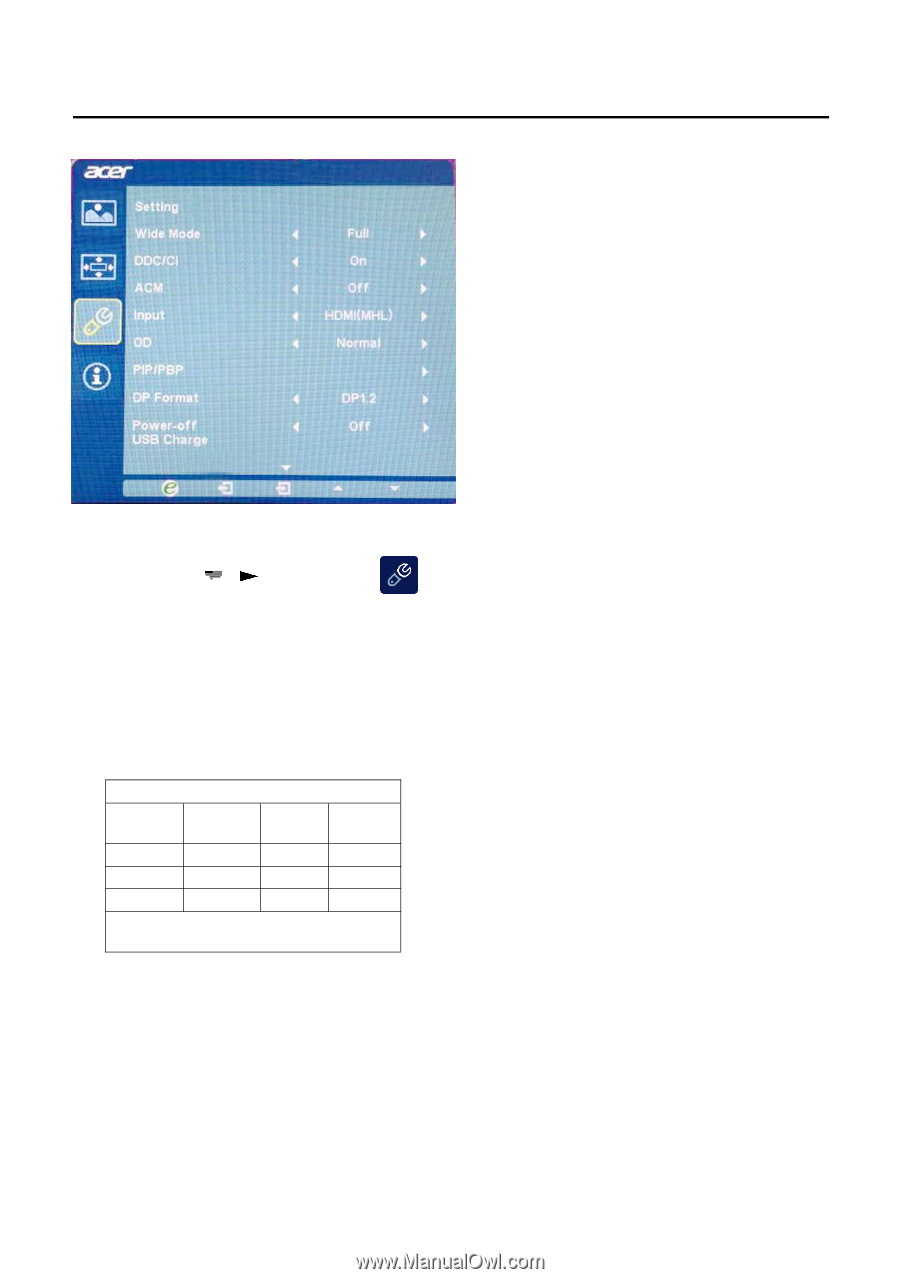
Adjusting the setting
1
Press the MENU key to bring up the OSD.
2
Using the
/
keys, select
Setting from the OSD. Then navigate to
the feature you wish to adjust.
3
4
Select Power-off USB charge ON/OFF to enable/disable Power-off USB
charge function.
Select PIP to adjust picture
‐
in
‐
picture settings. The PIP signal
source needs to be selected manually. The table below shows the active
input combinations for PIP.
PIP On & Input status
PIP
Main
DVI
HDMI
DP
DVI
x
v
HDMI
x
v
DP
v
v
x
x
: Does not support PIP function in this
combination
5
6
When using PIP, "Wide mode", "6-axis Saturate", "6-axis Hue", "ACM"
and "Detect Video" will be enabled for the main source display.
"Wide mode" is not supported when using PBP function.
v
v