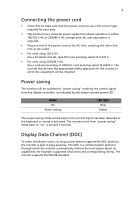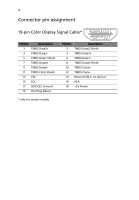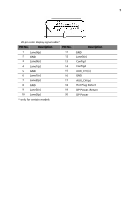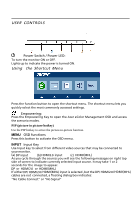Acer BX340CK User Manual - Page 20
USER CONTROLS, Using the Shortcut Menu, INPUT
 |
View all Acer BX340CK manuals
Add to My Manuals
Save this manual to your list of manuals |
Page 20 highlights
USER CONTROLS Power Switch / Power LED: To turn the monitor ON or OFF. Lights up to indicate the power is turned ON. Using the Shortcut Menu Press the function button to open the shortcut menu. The shortcut menu lets you quickly select the most commonly accessed settings. Empowering: Press the Empowering Key to open the Acer eColor Management OSD and access the scenario modes. PIP (picture in picture hotkey) Use the PIP hotkey to active the picture-in-picture function. MENU OSD functions Press this botton to activate the OSD menu. INPUT Input Key Use Input key to select from different video sources that may be connected to your monitor. (a) DP input (b) HDMI2.0 input (c) HDMI(MHL) As you cycle through the sources you will see the following messages on right top side of screen to indicate currently selected input source. It may take 1 or 2 seconds for the image to appear. DP or HDMI2.0 or HDMI(MHL) If either DP/ HDMI2.0 / HDMI(MHL) input is selected ,but the DP/ HDMI2.0 / HDMI(MHL) cables are not connected, a floating dialog box indicates: "No Cable Connect" or "No Signal"