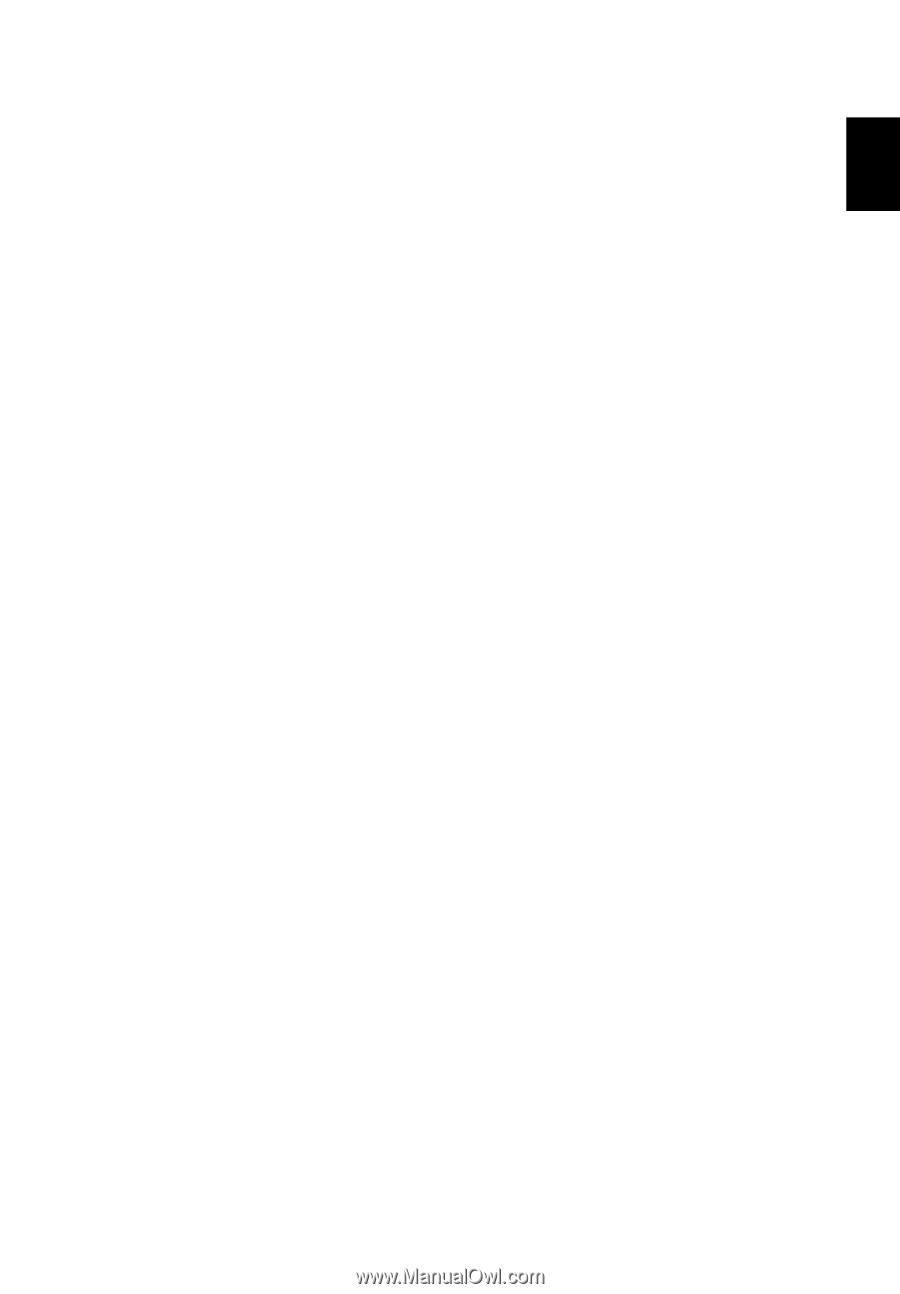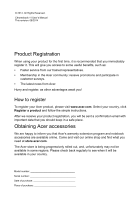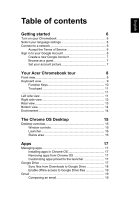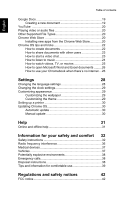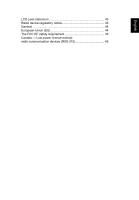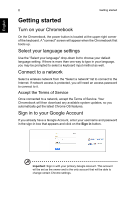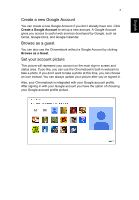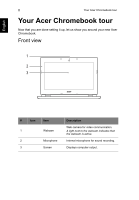English
Table of contents
Getting started
6
Turn on your Chromebook
..........................................................
6
Select your language settings
.....................................................
6
Connect to a network
..................................................................
6
Accept the Terms of Service
..............................................
6
Sign in to your Google Account
...................................................
6
Create a new Google Account
............................................
7
Browse as a guest
..............................................................
7
Set your account picture
.....................................................
7
Your Acer Chromebook tour
8
Front view
....................................................................................
8
Keyboard view
.............................................................................
9
Function Keys
...................................................................
10
Touchpad
..........................................................................
11
..................................................................................................
11
Left side view
............................................................................
11
Right side view
..........................................................................
12
Rear view
..................................................................................
13
Bottom view
...............................................................................
14
Environment
..............................................................................
14
The Chrome OS Desktop
15
Desktop overview
......................................................................
15
Window controls
...............................................................
15
Launcher
...........................................................................
16
Status area
.......................................................................
16
Apps
17
Managing apps
..........................................................................
17
Installing apps in Chrome OS
...........................................
17
Removing apps from Chrome OS
....................................
17
Customizing apps pinned to the launcher
........................
17
Google Drive
............................................................................
17
Sync files from Downloads to Google Drive
.....................
18
Enable offline access to Google Drive files
......................
19
Gmail
........................................................................................
19
Composing an email
.........................................................
19