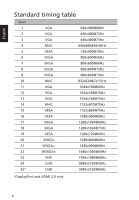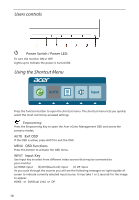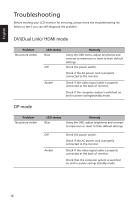Acer CB241HYK User Manual - Page 24
Adjusting the OSD settings, Adjusting the picture quality
 |
View all Acer CB241HYK manuals
Add to My Manuals
Save this manual to your list of manuals |
Page 24 highlights
Adjusting the OSD settings Note: The following content is for general reference only. Actual product specifications may vary. The OSD can be used for adjusting the settings of your LCD Monitor. Press the MENU key to open the OSD. You can use the OSD to adjust the picture quality, OSD position and general settings. For advanced settings, please refer to following page: Adjusting the picture quality Picture Acer eColor Management Blue Light Off Brightness Contrast Colour Temp Gamma Super Sharpness sRGB mode 100 50 Blue Light 2.2 Off Off Exit Enter Picture 6-axis Saturate 6-axis Hue Exit Enter 1. Press the MENU key to bring up the OSD. 2. Using the // keys, select element you wish to adjust. Picture from the OSD. Then navigate to the picture 3. Use the // keys to adjust the sliding scales. 4. The Picture menu can be used to adjust the Brightness, Contrast, Colour Temp, 6-axis Saturation, 6-axis Hue and other image-related qualities. 5. 6-axis Saturate: Adjust saturation of red, green, blue, yellow, magenta and cyan 6-axis Hue: Adjust hue for red, green, blue, yellow, magenta and cyan. 6. Gamma mode is for user to adjust Tone of Liminance. The default value is 2.2 (Standard value for Windows) 7. sRGB mode is for user such as DSCs, printers, photographer to get better color matching representation with the peripheral device. 8. Super Sharpness technology can simulate high-resolution images by boosting the pixel density of the original source. It can make the image more sharper and clear. 9. Blue Light: filter out blue light by adjusting different Blue Light showing ratio 80%, 70%, 60%, 50%. 12