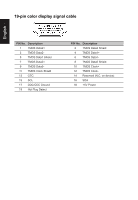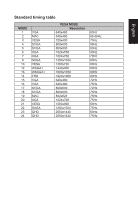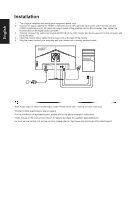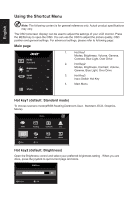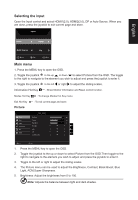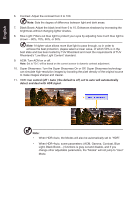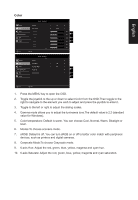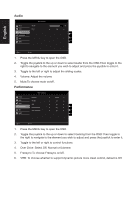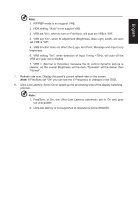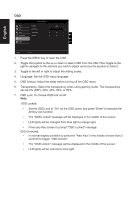Acer CB272U User Manual - Page 23
Selecting the input, Main menu
 |
View all Acer CB272U manuals
Add to My Manuals
Save this manual to your list of manuals |
Page 23 highlights
Selecting the input Open the Input control and select HDMI1(2.0), HDMI2(2.0), DP or Auto Source. When you are done, press the joystick to exit current page and store. Input English Input HDMI Auto Source On Move OK Exit Main menu 1. Press the MENU key to open the OSD. 2. Toggle the joystick to the up or down to select Picture from the OSD. The toggle to the right to navigate to the element you wish to adjust and press the joystick to enter it. 3. Toggle the joystick to the left or right to adjust the sliding scales. Information Hot Key : Show Monitor Information and Reset control function. Modes Hot Key : To change Modes Hot Key menu. Exit Hot Key X : To exit current page and store. Picture Picture Color Audio Performance OSD System Mode - Standard Brightness Contrast Black Boost Blue Light ACM HDR Super Sharpness 80 50 5 Off Off Off X Off Move Enter 1. Press the MENU key to open the OSD. 2. Toggle the joystick to the up or down to select Picture from the OSD.Then toggle to the right to navigate to the element you wish to adjust and press the joystick to enter it. 3. Toggle to the left or right to adjust the sliding scales. 4. The Picture menu can be used to adjust the Brightness, Contrast, Black Boost, Blue Light, ACM,Super Sharpness. 5. Brightness: Adjust the brightness from 0 to 100 Note: Adjusts the balance between light and dark shades.