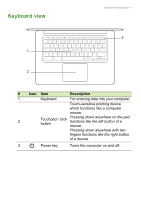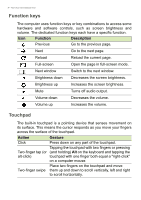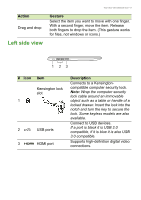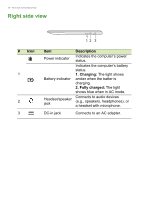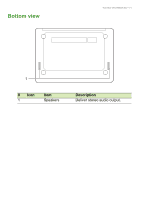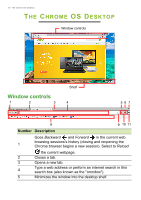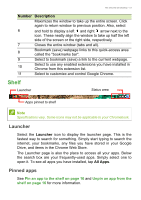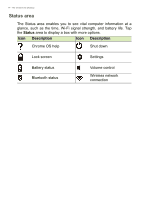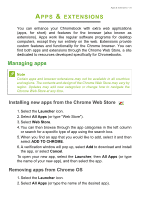Acer CP5-471 User Manual - Page 10
Right side view, Description, Charging, Fully charged
 |
View all Acer CP5-471 manuals
Add to My Manuals
Save this manual to your list of manuals |
Page 10 highlights
10 - Your Acer Chromebook tour Right side view # Icon 1 2 3 12 3 Item Power indicator Battery indicator Headset/speaker jack Description Indicates the computer's power status. Indicates the computer's battery status. 1. Charging: The light shows amber when the batter is charging. 2. Fully charged: The light shows blue when in AC mode. Connects to audio devices (e.g., speakers, headphones), or a headset with microphone. DC-in jack Connects to an AC adapter.

10 - Your Acer Chromebook tour
Right side view
3
2
1
#
Icon
Item
Description
1
Power indicator
Indicates the computer’s power
status.
Battery indicator
Indicates the computer’s battery
status.
1. Charging:
The light shows
amber when the batter is
charging.
2. Fully charged:
The light
shows blue when in AC mode.
2
Headset/speaker
jack
Connects to audio devices
(e.g., speakers, headphones), or
a headset with microphone.
3
DC-in jack
Connects to an AC adapter.