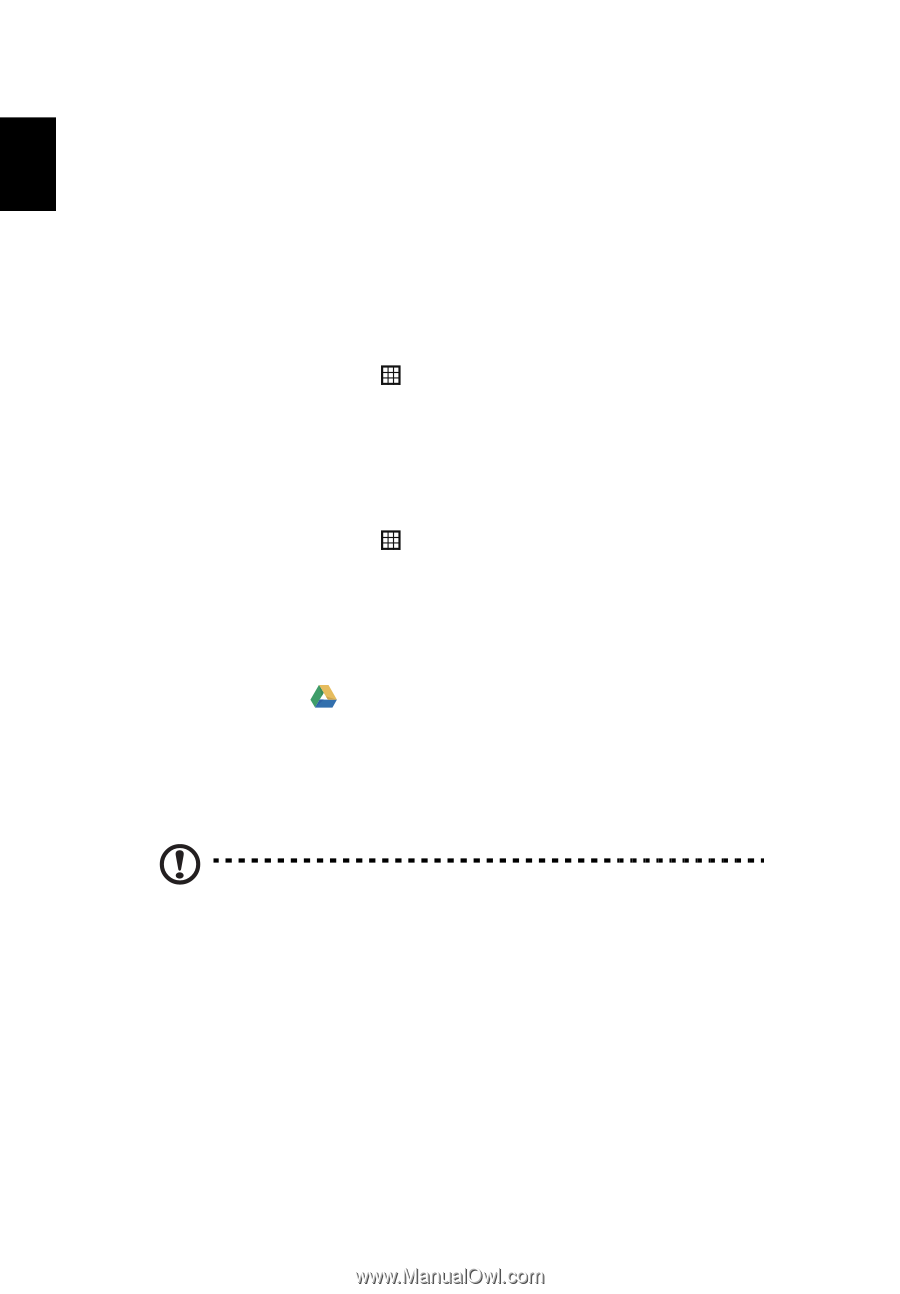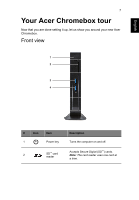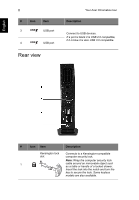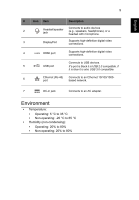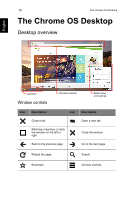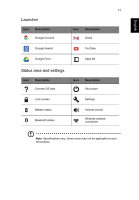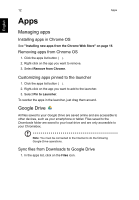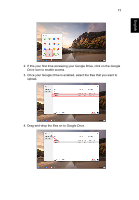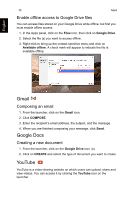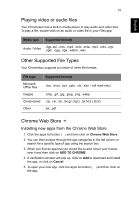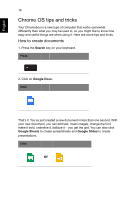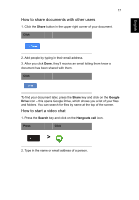Acer CXI User Manual - Page 12
Apps, Managing apps, Installing apps in Chrome OS, Removing apps from Chrome OS
 |
View all Acer CXI manuals
Add to My Manuals
Save this manual to your list of manuals |
Page 12 highlights
English 12 Apps Apps Managing apps Installing apps in Chrome OS See "Installing new apps from the Chrome Web Store" on page 15. Removing apps from Chrome OS 1. Click the apps list button ( ). 2. Right-click on the app you want to remove. 3. Select Remove from Chrome. Customizing apps pinned to the launcher 1. Click the apps list button ( ). 2. Right-click on the app you want to add to the launcher. 3. Select Pin to Launcher. To reorder the apps in the launcher, just drag them around. Google Drive All files saved to your Google Drive are saved online and are accessible to other devices, such as your smartphone or tablet. Files saved to the Downloads folder are saved to your local drive and are only accessible to your Chromebox. Note: You must be connected to the Internet to do the following Google Drive operations. Sync files from Downloads to Google Drive 1. In the apps list, click on the Files icon.