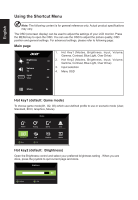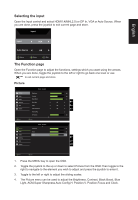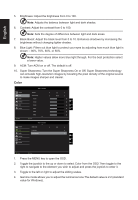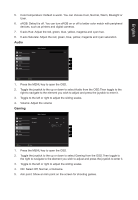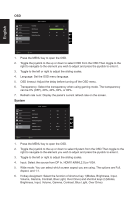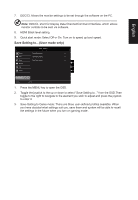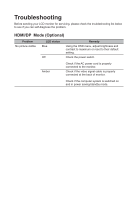Acer CZ320Q User Manual - Page 21
Selecting the input, The Function
 |
View all Acer CZ320Q manuals
Add to My Manuals
Save this manual to your list of manuals |
Page 21 highlights
English Selecting the input Open the Input control and select HDMI1.4(MHL2.0) or DP In, VGA or Auto Source. When you are done, press the joystick to exit current page and store. Input Input VGA Auto Source Off Move Enter Exit The Function page Open the Function page to adjust the functions, settings which you want using the arrows. When you are done, toggle the joystick to the left or right to go back one level or use X to exit current page and store. Picture Picture Color Audio Gaming OSD System Move Mode - Standard Brightness Contrast Black Boost Blue Light ACM Super Sharpness Auto Config H. Position Enter 80 50 9 Off Off Off X 60 Picture Color Audio Gaming OSD System Mode - Standard V. Position Focus Clock 60 60 60 X Move Enter 1. Press the MENU key to open the OSD. 2. Toggle the joystick to the up or down to select Picture from the OSD.Then toggle to the right to navigate to the element you wish to adjust and press the joystick to enter it. 3. Toggle to the left or right to adjust the sliding scales. 4. The Picture menu can be used to adjust the Brightness, Contrast, Black Boost, Blue Light, ACM,Super Sharpness,Auto Config,H. Position,V. Position,Focus and Clock.