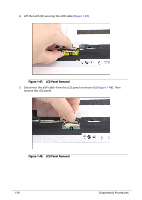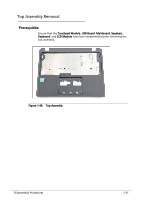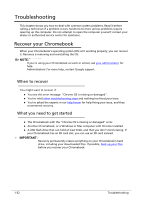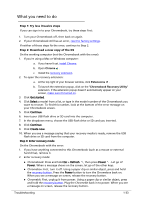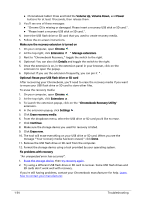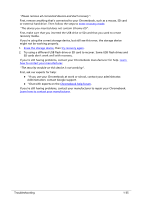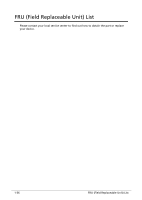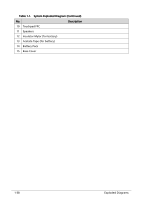Acer Chromebook 512 C852 Lifecycle Extension Guide - Page 37
Please remove all connected devices and start recovery.
 |
View all Acer Chromebook 512 C852 manuals
Add to My Manuals
Save this manual to your list of manuals |
Page 37 highlights
"Please remove all connected devices and start recovery". First, remove anything that's connected to your Chromebook, such as a mouse, SD card or external hard drive. Then follow the steps to enter recovery mode. "The device you inserted does not contain Chrome OS". First, make sure that you inserted the USB drive or SD card that you used to create recovery media. If you're using the correct storage device, but still see this error, the storage device might not be working properly. 1. Erase the storage device, then try recovery again. 2. Try using a different USB flash drive or SD card to recover. Some USB flash drives and SD cards don't work well with recovery. If you're still having problems, contact your Chromebook manufacturer for help. Learn how to contact your manufacturer. "The security module on this device is not working". First, ask our experts for help: "If you use your Chromebook at work or school, contact your administrator. Administrators: contact Google support. "Chat with experts on the Chromebook help forum. If you're still having problems, contact your manufacturer to repair your Chromebook. Learn how to contact your manufacturer. Troubleshooting 1-35