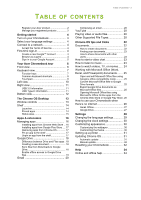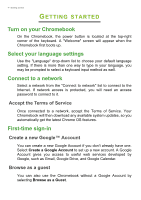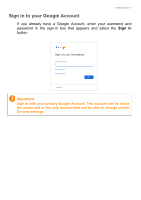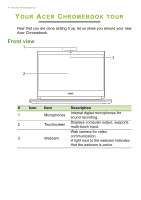Acer Chromebook 514 CB514-1HT User Manual - Page 8
Common keyboard shortcuts, Touchpad, Function, Description, Action, Gesture
 |
View all Acer Chromebook 514 CB514-1HT manuals
Add to My Manuals
Save this manual to your list of manuals |
Page 8 highlights
8 - Your Acer Chromebook tour Icon Function Full-screen Next window Brightness down Brightness up Mute Volume down Volume up Search Description Open the page in full-screen mode. Switch to the next window. Decreases the screen brightness. Increases the screen brightness. Turns off audio output. Decreases the volume. Increases the volume. Search from the Apps panel. Common keyboard shortcuts You can use shortcuts to complete some tasks more quickly. Keyboard shortcuts Description Ctrl + Takes screenshot. Alt + Toggles caps lock. Alt + Projects your screen. Alt + Brightens the keyboard backlight. Alt + Dims the keyboard backlight. Touchpad The built-in touchpad is a pointing device that senses movement on its surface. This means the cursor responds as you move your fingers across the surface of the touchpad. Action Gesture Click Press down on any part of the touchpad. Tapping the touchpad with two fingers or pressing Two-finger tap (or (and holding) Alt on the keyboard and tapping the alt-click) touchpad with one finger both equal a "right-click" on a computer mouse.