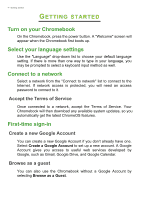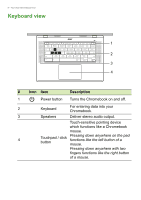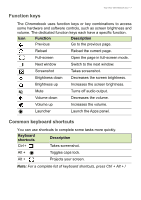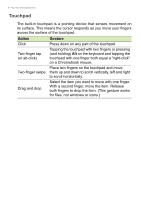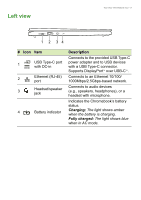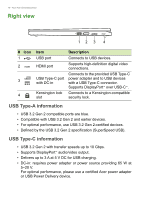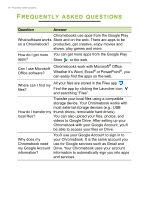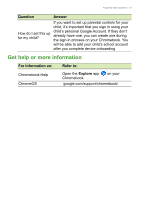Acer Chromebook 516 GE User Manual - Page 9
Left view
 |
View all Acer Chromebook 516 GE manuals
Add to My Manuals
Save this manual to your list of manuals |
Page 9 highlights
Left view Your Acer Chromebook tour - 9 1 2 34 # Icon Item 1 USB Type-C port with DC-in 2 Ethernet (RJ-45) port 3 Headset/speaker jack 4 Battery indicator Description Connects to the provided USB Type-C power adapter and to USB devices with a USB Type-C connector. Supports DisplayPort™ over USB-C™. Connects to an Ethernet 10/100/ 1000Mbps/2.5Gbps-based network. Connects to audio devices (e.g., speakers, headphones), or a headset with microphone. Indicates the Chromebook's battery status. Charging: The light shows amber when the battery is charging. Fully charged: The light shows blue when in AC mode.
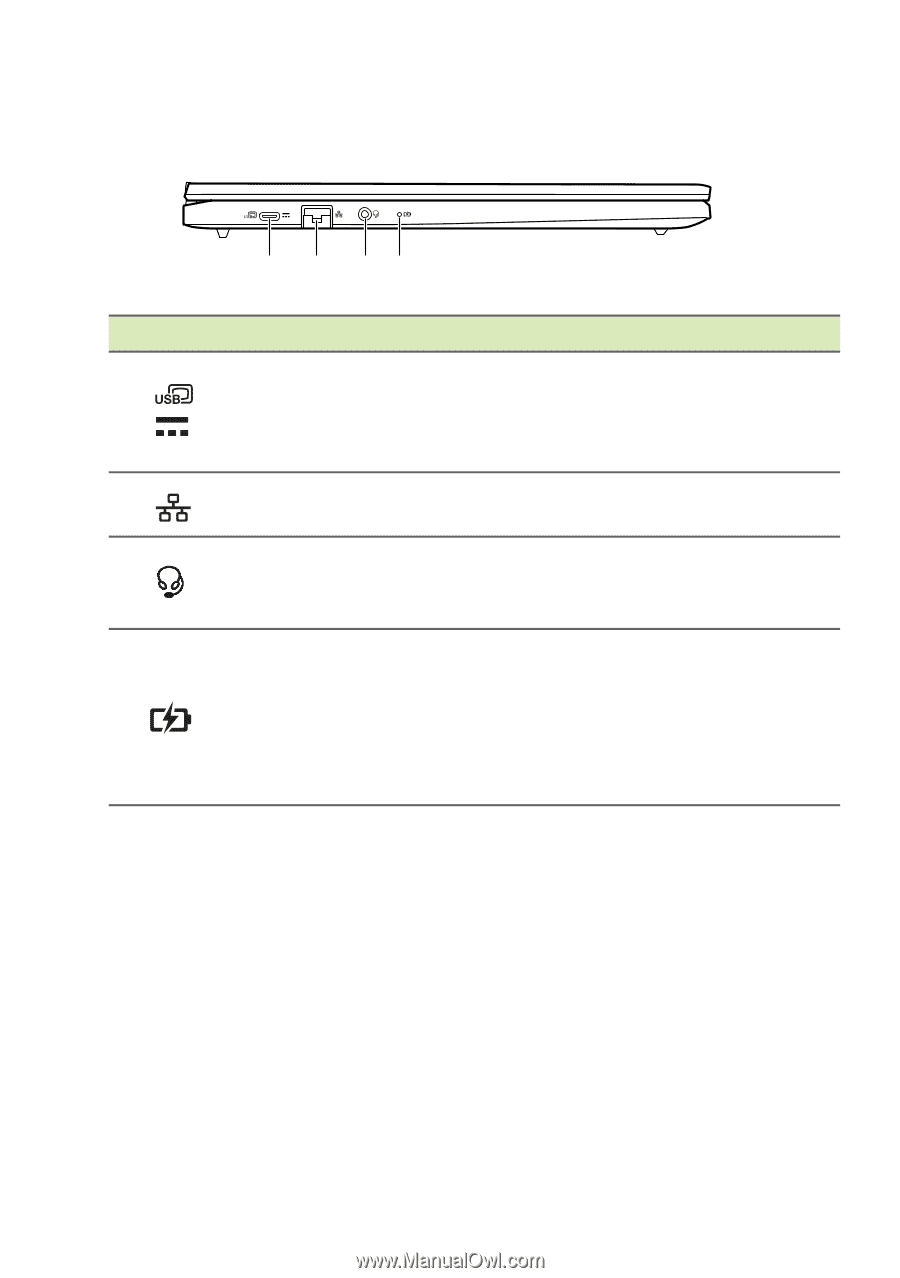
Your Acer Chromebook tour - 9
Left view
#
Icon
Item
Description
1
USB Type-C port
with DC-in
Connects to the provided USB Type-C
power adapter and to USB devices
with a USB Type-C connector.
Supports DisplayPort
™
over USB-C
™
.
2
Ethernet (RJ-45)
port
Connects to an Ethernet 10/100/
1000
Mbps/2.5Gbps
-based network.
3
Headset/speaker
jack
Connects to audio devices
(e.g., speakers, headphones), or a
headset with microphone.
4
Battery indicator
Indicates the Chromebook’s battery
status.
Charging:
The light shows amber
when the battery is charging.
Fully charged:
The light shows blue
when in AC mode.
2
1
3
4