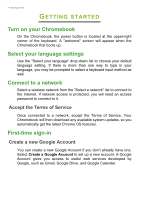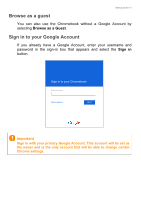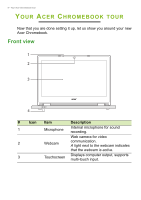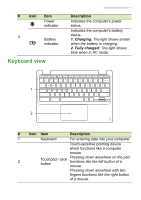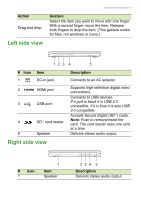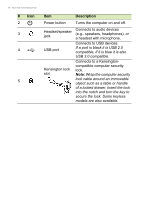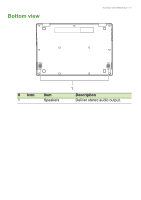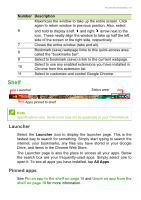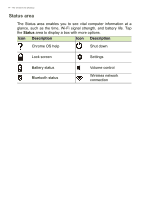Acer Chromebook R 11 CB5-132T User Manual - Page 9
Left side view, Description, Action, Gesture
 |
View all Acer Chromebook R 11 CB5-132T manuals
Add to My Manuals
Save this manual to your list of manuals |
Page 9 highlights
Action Drag and drop Left side view Your Acer Chromebook tour - 9 Gesture Select the item you want to move with one finger. With a second finger, move the item. Release both fingers to drop the item. (This gesture works for files, not windows or icons.) 123 4 5 # Icon Item Description 1 DC-in jack Connects to an AC adapter. 2 HDMI port Supports high-definition digital video connections. 3 USB port Connects to USB devices. If a port is black it is USB 2.0 compatible, if it is blue it is also USB 3.0 compatible. Accepts Secure Digital (SD™) cards. 4 SD™ card reader Note: Push to remove/install the card. The card reader uses one card at a time. 5 Speaker Delivers stereo audio output. Right side view # Icon 1 1 Item Speaker 234 5 Description Delivers stereo audio output.