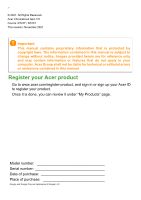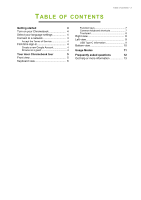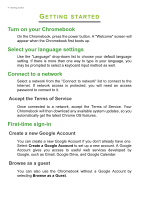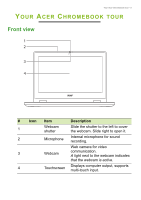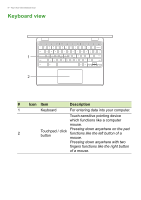Acer Chromebook Spin 311 User Manual
Acer Chromebook Spin 311 Manual
 |
View all Acer Chromebook Spin 311 manuals
Add to My Manuals
Save this manual to your list of manuals |
Acer Chromebook Spin 311 manual content summary:
- Acer Chromebook Spin 311 | User Manual - Page 1
USER'S MANUAL - Acer Chromebook Spin 311 | User Manual - Page 2
2 - © 2021. All Rights Reserved. Acer Chromebook Spin 311 Covers: R722T / R723T This revision: November 2021 Important This manual contains proprietary information that is protected by copyright laws. The information contained in this manual is subject to change without notice. Images provided - Acer Chromebook Spin 311 | User Manual - Page 3
4 Select your language settings 4 Connect to a network 4 Accept the Terms of Service 4 First-time sign-in 4 Create a new Google Account 4 Browse as a guest 4 Your Acer Chromebook tour 5 Front view 5 Keyboard view 6 Function keys 7 Common keyboard shortcuts 7 Touchpad 8 Right - Acer Chromebook Spin 311 | User Manual - Page 4
If network access is protected, you will need an access password to connect to it. Accept the Terms of Service Once connected to a network, accept the Terms of Service. Your Chromebook will then download any available system updates, so you automatically get the latest Chrome OS features. First-time - Acer Chromebook Spin 311 | User Manual - Page 5
Your Acer Chromebook tour - 5 YOUR ACER CHROMEBOOK TOUR Front view 1 2 3 4 # Icon Item Description 1 Webcam shutter Slide the shutter to the left to cover . A light next to the webcam indicates that the webcam is active. 4 Touchscreen Displays computer output, supports multi-touch input. - Acer Chromebook Spin 311 | User Manual - Page 6
6 - Your Acer Chromebook tour Keyboard view 1 2 # Icon Item Description 1 Keyboard For entering data into your computer. Touch-sensitive pointing device which functions like a computer mouse. 2 Touchpad / click button - Acer Chromebook Spin 311 | User Manual - Page 7
Your Acer Chromebook tour - 7 Function keys The computer uses function keys or key combinations to access some hardware and software controls, such as screen brightness and volume. The - Acer Chromebook Spin 311 | User Manual - Page 8
8 - Your Acer Chromebook tour Touchpad The built-in touchpad is a pointing device that and drop Select the item you want to move with one finger. With a second finger, move the item. Release both fingers to drop the item. (This gesture works for files, not windows or icons.) Right view 1 23 - Acer Chromebook Spin 311 | User Manual - Page 9
Left view Your Acer Chromebook tour - 9 12 3 # Icon 1 2 3 Item USB Type-C port with DC-in Headset/speaker jack Power button Battery indicator Description Connects to the provided USB Type-C power adapter and to USB devices with a USB Type-C connector. Supports DisplayPort™ over USB-C™. Connects - Acer Chromebook Spin 311 | User Manual - Page 10
10 - Your Acer Chromebook tour Bottom view 1 2 1 # Icon Item 1 Drain holes 2 Speakers Description Liquid spilled on the keyboard can drain out of the holes in the underside of the housing. Deliver stereo audio output. - Acer Chromebook Spin 311 | User Manual - Page 11
11 - Usage Modes USAGE MODES Your computer features the following modes. You can choose a mode to fit your needs. Laptop Display Tent Tablet - Acer Chromebook Spin 311 | User Manual - Page 12
access your files on Drive. Why does my Chromebook need my Google Account information? You'll use your Google Account to sign in to your Chromebook. It is the same account you use for Google services such as Gmail and Drive. Your Chromebook uses your account information to automatically sign you - Acer Chromebook Spin 311 | User Manual - Page 13
up for my child? child's personal Google Account. If they don't already have one, you can create one during the sign-in process on your Chromebook. You will be able to add your child's school account after you complete device onboarding. Get help or more information For information on

USER’S MANUAL