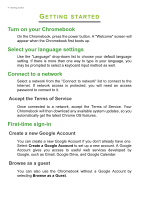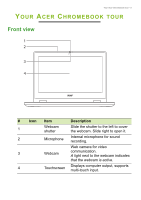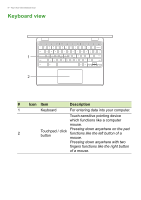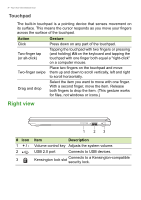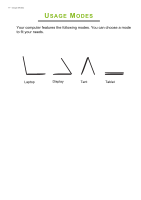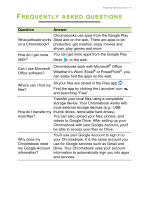Acer Chromebook Spin 311 User Manual - Page 9
Left view
 |
View all Acer Chromebook Spin 311 manuals
Add to My Manuals
Save this manual to your list of manuals |
Page 9 highlights
Left view Your Acer Chromebook tour - 9 12 3 # Icon 1 2 3 Item USB Type-C port with DC-in Headset/speaker jack Power button Battery indicator Description Connects to the provided USB Type-C power adapter and to USB devices with a USB Type-C connector. Supports DisplayPort™ over USB-C™. Connects to audio devices (e.g., speakers, headphones), or a headset with microphone. Turns the computer on and off. Indicates the computer's battery status. Charging: The light shows amber when the battery is charging. Fully charged: The light shows blue when in AC mode. USB Type-C information • USB 3.2 Gen 1 with transfer speeds up to 5 Gbps. • Supports DisplayPort™ audio/video output. • Delivers up to 3 A at 5 V DC for USB charging. • DC-in: requires power adapter or power source providing 45 W at 5~20 V. For optimal performance, please use a certified Acer power adapter or USB Power Delivery device.