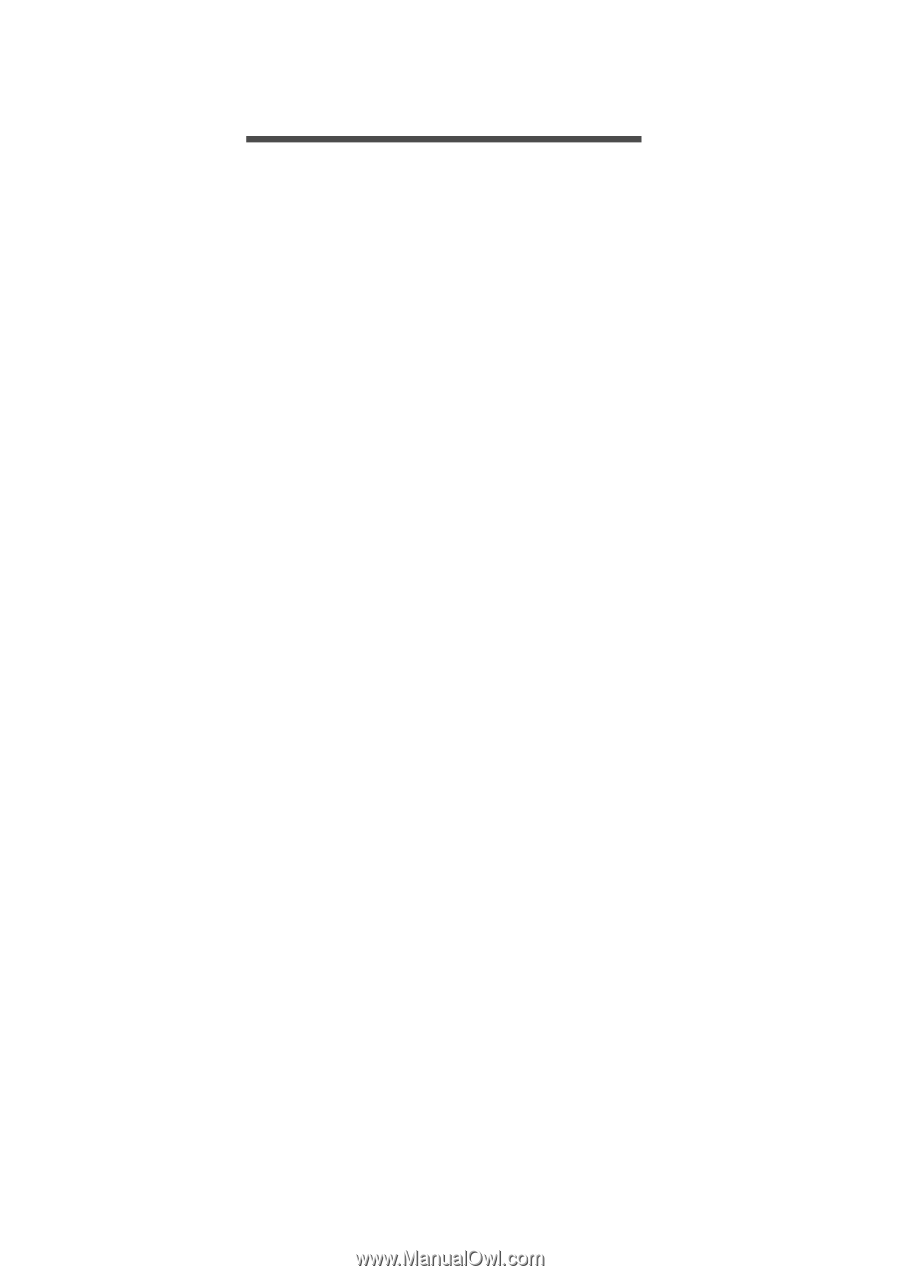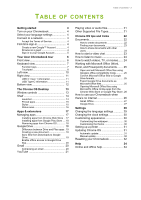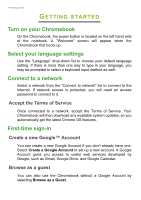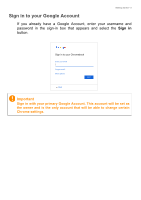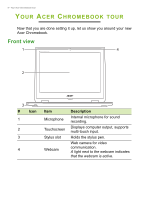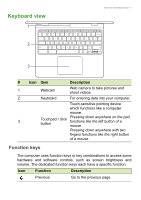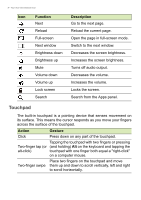Acer Chromebook Spin 512 R851TN User Manual - Page 3
Contents,
 |
View all Acer Chromebook Spin 512 R851TN manuals
Add to My Manuals
Save this manual to your list of manuals |
Page 3 highlights
TABLE OF CONTENTS Table of contents - 3 Getting started 4 Turn on your Chromebook 4 Select your language settings 4 Connect to a network 4 Accept the Terms of Service 4 First-time sign-in 4 Create a new Google™ Account 4 Browse as a guest 4 Sign in to your Google Account 5 Your Acer Chromebook tour 6 Front view 6 Keyboard view 7 Function keys 7 Touchpad 8 Left view 10 Right view 11 USB 3.1 Gen 1 information 11 USB Type-C information 11 Bottom view 12 The Chrome OS Desktop 13 Window controls 13 Shelf 14 Launcher 14 Pinned apps 15 Stylus 15 Status area 16 Apps & extensions 17 Managing apps 17 Installing apps from Chrome Web Store .. 17 Installing apps from Google Play Store .... 18 Removing apps from Chrome OS 18 Google Drive 18 Difference between Drive and Files apps . 19 Creating a new document 19 Sync files from Downloads to Google Drive 19 Enable offline access to Google Drive files 20 Gmail 20 Composing an email 20 YouTube 21 Playing video or audio files 21 Other Supported File Types 21 Chrome OS tips and tricks 22 Documents 22 How to create documents 22 Finding your documents 23 How to share documents with other users 23 How to start a video chat 23 How to listen to music 24 How to watch videos, TV, or movies...... 24 Working with Microsoft Office (Word, Excel, and Powerpoint) documents ....... 25 Open and edit Microsoft Office files using Google's office compatibility mode 25 Convert Microsoft Office files to Google Drive formats 25 Export Google Drive documents as Microsoft Office files 25 Opening Microsoft Office files using Microsoft's Office Online apps from the Chrome Web Store or Google Play Store. 26 How to use your Chromebook when there's no internet 26 Gmail Offline 27 Google Drive 27 Settings 29 Changing the language settings 29 Changing the clock settings 30 Customizing appearance 30 Customizing the wallpaper 30 Customizing the theme 30 Setting up a printer 31 Updating Chrome OS 31 Automatic update 31 Manual update 32 Resetting your Chromebook 32 Help 34 Online and offline help 34