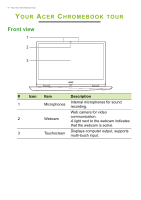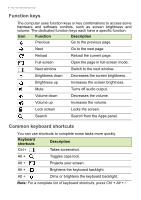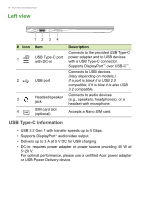Acer Chromebook Spin 513 User Manual - Page 11
Right view, Charging, Fully charged
 |
View all Acer Chromebook Spin 513 manuals
Add to My Manuals
Save this manual to your list of manuals |
Page 11 highlights
Right view Your Acer Chromebook tour - 11 # Icon 1 +/2 3 1 23 Item Description Volume control key Adjusts the system volume. Power button Turns the computer on and off. Battery indicator USB Type-C port with DC-in Indicates the computer's battery status. Charging: The light shows amber when the battery is charging. Fully charged: The light shows blue when in AC mode. Connects to the provided USB TypeC power adapter and to USB devices with a USB Type-C connector. Supports DisplayPort™ over USB-C™.
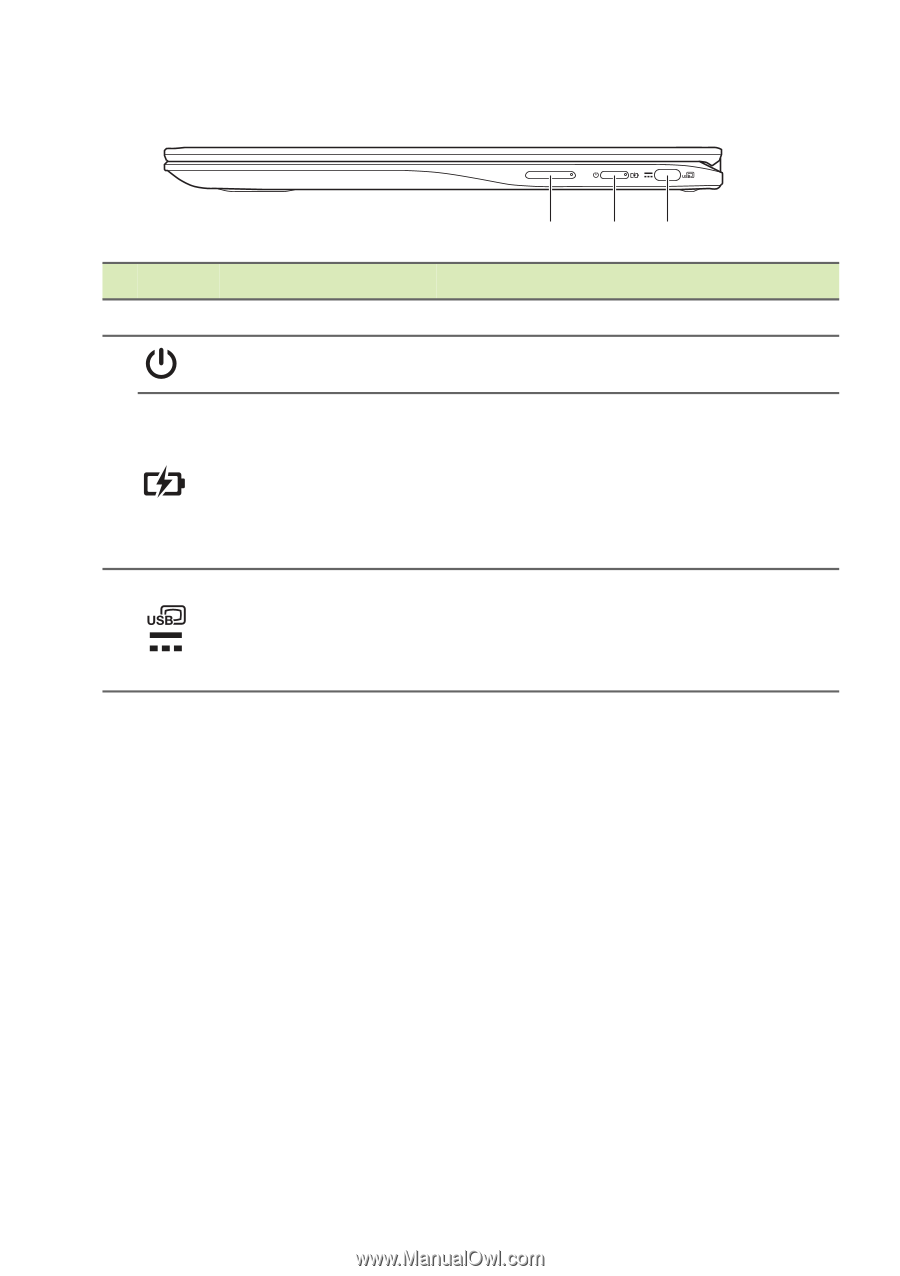
Your Acer Chromebook tour - 11
Right view
1
2
3
#
Icon
Item
Description
1
+ / -
Volume control key
Adjusts the system volume.
2
Power button
Turns the computer on and off.
Battery indicator
Indicates the computer’s battery
status.
Charging:
The light shows amber
when the battery is charging.
Fully charged:
The light shows blue
when in AC mode.
3
USB Type-C port
with DC-in
Connects to the provided USB Type-
C power adapter and to USB devices
with a USB Type-C connector.
Supports DisplayPort
™
over USB-C
™
.