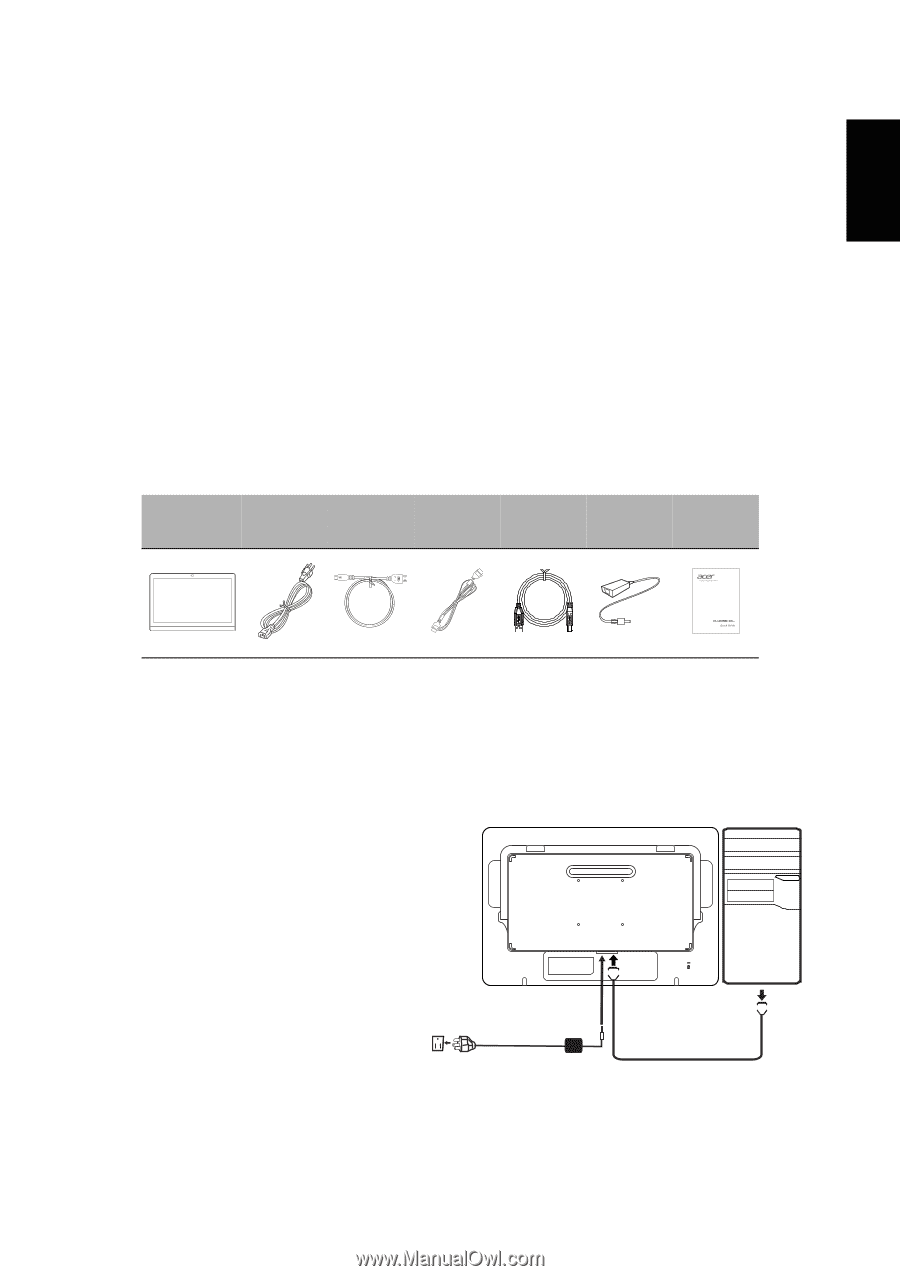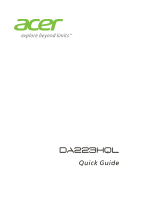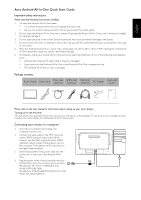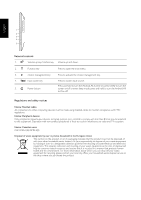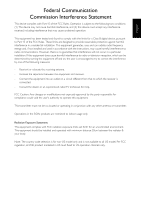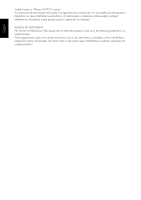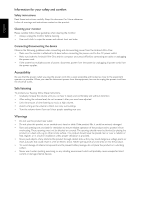Acer DA223HQL Quick Guide - Page 3
Acer Android All-In-One Quick Start Guide
 |
View all Acer DA223HQL manuals
Add to My Manuals
Save this manual to your list of manuals |
Page 3 highlights
English Acer Android All-In-One Quick Start Guide Important safety instructions Please read the following instructions carefully. 1. To clean the Android All-In-One screen: • Turn off the Android All-In-One and unplug the power cord. • Spray a non-solvent cleaning solution onto a rag and clean the screen gently. 2. Do not place the Android All-In-One near a window. Exposing the Android All-In-One to rain, moisture or sunlight can severely damage it. 3. Do not apply pressure to the screen. Excessive pressure may cause permanent damage to the display. 4. Do not remove the cover or attempt to service this unit yourself. An authorized technician should perform servicing of any nature. 5. Store the Android All-In-One in a room with a temperature of -20° to 60°C (-4° to 140°F). Storing the Android All- In-One outside this range may result in permanent damage. 6. Immediately unplug your Android All-In-One and call an authorized technician if any of the following circumstances occur: • Android All-In-One-to-PC signal cable is frayed or damaged. • Liquid spills onto the Android All-In-One or the Android All-In-One is exposed to rain. • The Android All-In-One or case is damaged. Package contents Smart Display Power cord MHL cable (optional) HDMI cable (optional) USB cable (optional) AC Adapter Quick start guide Please refer to the User Guide for information about setting up your smart display. Turning on for the first time You will asked some questions before you can use your monitor as a smart display. To set up or access a Google account, connect your smart display to an Ethernet or Wi-Fi access point. Connecting your monitor to a computer 1. Turn off your computer and unplug your computer's power cord. 2. Connect the signal cable to the MHL (optional) and/or HDMI (optional) input socket of the monitor, and the MHL (optional) and/or HDMI (optional) output socket of the graphics card on the computer. Then tighten the thumbscrews on the signal cable connector. 3. Insert Android All-In-One power cable into the power port at the back of the Android All-InOne. 4. Plug the power cords of your computer and your Android All-In-One into a nearby electrical outlet. Manufacture: DELTA ELECTRONICS, INC. Model: ADP-65JH DBA1 Manufacture: LITE-ON ELECTRONICS CO., LTD. Model: PA-1650-10AM-LF HDMI DC HDMI