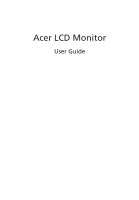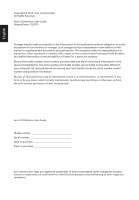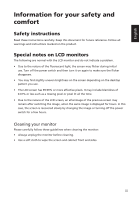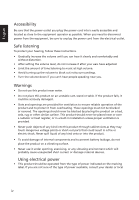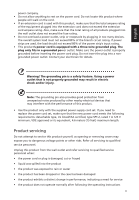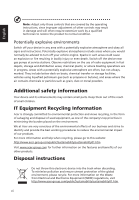Acer E2400HY User Manual
Acer E2400HY Manual
 |
View all Acer E2400HY manuals
Add to My Manuals
Save this manual to your list of manuals |
Acer E2400HY manual content summary:
- Acer E2400HY | User Manual - Page 1
Acer LCD Monitor User Guide - Acer E2400HY | User Manual - Page 2
Reserved. Acer LCD Monitor User Guide Original Issue: 12/2013 Changes may be made periodically to the information in this publication without obligation to notify any person of such revisions or changes. Such changes will be incorporated in new editions of this manual or supplementary documents and - Acer E2400HY | User Manual - Page 3
carefully. Keep this document for future reference. Follow all warnings and instructions marked on the product. Special notes on LCD monitors The following are normal with the LCD monitor and do not indicate a problem. • Due to the nature of the fluorescent light, the screen may flicker during - Acer E2400HY | User Manual - Page 4
power from the equipment, be sure to unplug the power cord from the electrical outlet. Safe listening To protect your hearing, follow these instructions. • Gradually increase the volume until you can hear it clearly and comfortably and without distortion. • After setting the volume level, do not - Acer E2400HY | User Manual - Page 5
or its equivalent, 4.6 meters (15 feet) maximum length. Product servicing Do not attempt to service this product yourself, as opening or removing covers may expose you to performance, indicating a need for service • the product does not operate normally after following the operating instructions v - Acer E2400HY | User Manual - Page 6
bodily injury or even death. Switch off the device near gas pumps at service stations. Observe restrictions on the use of radio equipment in fuel depots, storage on the features and benefits of our other products. Disposal instructions Do not throw this electronic device into the trash when - Acer E2400HY | User Manual - Page 7
English LCD pixel statement The LCD unit is produced with high-precision manufacturing techniques. Nevertheless, some pixels may occasionally misfire or appear as black or red dots. This has no effect on the recorded image and does not constitute a malfunction. This product has been shipped enabled - Acer E2400HY | User Manual - Page 8
English Taking care of your vision Long viewing hours, wearing incorrect glasses or contact lenses, glare, excessive room lighting, poorly focused screens, very small typefaces and low-contrast displays could stress your eyes. The following sections provide suggestions on how to reduce eyestrain. - Acer E2400HY | User Manual - Page 9
iv Safe listening iv Warnings iv Using electrical power iv Product servicing v Potentially explosive environments vi Additional safety information vi IT Equipment Recycling Information vi Disposal instructions vi LCD pixel statement vii Tips and information for comfortable use - Acer E2400HY | User Manual - Page 10
Setting Menu 12 Information Menu 13 Troubleshooting VGA Mode 14 English DVI Mode (Optional) 15 - Acer E2400HY | User Manual - Page 11
English Unpacking Please check that the following items are present when you unpack the box, and save the packing materials in case you need to ship or transport the monitor in the future. LCD monitor Quick start guide AC Power cord D-sub cable DVI cable (Optional) 1 - Acer E2400HY | User Manual - Page 12
English Attaching the base (for selected models) Note: Remove the monitor and monitor base from its packaging. Carefully place the monitor face-down on a stable surface -- use a cloth to avoid scratching the screen. Attach the monitor base to the arm. Note: Take care when performing the - Acer E2400HY | User Manual - Page 13
Screen position adjustment To optimize the viewing position, you can adjust the monitor tilt, using both of your hands to hold the edges of the monitor. The monitor can be adjusted to 15 degrees up or 5 degrees down. English Connecting Power cord • Check first to make sure that the power cord you - Acer E2400HY | User Manual - Page 14
a communication protocol through which the monitor automatically informs the host system about its capabilities; for example, supported resolutions and corresponding timing. The monitor supports the DDC2B standard. Connector pin assignment 15-pin color display signal cable 1 5 6 10 11 15 PIN - Acer E2400HY | User Manual - Page 15
English Standard timing table No. Mode Resolution Refresh Rate 1 VGA 640×480 60 Hz 2 MAC 640×480 66.66 Hz 3 VESA 720×400 70 Hz 4 SVGA 800×600 56 Hz 5 SVGA 800×600 60 Hz 6 XGA 1024×768 60 Hz 7 XGA 1024×768 70 Hz 8 VESA 1152×864 75 Hz 9 SXGA 1280×1024 60 - Acer E2400HY | User Manual - Page 16
computer Turn on the monitor first, then the computer. This sequence is very important. 4 If the monitor does not function properly, please refer to the troubleshooting section to diagnose the problem. In order to prevent damage to the monitor, do not lift the monitor by its base. 6 - Acer E2400HY | User Manual - Page 17
Users controls English Panel Controls 54 321 No. Item Description 1 Power button/Indicator •Turn the monitor on/off •Blue indicates power on , Amber indicates standby/power saving mode 2 Input/ > button • When function menu display, press this button to switch input signal source ( - Acer E2400HY | User Manual - Page 18
English Using the Shortcut Menu AUT nput Press any of the function buttons (Empowering Key, Auto button, or Menu button) to open the shortcut menu. The shortcut menu lets you quickly select the most commonly accessed settings. Icon AUTO Item Empowering Description Press the Empowering Key to - Acer E2400HY | User Manual - Page 19
English Acer eColor Management Operation instructions 1 Press the Empowering Key to open the Acer eColor Management OSD menu and access the scenario modes. mpowering Technology User ECO Standard Graphics Movie Adjust/ - Acer E2400HY | User Manual - Page 20
English Using the OSD Menus Note: The following content is for general reference only. Actual product specifications may vary. Your LCD monitor is equipped with an on-screen display (OSD) menu for making various adjustments and settings. Press the Menu button to open the OSD menu. You can use the - Acer E2400HY | User Manual - Page 21
English OSD Menu The OSD menu is used for adjusting the OSD menu location and the timeout setting. OSD OSD Timeout 10 Exit Enter 1 Press the Menu button to bring up the OSD menu. 2 Press the < / > button to select OSD and press the Menu button to enter the OSD menu. 3 To adjust the OSD H. - Acer E2400HY | User Manual - Page 22
English Setting Menu The Setting menu is used for adjusting the general settings for current input signal such as aspect ratio, OSD language, and etc. Setting Wide Mode DDC/CI ACM Input Language Reset Full ON OFF VGA English Exit Enter 1 Press the Menu button to bring up the OSD menu. 2 Press - Acer E2400HY | User Manual - Page 23
English Information Menu The Information menu displays the basic information of the LCD monitor. Information 1920x1080 H:68KHz V:60Hz VGA Input S/N: MMT2CCN0014340DD003B00 Exit Enter 1 Press the Menu button to bring up the OSD menu. 2 To view the basic information of the LCD monitor, press the < - Acer E2400HY | User Manual - Page 24
Before sending your LCD monitor for servicing, please check the troubleshooting list below to see if you can self-diagnose the problem. VGA Mode Problem No picture visible LED status Blue Off Remedy Using the OSD menu, adjust brightness and contrast to maximum or reset to their default - Acer E2400HY | User Manual - Page 25
English DVI Mode (Optional) Problem No picture visible LED status Blue Off Remedy Using the OSD menu, adjust brightness and contrast to maximum or reset to their default settings. Check

Acer LCD Monitor
User Guide