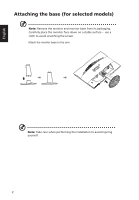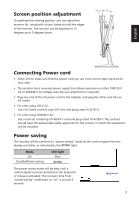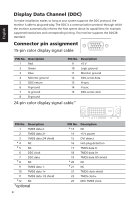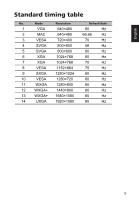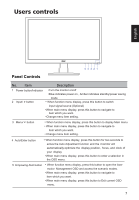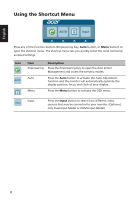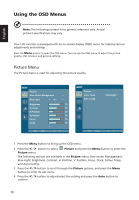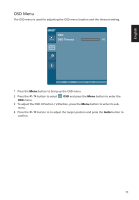Acer E2400HY User Manual - Page 17
Users controls
 |
View all Acer E2400HY manuals
Add to My Manuals
Save this manual to your list of manuals |
Page 17 highlights
Users controls English Panel Controls 54 321 No. Item Description 1 Power button/Indicator •Turn the monitor on/off •Blue indicates power on , Amber indicates standby/power saving mode 2 Input/ > button • When function menu display, press this button to switch input signal source (Optional) •When main menu display, press this button to navigate to item which you want. •Change menu item setting. 3 Menu/ < button • When function menu display, press this button to display Main menu • When main menu display, press this button to navigate to item which you want. • Change menu item setting. 4 Auto/Enter button • When function menu display, press this button for two seconds to active the Auto Adjustment function and the monitor will automatically optimize the display position, focus, and clock of your display •When main menu display, press this button to enter a selection in the OSD menu. 5 Empowing /Exit button • When function menu display, press this button to open the Acer ecolor Management OSD and access the scenario modes. •When main menu display, press this button to navigate to item which you want. •When main menu display, press this button to Exit current OSD menu. 7