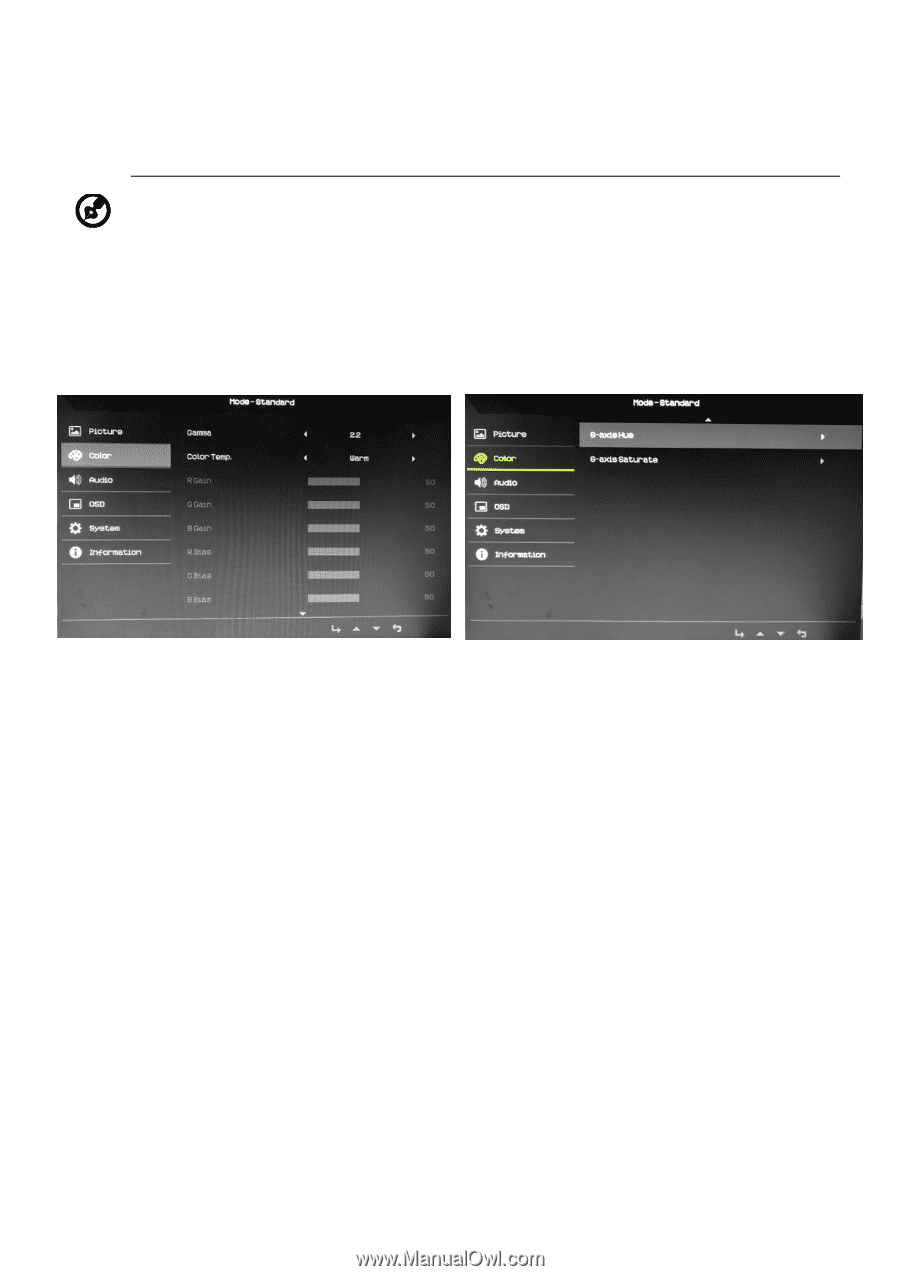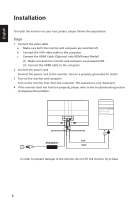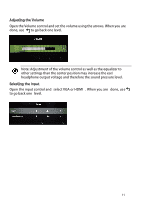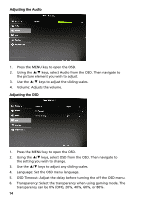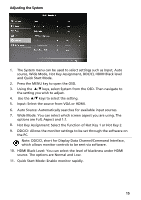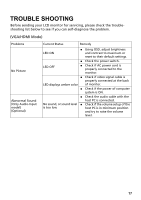Acer ED272 User Manual - Page 25
Bluelight or User.
 |
View all Acer ED272 manuals
Add to My Manuals
Save this manual to your list of manuals |
Page 25 highlights
8. Blue Light: filter out blue light by adjusting different Blue Light showing ratio - 80%, 70%, 60%, 50%. Note: Higher values allow more blue light through. For the best protection, select a lower value. 9. ACM: Turn ACM on or off. The default is off. Adjusting the Color 1. Press the MENU key to open the OSD. 2. Using the▲/▼ keys, select Color from the OSD. Then navigate to the picture element you wish to adjust. 3. Use the ▲/▼ keys to adjust the sliding scales. 4. Gamma mode allows you to adjust the luminance tone. The default value is 2.2 (standard value for Windows). 5. Color temperature: Default is warm. You can choose Cool, Warm, Bluelight or User. 6. 6-axis Hue: Adjust the red, green, blue, yellow, magenta and cyan hue. 7. 6-axis Saturate: Adjust the red, green, blue, yellow, magenta and cyan saturation. 13