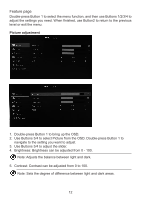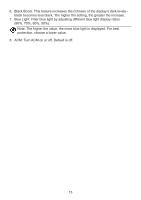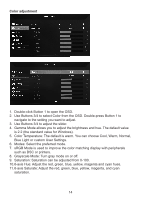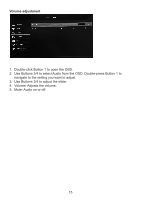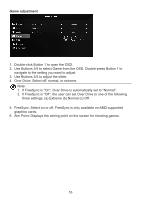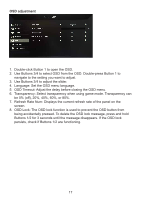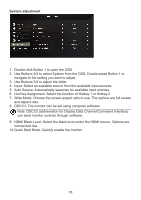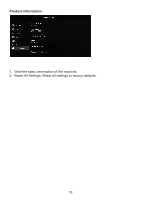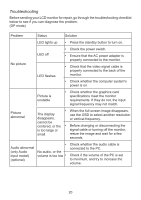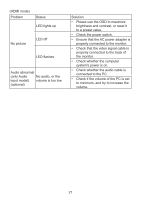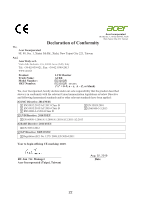Acer ED320QRP User Manual - Page 27
Double-click Button 1 to open the OSD., Use Buttons 3/4 to select OSD from the OSD. Double-press
 |
View all Acer ED320QRP manuals
Add to My Manuals
Save this manual to your list of manuals |
Page 27 highlights
OSD adjustment 1. Double-click Button 1 to open the OSD. 2. Use Buttons 3/4 to select OSD from the OSD. Double-press Button 1 to navigate to the setting you want to adjust. 3. Use Buttons 3/4 to adjust the slider. 4. Language: Set the OSD menu language. 5. OSD Timeout: Adjust the delay before closing the OSD menu. 6. Transparency: Select transparency when using game mode. Transparency can be 0% (off), 20%, 40%, 60%, or 80%. 7. Refresh Rate Num: Displays the current refresh rate of the panel on the screen. 8. OSD Lock: The OSD lock function is used to prevent the OSD button from being accidentally pressed. To delete the OSD lock message, press and hold Buttons 1/2 for 3 seconds until the message disappears. If the OSD lock persists, check if Buttons 1/2 are functioning. 17