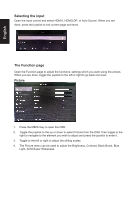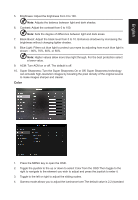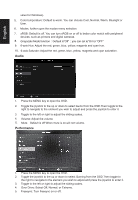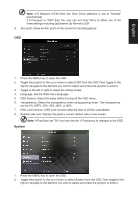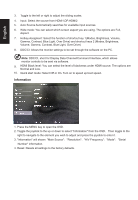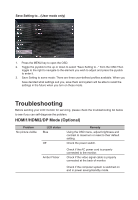Acer ED322QR User Manual - Page 25
System
 |
View all Acer ED322QR manuals
Add to My Manuals
Save this manual to your list of manuals |
Page 25 highlights
English Note: 1.If freesync is"ON",then the Over Drive selection is set to "Normal" automatically 2.If Freesync is "OFF",then the user can set Over Drive to either one of the three settings including:(a)Extreme (b) Normal (c)Off 6. Aim point: Show an Aim point on the screen for shooting games. OSD 1. Press the MENU key to open the OSD. 2. Toggle the joystick to the up or down to select OSD from the OSD.Then toggle to the right to navigate to the element you wish to adjust and press the joystick to enter it. 3. Toggle to the left or right to adjust the sliding scales. 4. Language: Set the OSD menu language. 5. OSD timeout: Adjust the delay before turning off the OSD menu. 6. Transparency: Select the transparency when using gaming mode. The transparency can be 0% (OFF), 20%, 40%, 60%, or 80%. 7. OSD Lock function: OSD Lock function after the start of all Key unavailable. 8. Refresh rate num: Display the panel's current refresh rate on the screen. Note: If FreeSync set "On" you can see the V Frequency to changes in the OSD. System 1. Press the MENU key to open the OSD. 2. Toggle the joystick to the up or down to select System from the OSD.Then toggle to the right to navigate to the element you wish to adjust and press the joystick to enter it.