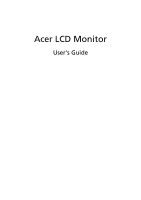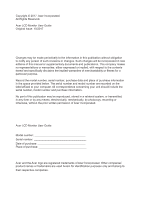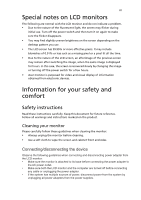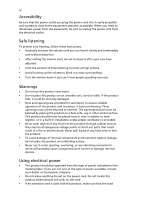Acer EK240YA User Manual
Acer EK240YA Manual
 |
View all Acer EK240YA manuals
Add to My Manuals
Save this manual to your list of manuals |
Acer EK240YA manual content summary:
- Acer EK240YA | User Manual - Page 1
Acer LCD Monitor User's Guide - Acer EK240YA | User Manual - Page 2
Reserved. Acer LCD Monitor User Guide Original Issue: 10/2017 Changes may be made periodically to the information in this publication without obligation to notify any person of such revisions or changes. Such changes will be incorporated in new editions of this manual or supplementary documents and - Acer EK240YA | User Manual - Page 3
The following are normal with the LCD monitor and do not indicate a problem. • Due to the nature of the fluorescent light, the screen may flicker comfort Safety instructions Read these instructions carefully. Keep this document for future reference. Follow all warnings and instructions marked on - Acer EK240YA | User Manual - Page 4
power from the equipment, be sure to unplug the power cord from the electrical outlet. Safe listening To protect your hearing, follow these instructions. • Gradually increase the volume until you can hear it clearly and comfortably and without distortion. • After setting the volume level, do not - Acer EK240YA | User Manual - Page 5
awllaytearfter following the operating • tinhsetrpurcotdiouncst has been dropped or the case has been damaged • the product exhibits a distinct change in performance, indicating a need for service • the product does not operate normally after following the operating instructions - Acer EK240YA | User Manual - Page 6
a potentially explosive atmosphere and obey all signs and instructions. Potentially explosive atmospheres include areas where you would normally bodily injury or even death. Switch off the device near gas pumps at service stations. Observe restrictions on the use of radio equipment in fuel depots, - Acer EK240YA | User Manual - Page 7
vii Disposal instructions Do not throw this electronic device into the trash when discarding. To minimize pollution and ensure utmost protection of the global environment, please recycle. For - Acer EK240YA | User Manual - Page 8
This product has been shipped enabled for power management: • Activate display's Sleep mode within 15 minutes of user inactivity. viii • • Activate computer's Sleep mode within 30 minutes of user inactivity. Wake the computer from Sleep mode by pushing the power button. This product has been - Acer EK240YA | User Manual - Page 9
ix Taking care of your vision Long viewing hours, wearing incorrect glasses or contact lenses, glare, excessive room lighting, poorly focused screens, very small typefaces and low-contrast displays could stress your eyes. The following sections provide suggestions on how to reduce eyestrain. Eyes • - Acer EK240YA | User Manual - Page 10
Contents Unpacking 1 Installing/removing base 2 Adjusting screen position 4 Connecting the power cord 5 Safety precautions 5 Cleaning the display 6 Connector pin assignment 7 Standard timing table 8 Installation 9 User control 10 Troubleshooting 19 - Acer EK240YA | User Manual - Page 11
Unpacking When you unpack the box, ensure that the following items are present, and retain the packing materials for future shipment. • LCD monitor • Quick start guide • Power adapter LCD Monitor USER GUIDE • HDMI cable (optional) • D-Sub cable (optional) 1 - Acer EK240YA | User Manual - Page 12
Installing/removing base Note: Unpack the monitor and base first. Carefully place the monitor face down on a stable surface - use a cloth pad to prevent scratching the screen. 1. Attach the monitor stand arm to the base. 2. Secure the base to the arm of the monitor stand base. Note: If using a - Acer EK240YA | User Manual - Page 13
Follow these instructions to remove the base from the monitor. Note: Carefully place the monitor face down on a flat surface - use a cloth pad to prevent scratching the screen. 1. Press the release latch with a screwdriver. 2. After pressing the release latch, remove the base from the monitor. 3 - Acer EK240YA | User Manual - Page 14
Adjusting screen position For the best viewing position, adjust the display tilt. • Tilt See the illustration below for an illustration of the tilt range. -5° 20° 4 - Acer EK240YA | User Manual - Page 15
. • To prevent damage to the monitor, do not lift the monitor using the stand. Cleaning the display When you clean the monitor, follow the instructions carefully. • Before cleaning, unplug the monitor's power adapter. • Use a soft cloth to gently wipe the screen and the front and sides of the case - Acer EK240YA | User Manual - Page 16
• Do not use any ammonia- or alcohol-based cleaners on the LCD monitor screen or case. • Acer is not responsible for damage caused by the use of any ammonia or alcohol based cleaners. 6 - Acer EK240YA | User Manual - Page 17
Connector pin assignment 15-pin color display signal cable Threading 1. 2. 3. 4. 5. 6. 7. 8. Explanations Red Green Blue Monitor ground DDC return Red-ground Green-ground Blue-ground Threading Explanations 9. +5 V 10. Logic ground 11. Monitor ground 12. DDC-continuous data 13. Line - Acer EK240YA | User Manual - Page 18
Standard timing table Mode IBM VGA Apple Mac II VESA IBM VGA SVGA VESA SVGA VESA Apple Mac II VESA XGA VESA VESA STD VESA STD VESA STD VESA STD VESA WXGA+ VESA STD WSXGA+ VESA STD VESA STD Resolution 640 × 480p 640 × 480p 640 × 480p 720 × 400p 800 × 600p 800 × 600p 800 × 600p 800 × 600p 832 × 624p - Acer EK240YA | User Manual - Page 19
Installation Follow these steps to install the monitor on your host system: Steps 1. Turn off your computer and unplug the power cord. 2. 2-1 Connect the signal cable (VGA cable) a. Make sure the monitor and computer are powered off. b. Connect the signal cable to the computer's graphics card port. - Acer EK240YA | User Manual - Page 20
User control Basic controls 54321 Number 1 2 3 4 5 Icon Description Go to the main menu. Enter the source mode. Enter contrast adjustment. Enter brightness adjustment. In the powered-off state, pressing the button powers on the device; in the powered-on state, pressing the button normally enters - Acer EK240YA | User Manual - Page 21
Adjust OSD settings Note: The following is for general reference only. Actual product specifications may vary. OSD (On Screen Display) can be used to adjust the settings of the LCD display. Press the MENU button to open the OSD. Use the OSD to adjust image quality, OSD position, and general settings - Acer EK240YA | User Manual - Page 22
Feature page Double-press Button 1 to select the menu function, and then use Buttons 1/2/3/4 to adjust the settings you need. When finished, use Button 4 to return to the previous level or exit the menu. Picture adjustment 1. Double-press Button 1 to bring up the OSD. 2. Use Buttons 1/2 to select - Acer EK240YA | User Manual - Page 23
6. Blue Light: Filter blue light by adjusting different blue light display ratios (80%, 70%, 60%, 50%). Note: The higher the value, the more blue light is displayed. For best protection, choose a lower value. 7. Black Boost: This feature increases the richness of the display's dark levels - black - Acer EK240YA | User Manual - Page 24
Color adjustment 1. Double-click Button 1 to open the OSD. 2. Use Buttons 1/2 to select Color from the OSD. Then double-press Button 3 to navigate to the setting you want to adjust. 3. Use Buttons 1/2 to adjust the slider. 4. Gamma Mode allows you to adjust the brightness and hue. The default value - Acer EK240YA | User Manual - Page 25
Performance adjustment 1. Double-click Button 1 to open the OSD. 2. Use Buttons 1/2 to select Performance from the OSD. Then double-press Button 3 to navigate to the setting you want to adjust. 3. Use Buttons 1/2 to adjust the slider. 15 - Acer EK240YA | User Manual - Page 26
OSD adjustment 1. Double-click Button 1 to open the OSD. 2. Use Buttons 1/2 to select OSD from the OSD. Then double-press Button 3 to navigate to the setting you want to adjust. 3. Use Buttons 1/2 to adjust the slider. 4. Language: Set the OSD menu language. 5. OSD Timeout: Adjust the delay before - Acer EK240YA | User Manual - Page 27
System adjustment 1. Double-click Button 1 to open the OSD. 2. Use Buttons 1/2 to select System from the OSD. Then double-press Button 3 to navigate to the setting you want to adjust. 3. Use Buttons 1/2 to adjust the slider. 4. Input: Select an available source from the available input sources. 5. - Acer EK240YA | User Manual - Page 28
Product information 1. View the basic information of the machine. 2. Reset All Settings: Reset all settings to factory defaults. 18 - Acer EK240YA | User Manual - Page 29
Before sending your LCD monitor for repair, go through the troubleshooting checklist below to see if you can diagnose the problem. (VGA mode) Problem No picture Status LED lights up LED off LED flashes Picture is unstable Picture abnormal The display disappears, cannot be centered - Acer EK240YA | User Manual - Page 30
(HDMI mode) Problem Status LED lights up No picture LED off LED flashes Audio abnormal (only Audio input model) (optional) No audio, or the volume is too low

Acer LCD Monitor
User's Guide