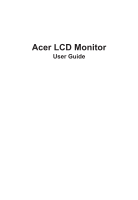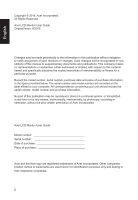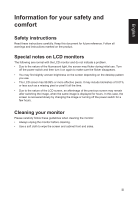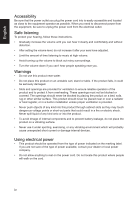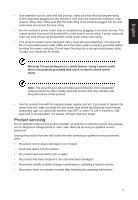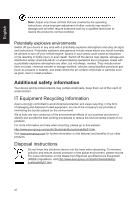Acer ET221Q User Manual
Acer ET221Q Manual
 |
View all Acer ET221Q manuals
Add to My Manuals
Save this manual to your list of manuals |
Acer ET221Q manual content summary:
- Acer ET221Q | User Manual - Page 1
Acer LCD Monitor User Guide - Acer ET221Q | User Manual - Page 2
. Acer Incorporated. All Rights Reserved. Acer LCD Monitor User Guide Original Issue: 8/2016 Changes may be made periodically to the information in this publication without obligation to notify any person of such revisions or changes. Such changes will be incorporated in new editions of this manual - Acer ET221Q | User Manual - Page 3
carefully. Keep this document for future reference. Follow all warnings and instructions marked on the product. Special notes on LCD monitors The following are normal with the LCD monitor and do not indicate a problem. • Due to the nature of the fluorescent light, the screen may flicker during - Acer ET221Q | User Manual - Page 4
power from the equipment, be sure to unplug the power cord from the electrical outlet. Safe listening To protect your hearing, follow these instructions. • Gradually increase the volume until you can hear it clearly and comfortably and without distortion. • After setting the volume level, do not - Acer ET221Q | User Manual - Page 5
or its equivalent, 4.6 meters (15 feet) maximum length. Product servicing Do not attempt to service this product yourself, as opening or removing covers may expose you to performance, indicating a need for service • the product does not operate normally after following the operating instructions v - Acer ET221Q | User Manual - Page 6
and help when recycling, please go to this website: http://www.acer-group.com/public/Sustainability/sustainability01.htm Visit www.acer-group.com for further information on the features and benefits of our other products. Disposal instructions Do not throw this electronic device into the trash when - Acer ET221Q | User Manual - Page 7
English LCD pixel statement The LCD unit is produced with high-precision manufacturing techniques. Nevertheless, some pixels may occasionally misfire or appear as black or red dots. This has no effect on the recorded image and does not constitute a malfunction. This product has been shipped enabled - Acer ET221Q | User Manual - Page 8
English Taking care of your vision Long viewing hours, wearing incorrect glasses or contact lenses, glare, excessive room lighting, poorly focused screens, very small typefaces and low-contrast displays could stress your eyes. The following sections provide suggestions on how to reduce eyestrain. - Acer ET221Q | User Manual - Page 9
(MI) Italy Tel: +39-02-939-921 ,Fax: +39-02 9399-2913 www.acer.it Product: Trade Name: Model Number: SKU Number: LCD Monitor Acer ET221Q ET221Q XXXXXX; ("x" = 0~9, a ~ z, A ~ Z, or blank) We, Acer Incorporated, hereby declare under our sole responsibility that the product described above is in - Acer ET221Q | User Manual - Page 10
S. A. Tel : 254-298-4000 Fax : 254-298-4147 www.acer.com Federal Communications Commission Declaration of Conformity This device complies with Part 15 of Person: Phone No.: Fax No.: LCD Monitor ET221Q ET221Q xxxxxx ("x" = 0~9, a ~ z, or A ~ Z) Acer America Corporation 333 West San Carlos St. Suite - Acer ET221Q | User Manual - Page 11
iv Safe listening iv Warnings iv Using electrical power iv Product servicing v Potentially explosive environments vi Additional safety information vi IT Equipment Recycling Information vi Disposal instructions vi LCD pixel statement vii Tips and information for comfortable use - Acer ET221Q | User Manual - Page 12
unpack the box, and save the packing materials in case you need to ship or transport the monitor in the future. LCD monitor Quick start guide Audio Cable (Optional) ET221Q VGA Cable (Optional) HDMI cable (Optional) AC Power cord DVI Cable (Optional) 1 - Acer ET221Q | User Manual - Page 13
English • Attaching the Base Note: Remove the monitor and monitor base from its packaging. Carefully place the monitor face-down on a stable surface -- use a cloth to avoid scratching the screen. • Screen position adjustment To optimize the viewing position, you can adjust the monitor tilt by - Acer ET221Q | User Manual - Page 14
English Connecting the adapter and AC Power cord • Check first to make sure that the power cord you use is the correct type required for your area. • The monitor has a universal power supply that allows operation in either 100/120 V AC or 220/240 V AC voltage area. No user-adjustment is required. • - Acer ET221Q | User Manual - Page 15
is a communication protocol through which the monitor automatically informs the host system about its capabilities; for example, supported resolutions and corresponding timing. The monitor supports the DDC2B standard. 15-pin color display signal cable 1 5 6 10 11 15 PIN No. Description 1 Red - Acer ET221Q | User Manual - Page 16
19-pin color display signal cable English PIN No. Description 1 TMDS Data2+ 3 TMDS Data25 TMDS Data1 Shield 7 TMDS Data0+ 9 TMDS Data011 TMDS Clock Shield 13 CEC 15 SCL 17 DDC/CEC Ground 19 Hot Plug Detect PIN No. Description 2 TMDS Data2 Shield 4 TMDS Data1+ 6 TMDS Data18 TMDS Data0 Shield 10 - Acer ET221Q | User Manual - Page 17
English Standard timing table MODE 1 2 3 4 5 6 7 8 9 10 11 12 13 14 VGA MAC VESA SVGA SVGA XGA XGA VESA SXGA VESA WXGA WXGA+ WSXGA+ UXGA VESA MODE Resolution 640x480 640x480 720x400 800x600 800x600 1024x768 1024x768 1152x864 1280x1024 1280x720 1280x800 1440x900 1680x1050 1920x1080 60Hz 66.662Hz - Acer ET221Q | User Manual - Page 18
card on the computer. Then tighten the thumbscrews on the signal cable connector. 3. (Optional): Connect the audio input socket (AUDIO IN) of the LCD monitor and the line-out port on the computer with the audio cable. 4. Insert the monitor power cable into the power port at the back of the monitor - Acer ET221Q | User Manual - Page 19
English User Controls 1 2 3 4 5 External controls 1 Function key Press to view Main page.Press again to enter next function in the Function Menu.. 2 Input Function key Press to view Main page.Press again to enter Input select function. 3 Function key Press to view Main page.Press again to - Acer ET221Q | User Manual - Page 20
dialog box indicates: "No Cable Connect" or "No Signal" Volume Press this botton to adjust the Volume Empowering: Press the Empowering Key to open the Acer eColor Management OSD and access the scenario modes. 9 - Acer ET221Q | User Manual - Page 21
eColor Management Operation instructions Step 1: Press " " Key to open the Acer eColor Management OSD and access the scenario modes Step 2: Press " ▲ " or " ▼ " to select the mode Step 3: Press " EXIT " Key to confirm the mode and exit - Acer ET221Q | User Manual - Page 22
English Adjusting the OSD settings Note: The following content is for general reference only. Actual product specifications may vary. The OSD can be used for adjusting the settings of your LCD Monitor. Press the MENU key to open the OSD. You can use the OSD to adjust the picture quality, OSD - Acer ET221Q | User Manual - Page 23
English Adjusting the OSD position 1 Press the MENU key to bring up the OSD. 2. Using the▲/▼keys, select feature you wish to adjust. from the OSD. Then navigate to the 3. The OSD menu can be used to adjust the screen Menu Language and OSD Timeout Adjusting the setting 1 Press the MENU key to - Acer ET221Q | User Manual - Page 24
English Product information 1 Press the MENU key to bring up the OSD. 2 Using the▲/▼keys, select Information from the OSD. Then the basic information of LCD monitor will show up for current input. 13 - Acer ET221Q | User Manual - Page 25
Before sending your LCD monitor for servicing, please check the troubleshooting list below to see if you can self-diagnose the problem. HDMI/VGA/DVI Mode (Optional) Problem LED status Remedy No picture visible Blue Using the OSD menu, adjust brightness and contrast to maximum or

Acer LCD Monitor
User Guide