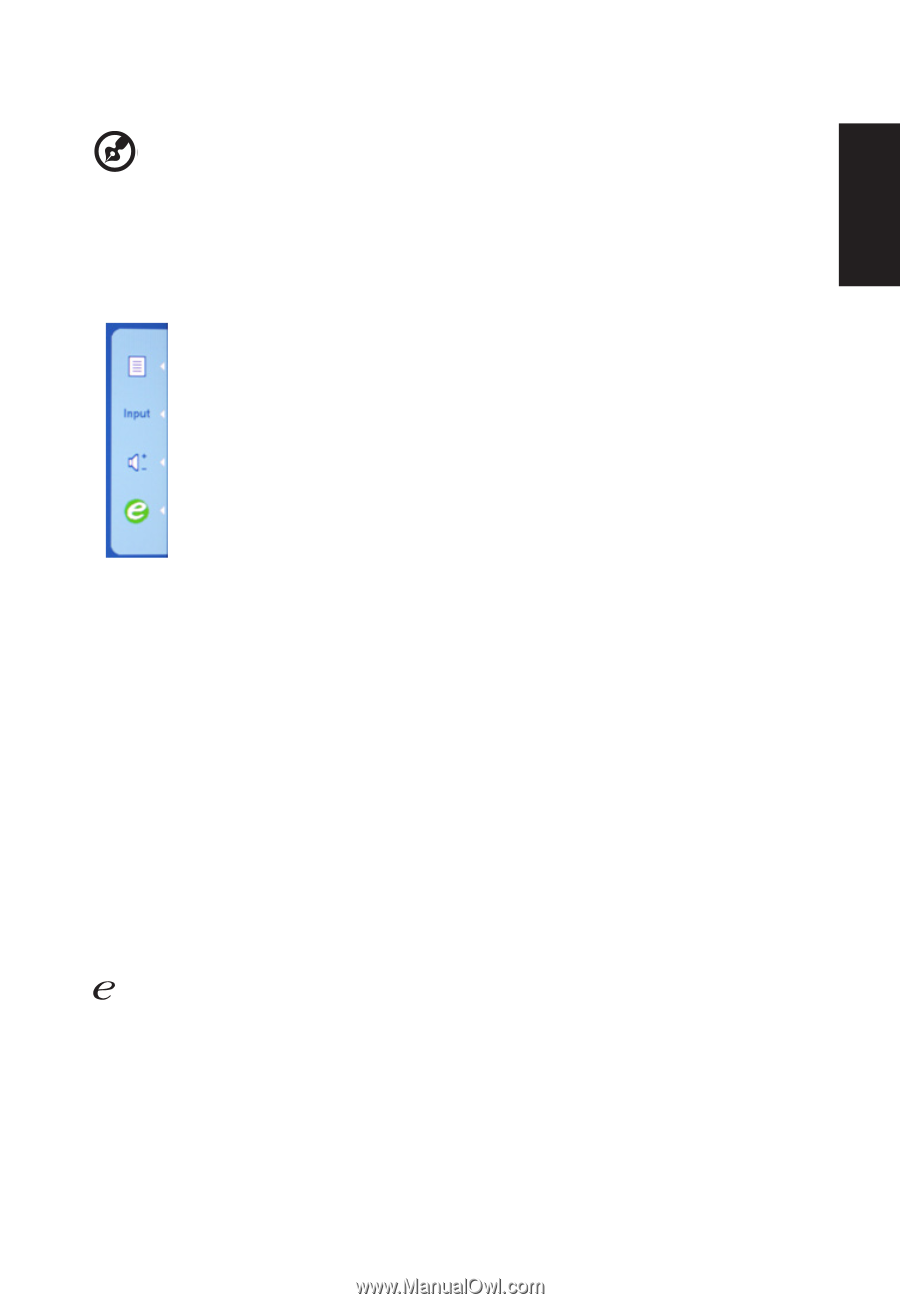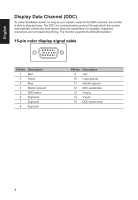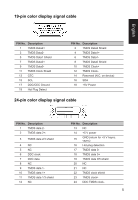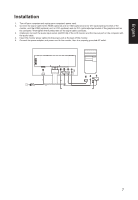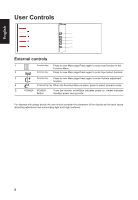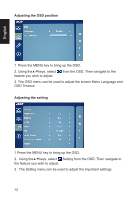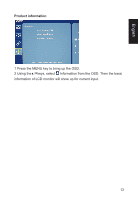Acer ET221Q User Manual - Page 20
Using the Shortcut Menu, Main
 |
View all Acer ET221Q manuals
Add to My Manuals
Save this manual to your list of manuals |
Page 20 highlights
English Using the Shortcut Menu Note: The following content is for general reference only. Actual product specifications may vary. The OSD (onscreen display) can be used to adjust the settings of your LCD monitor. Press the MENU key to open the OSD. You can use the OSD to adjust the picture quality, OSD position and general settings. For advanced settings, please refer to following page: Main page Press the function button to open the shortcut menu. The shortcut menu lets you quickly select the most commonly accessed settings. MENU OSD functions Press this botton to activate the OSD menu. INPUT Input Key Use Input key to select from different video sources that may be connected to your monitor. (a) VGA input (b) DVI input (c) HDMI input As you cycle through the sources you will see the following messages on right top side of screen to indicate currently selected input source. It may take 1 or 2 seconds for the image to appear. VGA or DVI or HDMI If either VGA or DVI or HDMI input is selected ,but the VGA and DVI and HDMI cables are not con-nected, a floating dialog box indicates: "No Cable Connect" or "No Signal" Volume Press this botton to adjust the Volume Empowering: Press the Empowering Key to open the Acer eColor Management OSD and access the scenario modes. 9