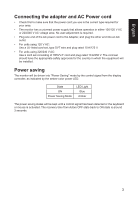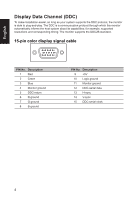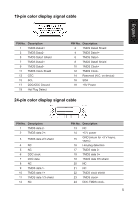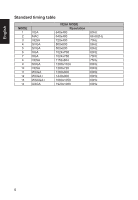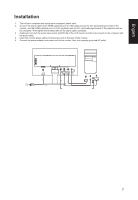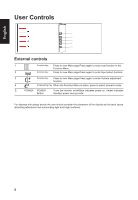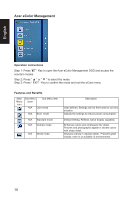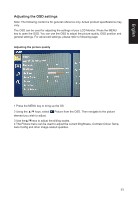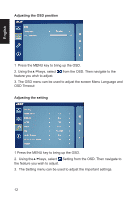Acer ET271 User Manual - Page 19
User Controls, External controls, Using the Shortcut Menu
 |
View all Acer ET271 manuals
Add to My Manuals
Save this manual to your list of manuals |
Page 19 highlights
English User Controls 1 2 3 4 5 External controls 1 Function key Press to view Main page.Press again to enter next function in the Function Menu.. 2 Input Function key Press to view Main page.Press again to enter Input select function. 3 Function key Press to view Main page.Press again to enter Volume adjustment function. 4 Empowering Key When the Function Menu is active, press to select scenario mode. 5 POWER POWER Turns the monitor on/off.Blue indicates power on. Amber indicates Button standby/ power saving mode. For displays with glossy bezels the user should consider the placement of the display as the bezel cause disturbing reflections from surrounding light and bright surfaces. 8

English
8
User Controls
1
2
3
4
5
External controls
1
Function key
Press to view Main page.Press again to enter next function in the
Function Menu..
2
Input
Function key
Press to view Main page.Press again to enter Input select function.
3
Function key
Press to view Main page.Press again to enter Volume adjustment
function.
4
Empowering Key
When the Function Menu is active, press to select scenario mode.
5
POWER
POWER
Button
Turns the monitor on/off.Blue indicates power on. Amber indicates
standby/ power saving mode.
For displays with glossy bezels the user should consider the placement of the display as the bezel cause
disturbing reflections from surrounding light and bright surfaces.