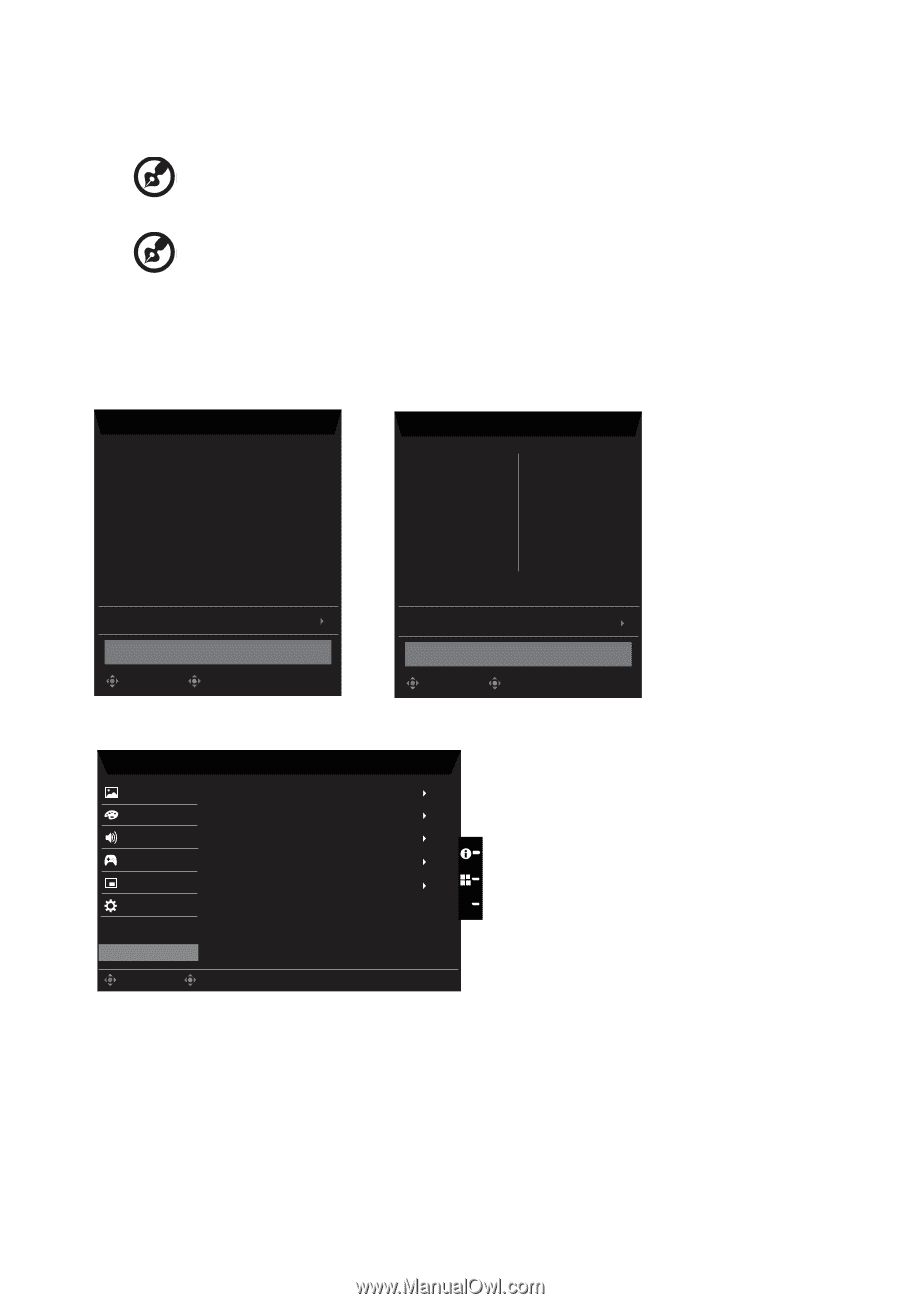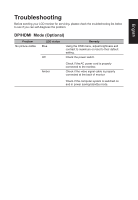Acer ET322QK User Manual - Page 26
Information
 |
View all Acer ET322QK manuals
Add to My Manuals
Save this manual to your list of manuals |
Page 26 highlights
9. Hotkey Assignment: Select the function of shortcut key 1(Modes, Brightness, Volume, Gamma, Contrast, Blue Light, Over Drive,PIP/PBP) and shortcut keys 2 (Modes, Brightness, Volume, Gamma, Contrast, Blue Light, Over Drive,PIP/PBP Note: Hot Key 1 and Hot Key 2 can't repeat the same function. 10. DDC/CI: Allows the monitor settings to be set through the software on the PC Note: DDC/CI, short for Display Data Channel/Command Interface, which allows monitor controls to be sent via software. 11. HDMI Black level setting. 12. Quick start mode: Select Off or On. Turn on to speed up boot speed. Information Information Main Source DP In Resolution 1920x1080 H/V Frequency H:66Hz V:60Hz Mode Normal Series Number MN53035032682016TPV888 Reset ALL Settings Exit Move OK Information Main Source DP In Resolution 1920x1080 H/V Frequency H:66Hz V:60Hz Mode Normal Series Number MN53035032682016TPV888 Reset ALL Settings Sub Source HDMI 2.0 Resolution 1920x1080 H/V Frequency H:66Hz V:60Hz Exit Move OK Save Setting to...(User mode only) Mode - User Picture Mode: Standard Color Mode: ECO Audio Mode: Graphic Gaming Mode: Move OSD Mode: User System X Save setting to... Move Enter 1. Press the MENU key to open the OSD. 2. Toggle the joystick to the up or down to select "Save Setting to..." from the OSD.Then toggle to the right to navigate to the element you wish to adjust and press the joystick to enter it. 3. Save Setting to some mode: There are three user-defined profiles available. When you have decided what settings suit you, save them and system will be able to recall the settings in the future when you turn on these mode.