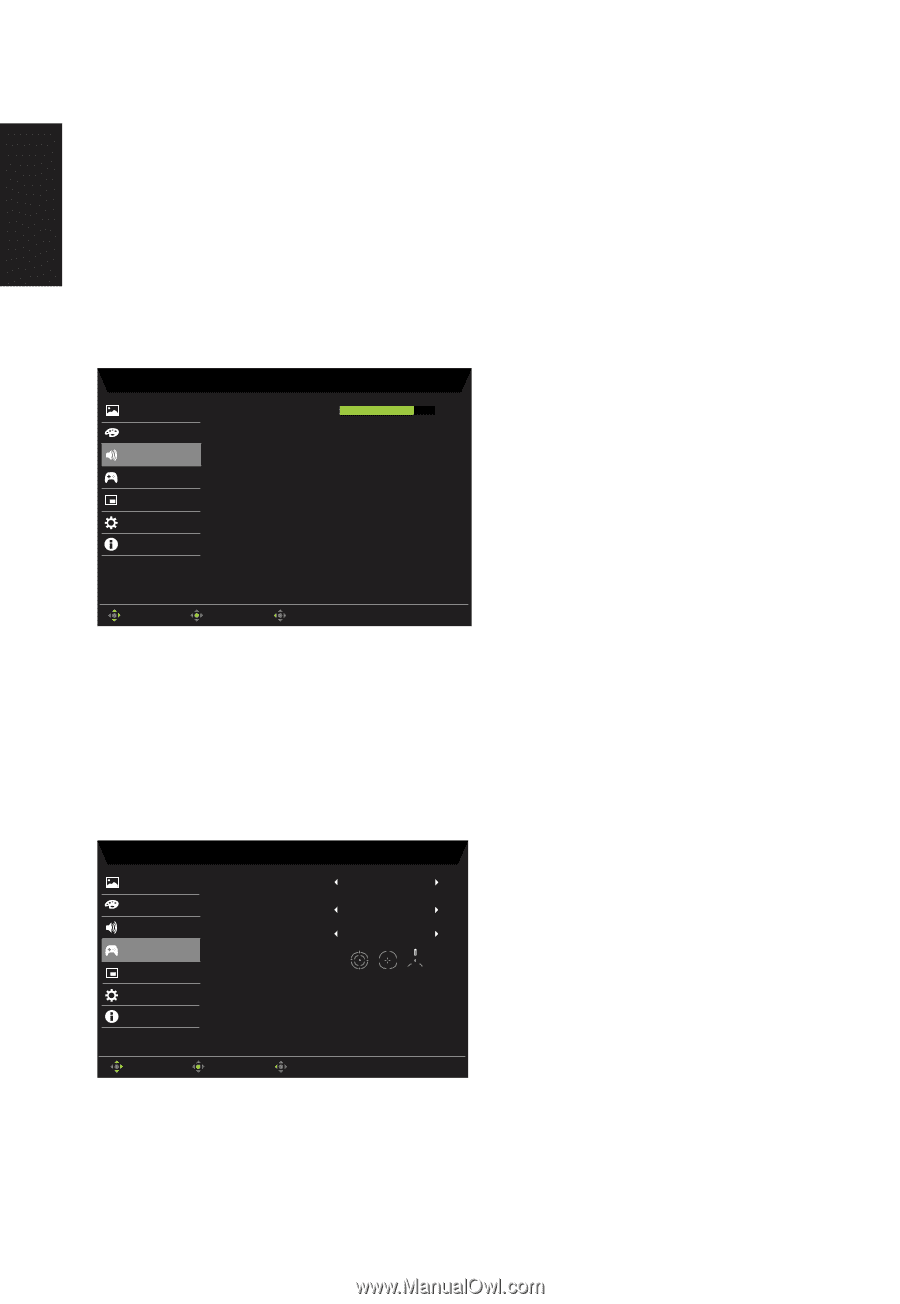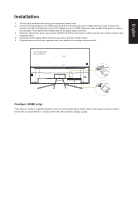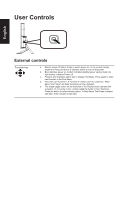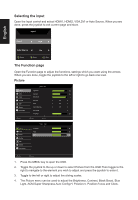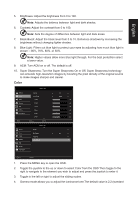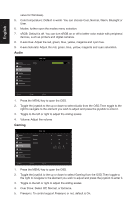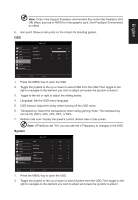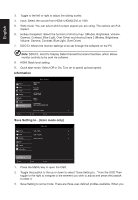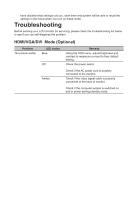Acer ET322QR User Manual - Page 23
Audio, Gaming, value for Windows., Press the MENU key to open the OSD., Volume: Adjust the volume
 |
View all Acer ET322QR manuals
Add to My Manuals
Save this manual to your list of manuals |
Page 23 highlights
English value for Windows). 5. Color temperature: Default is warm. You can choose Cool, Normal, Warm, Bluelight or User. 6. Modes: further open the modes menu selection. 7. sRGB: Default is off. You can turn sRGB on or off to better color match with peripheral devices, such as printers and digital cameras. 8. 6-axis Hue: Adjust the red, green, blue, yellow, magenta and cyan hue. 9. 6-axis Saturate: Adjust the red, green, blue, yellow, magenta and cyan saturation. Audio Mode - User Picture Volume 70 Color Audio Gaming OSD System Information Move Enter Exit 1. Press the MENU key to open the OSD. 2. Toggle the joystick to the up or down to select Audio from the OSD.Then toggle to the right to navigate to the element you wish to adjust and press the joystick to enter it. 3. Toggle to the left or right to adjust the sliding scales. 4. Volume: Adjust the volume Gaming Picture Color Audio Gaming OSD System Information Mode - User Over Drive Freesync Aim Point Normal On Off Move Enter Exit 1. Press the MENU key to open the OSD. 2. Toggle the joystick to the up or down to select Gaming from the OSD.Then toggle to the right to navigate to the element you wish to adjust and press the joystick to enter it. 3. Toggle to the left or right to adjust the sliding scales. 4. Over Drive: Select Off, Normal, or Extreme. 5. Freesync: To control support Freesync or not, default is On.